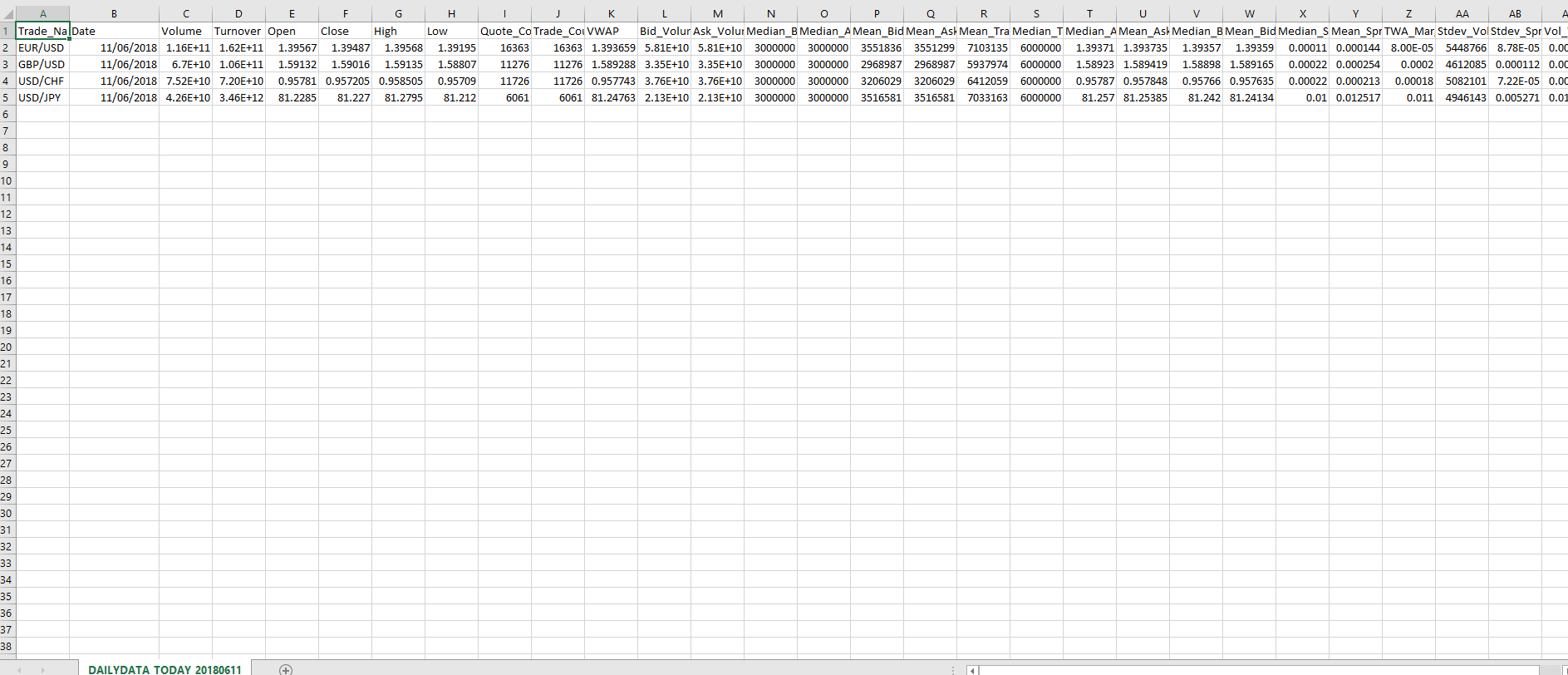Report action analytics
The table or dictionary returned by the report analytic is processed by one or more report action analytics. Examples include writing to a CSV file, writing to an HDB, or generating an email.
Report action analytics must be defined in the analytic group DxReportActionAnalytics.
A table returned by the report analytic is mapped to the reportData parameter in the action analytic.
A dictionary returned by the report analytic is mapped to the reportStats parameter of the action analytic.
Special analytic parameters
reportData and reportStats are special parameters required by the analytic and are not displayed in the report instance editor.
Standard report action analytics:
| action analytic | write report results to |
|---|---|
| an email message | |
| Push to TP | a tickerplant |
| Save and Email | a CSV attached to an email |
| Save to Configurable PDF | a dynamic PDF file |
| Save to CSV | a CSV |
| Save to Dynamic PDF | a dynamic PDF |
| Save to HDB Process Serialized | a HDB (Historical Database) in serialized form |
| Save to PDF | a PDF |
| Save to PDF and Email | a PDF attached to an email |
| Save to Text | a text file |
| Save to XLS | an XLS file (Excel) |
| Write to Flat File | a flat file |
Below is a working example of report action analytic, dxReportSaveToCSV.
Save to CSV example
The action analytic dxReportSaveToCSV takes the location that the resulting CSV file should be saved to, and the filename of the CSV. As previously mentioned, the function uses the reportData and reportStats parameters, which are not visible through the dashboard – these come from the report doc generator each time a report instance is run.
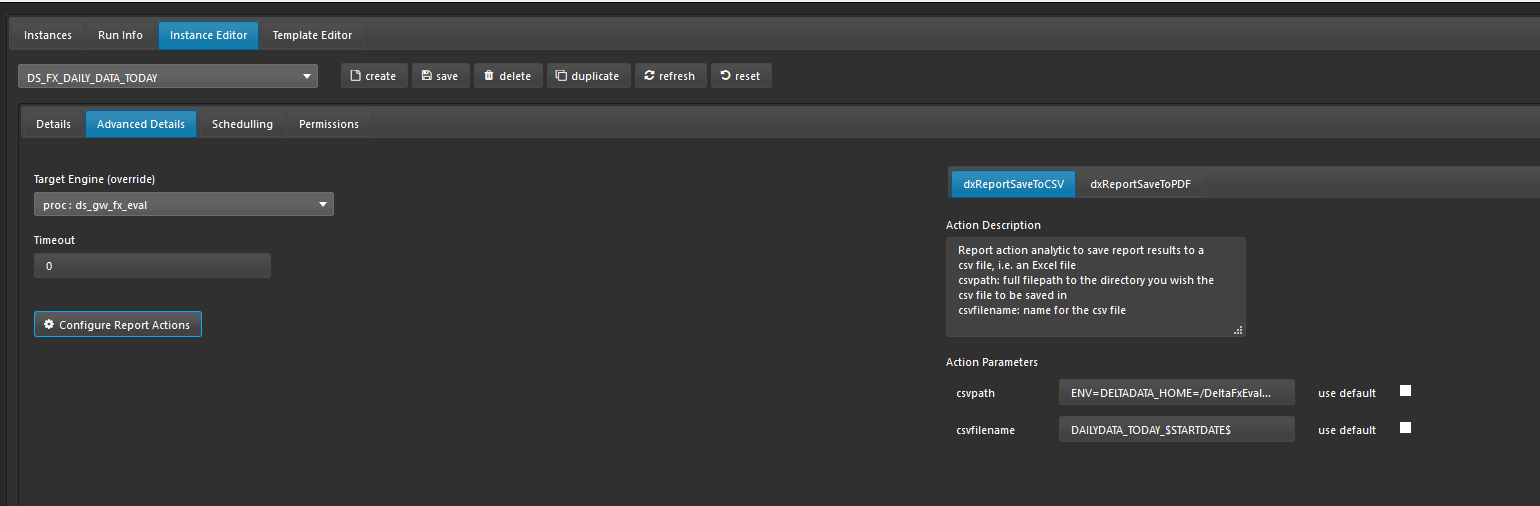
When the above report is run, the following CSV file is saved to the location defined by csvpath using the filename defined by csvfilename. Note that in this case the csvfilename value uses $ notation to reference the value of the report parameter startDate in the output filename, e.g. the filename would be DAILYDATA_TODAY_DDMMYY where DDMMYY is actual value of startDate parameter.