Multi-node deploy - Windows
KX Delta Platform cluster with separate KX Control and web application nodes
This section deals with deploying the KX Delta Platform with 2 Clustered KX Control and Web Application Nodes.
The table below details each of the nodes in the deploy:
| Host | Details |
|---|---|
| control-a.kx.com | Leader Control, Daemon, Stream kdb+ Processes, Tomcat Web Application (Including Dashboards) |
| control-b.kx.com | Follower Control, Daemon, Stream kdb+ Processes, Tomcat Web Application (Including Dashboards) |
The diagram below shows what this deploy would look like and the following section describes how this deploy type can be achieved using the bundle installer.
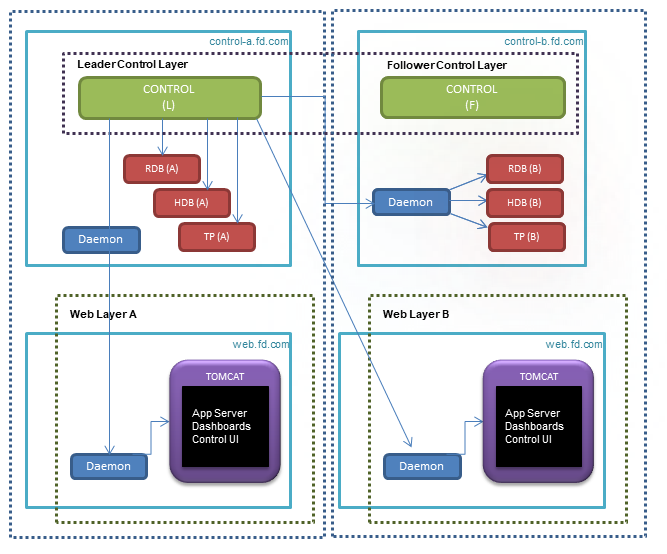
Before proceeding with the deploy you will need to copy the packages to each node, unpack and copy the license files. Please see the Prepare Deploy section for further details.
To deploy the KX Control Cluster run the configurePlatformDeploy.bat script from inside the bundle contents on each Cluster node as follows:
> cd C:\kxinstall\KxPlatformWinDeploy_4_4_1_1910111311\delta-bin\bin
> configurePlatformDeploy.bat
When prompted for deployment type enter 2 see below:
+-----------------------------------------------------------+
Configuring Platform Deploy
+-----------------------------------------------------------+
[1] Single Host Deploy
[2] Multi-Host Deploy
Select Node Type [1-2] : 2
For the next bit of configuration we will use the details from the table above. The script will prompt for hostnames (in FQDN format) and CPU core settings.
Leader node
+-----------------------------------------------------------+
Enter leader hostname :control-a.kx.com
+-----------------------------------------------------------+
Follower node
+-----------------------------------------------------------+
Enter follower hostname :control-b.kx.com
+-----------------------------------------------------------+
KX Control port
You will now be prompted for the port KX Control will be available on on each KX Control node. Note: The default port (2001) or a custom port can be used but the same port should be used on each node
+-----------------------------------------------------------+
Enter DeltaControl Port [2001] :2001
+-----------------------------------------------------------+
CPU affinity
The script allows you to configure how many CPU cores you wish the system to run on, when prompted, the command line will display the max amount of cores the system can run on in brackets. The number of cores selected should be the maximum number allowed under you kdb+ license.
If no value is entered to the command line then the maximum number of processors available will be used by default.
+-----------------------------------------------------------+
Enter number of CPU Cores to be used: [Max: 8] :8
+-----------------------------------------------------------+
Note: Please note that the KDB_CPU_AFFINITY and DCD_CPU_AFFINITY variables in the delta.profile.bat will be updated to a hexadecimal affinity value, e.g. if 6 was entered to the command line in this example the variable would be set to 3F.
set KDB_CPU_AFFINITY=3F
set DCD_CPU_AFFINITY=3F
TLS configuration
TLS configuration is detailed here, for the purposed of this section we will be deploying without TLS.
When prompted to deploy with TLS enter N.
+-----------------------------------------------------------+
Deploy with TLS/SSL Encryption? [Y/N]: N
+-----------------------------------------------------------+
Licenses
The configure script now prompts for the location of the kdb+ (k4.lic) and KX Delta Platform (.delta.lic) license files. Enter the path to the directory in which they are stored:
+-----------------------------------------------------------+
Please enter location of kx license files (k4.lic/.delta.lic) [dir] :C:\licenses
+-----------------------------------------------------------+
Configuration Successful
+-----------------------------------------------------------+
The script will check the directory provided to the command prompt for the license files. If any of the licenses are not present in the directory they will be prompted for again by the script. In the example below the license file directory has been provided but the .delta.lic file is not present so the script prompts for the location of this file:
Please enter location of kx license files (k4.lic/.delta.lic) [dir] :C:\licenses
ERROR: Failed to find .delta.lic in C:\licenses
Location of .delta.lic [dir] :
Post deploy checks
After the successful configuration of the deploy, the three files can be checked to see the changes that have been made. In the delta.profile.bat the DELTA_HOME variable will point to the install directory that was entered to the command prompt.
REM ############ INSTALL ENV ###############
set "DELTA_HOME=C:\kxinstall\KxPlatformWinDeploy_4_4_1_1910111311"
The delta.profile.bat should have been update with DELTACONTROL_PORT, DELTACONTROL_HOST, DELTACONTROL_REMOTEHOST and DELTACONTROL_REMOTEPORT being updated see below:
Leader
> type delta.profile.bat
set DELTACONTROL_HOST=control-a.kx.com
set DELTACONTROL_TDIR=%DELTADATA_HOME%\DeltaControlData\tdir
set DELTACONTROL_QSRC=%DELTADATA_HOME%\DeltaControlData\qsrc
set DELTACONTROL_ZIP=%DELTADATA_HOME%\DeltaControlData\zip
set DELTACONTROL_FAILOVER=%DELTA_CONFIG%\failover.csv
set DELTACONTROL_LOGFILE=DeltaControl.log
set DELTACONTROL_REMOTEHOST=control-a.kx.com
set DELTACONTROL_REMOTEPORT=2001
Follower
> type delta.profile.bat
set DELTACONTROL_HOST=control-b.kx.com
set DELTACONTROL_TDIR=%DELTADATA_HOME%\DeltaControlData\tdir
set DELTACONTROL_QSRC=%DELTADATA_HOME%\DeltaControlData\qsrc
set DELTACONTROL_ZIP=%DELTADATA_HOME%\DeltaControlData\zip
set DELTACONTROL_FAILOVER=%DELTA_CONFIG%\failover.csv
set DELTACONTROL_LOGFILE=DeltaControl.log
set DELTACONTROL_REMOTEHOST=control-a.kx.com
set DELTACONTROL_REMOTEPORT=2001
The delta.instance.profile now have the leader hostname instead of localhost for all _a process instances:
The delta.instance.profile.bat will now have leader hostname for all _a instances and the follower hostname for all _b instances:
> type delta.instance.profile.bat
set ds_appServer_a_HOST=control-a.kx.com
set ds_appServer_a_PORT=3000
set ds_appServer_a_TASKSET=
set ds_appServer_b_HOST=control-b.kx.com
set ds_appServer_b_PORT=3000
set ds_appServer_b_TASKSET=
set ds_jemail_a_HOST=control-a.kx.com
set ds_jemail_a_PORT=3001
set ds_jemail_a_TASKSET=
set ds_jemail_b_HOST=control-b.kx.com
set ds_jemail_b_PORT=3001
set ds_jemail_b_TASKSET=
The final file updated by the configurePlatformDeploy.bat script is the failover.csv; again the localhost and KX Control port were changed to what was entered to the command prompt.
> type config\failover.csv
control-a.kx.com,2001
control-b.kx.com,2001
Java home
On order for the Deploy to run the JAVA_HOME environment variable must be configured to point to your Java installation. If the command echo %JAVA_HOME% doesn’t return a path in the command prompt like in the screenshot below:
e.g.
> echo %JAVA_HOME%
C:\Program Files\Java\jdk-17.0.13
Then the environment variable JAVA_HOME has not been configured. If your JAVA_HOME variable returns the correct path this section can be ignored.
To set up this variable in Windows 7 go to Control Panel -> System and Security -> System and click on Advanced System settings on the left side of the panel.
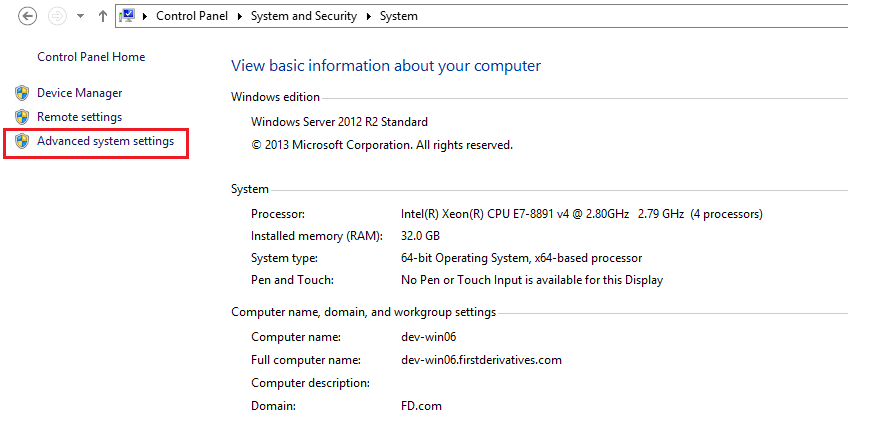
Click the Environment Variables tab, and then in the System Variables session, fill in JAVA_HOME and the path of your Java folder into the variable name and value boxes.
Note: this path (variable value) will be unique to your own machine and where java is stored.
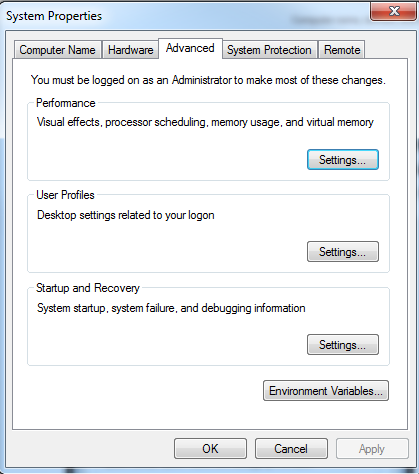
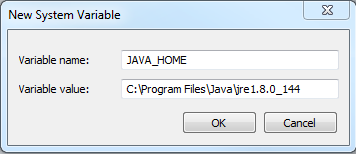
Open a new command prompt, and enter the command echo %JAVA_HOME%. This time the file path should be returned such as in the example below:
> echo %JAVA_HOME%
C:\Program Files\Java\jdk1.8.0_131
An additional check to ensure this Java Version is correct is to run the command java –version and see if the following versions match.
> echo %JAVA_HOME%
C:\Program Files\Java\jdk1.8.0_131
> java -version
java version "1.8.0_191"
Java(TM) SE Runtime Environment (build 1.8.0_191-b12)
Java HotSpot(TM) 64-Bit Server VM (build 25.191-b12, mixed mode)
You should now be ready to bring up the deploy see here