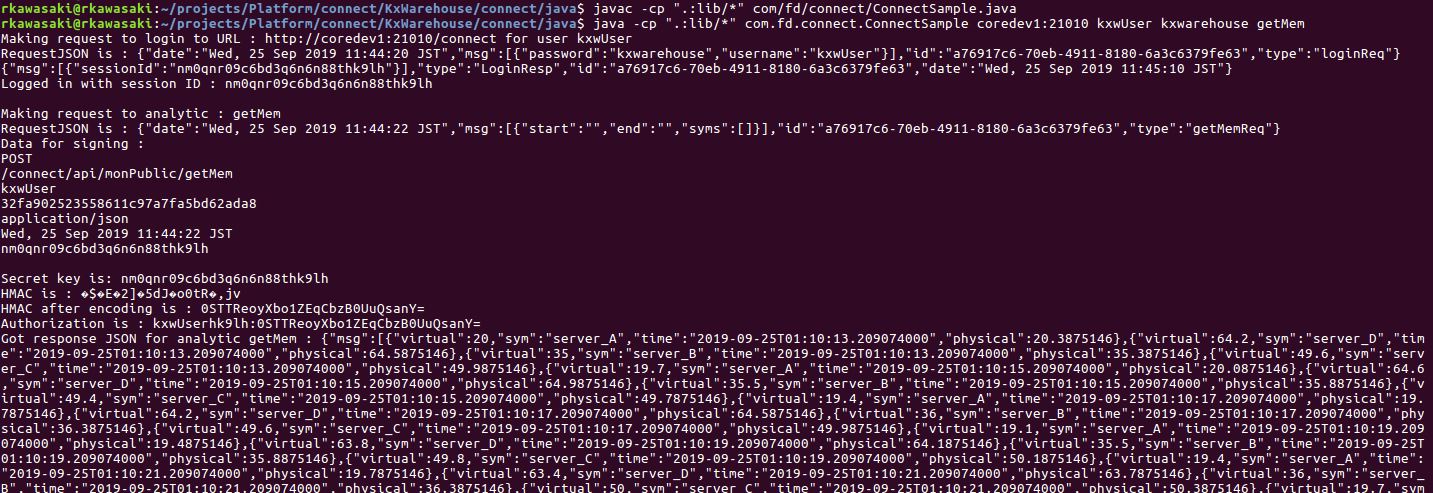KX Connect (Java)
This section assumes that you have Java installed in your system. If not, install before proceeding further.
Check JAVA installation
- Check if a valid jdk is on the path by typing
java -version. - Check if a valid jdk compiler is on the path by typing
javac -version.
Output should look similarly (depending on the operating system and Java version compatible with the applicable KX Delta Platform version)
java -version
openjdk version "17.0.14" 2025-01-21 LTS
OpenJDK Runtime Environment (Red_Hat-17.0.14.0.7-1) (build 17.0.14+7-LTS)
OpenJDK 64-Bit Server VM (Red_Hat-17.0.14.0.7-1) (build 17.0.14+7-LTS, mixed mode, sharing)
javac -version
javac 17.0.14
Folder structure
- Create a folder
com/fd/connect. - Later, place the java code in this folder.
- Create another folder
libin the same layer ascom.
Install dependencies
There are required jar files that must added to run the code provided below. Take the time now to install what you need and put them in the lib folder.
Code
Provided is an example code of how to authenticate with KX Connect. For further detail, refer to the KX Connect documentation or the JS, Python examples.
Copy and paste the following code into a file ConnectSample.java. If using another file name, also change the class name in the code.
Below includes CSV Export:
KX Connect Document
Details of KX Connect can be found in your deployed system at http://host:port/connect/index.html
This should include dynamically generated API documentation of your analytics.
Running code
To run ConnectSample.java from your Java root folder.
-
To compile:
javac -cp ".:lib/*" com/fd/connect/ConnectSample.java -
To run with default parameters:
java -cp ".:lib/*" com.fd.connect.ConnectSample -
To run with override parameters:
java -cp ".:lib/*" com.fd.connect.ConnectSample <host>:<port> <username> <password> <method>
Setting classpath
When you use the -cp option, it overrides the default classpath (which is current directory). Always add in the current directory to the classpath.
If you've coded to print the result out to console, it should look like this: