Multi-node deploy - Linux
Separate KX Control and web application nodes
This section deals with deploying the KX Delta Platform with 2 nodes including 1 KX Control Node and 1 Web Application Node.
The table below details each of the nodes in the deploy:
| Host | Details |
|---|---|
| control-a.kx.com | Leader Control, Daemon and Stream KDB+ Processes |
| web-a.kx.com | Tomcat Web Application (Including Dashboards) |
The diagram below shows what this deploy would look like and the following section describes how this deploy type can be achieved using the bundle installer.
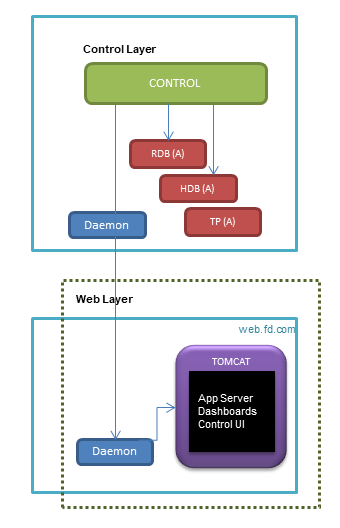
Before proceeding with the deploy you will need to copy the packages to each node, unpack and copy the license files. Please see the Prepare Deploy section for further details.
KX Control deploy
To deploy the KX Control node run the install.sh script from inside the bundle contents on the Control node as follows:
$ ./install.sh
When prompted select option [2]: Control
+----------------------------------------+
Running Pre Deploy Script [checkHost.sh]
+----------------------------------------+
[1] Single
[2] Control
[3] Web Server
[4] Daemon
[5] Control + Web Server
+-----------------------------------------------------------+
Select Mode [1-5] : 2
To select a non-clustered deploy enter no and hit return:
+-----------------------------------+
Configure Control Clustering [yes]: no
+-----------------------------------+
You will now be prompted for the port KX Control will be available on. Note: The default port (2001) or a custom port can be used.
Please enter free port to be used by Control [2001] : 2001
Using port [2001] for Control
From here we move on to the taskset configuration of the Control Node. In this case we are entering the number of CPU Cores on which we are licensed to run KDB+ on the KX Control nodes.
Number of [Licensed KDB+] [CPU cores] on [Control] Node(s): 10
The Webserver will be started by Control so the hostname and taskset values for the web node must be entered when deploying the KX Control node. Note: we are only deploying a single web node so enter no when prompted to add another. see below:
FQDN of [Web Server A] Node: web-a.kx.com
Configure [Web Server B] [yes]: no
Number of [CPU cores] on [Web Server] Node(s): 5
KX Delta Platform deployments run various pre-configured processes which bind to ports on the deployment nodes. Instead of configuring each of these ports in turn the script prompts for a port value which will be used as a starting port for each of these processes.
Please enter starting value for deploy port range [3000]: 5000
Using starting port [5000]
The TLS configuration is dealt with in the TLS overview section. For the purposes of this section we are deploying without TLS:
Encryption
Deploy with TLS/SSL Encryption Enabled [no]:
The installer should now deploy the packages and you should see the following on a successful deploy:
+-----------------------------------------------------------+
Running Deploy
Installing [9] Packages
[**********]
+-----------------------------------------------------------+
[Tue 10 Dec 14:52:37 UTC 2019]
Installation complete.
install.sh Finished.
Web server deploy
To deploy the Web Layer run the install.sh script from inside the bundle contents on each Web node as follows:
$ ./install.sh
When prompted select option [3]: Web Server
+----------------------------------------+
Running Pre Deploy Script [checkHost.sh]
+----------------------------------------+
[1] Single
[2] Control
[3] Web Server
[4] Daemon
[5] Control + Web Server
+-----------------------------------------------------------+
Select Mode [1-5] : 3
Note: For more information on Deploy modes, see here
In this deploy configuration the Web Layer is connecting a single KX Control instance see below:
Configuring Web Server Deploy
Is this Deploy connecting to a Control Cluster [no] : no
Now enter the details of the KX Control node into the installer.
FQDN of Control Node: control-a.kx.com
Control Port: 2001
With the KX Control configuration completed we move on to the Web specific configuration options.
The Webserver can be fronted by HTTP or HTTP/HTTPS connectors and the configuration must be chosen at deploy time.
HTTPS configuration is covered in the Securing Tomcat/AppServer section of this guide. For the purpose of this deploy we will be using HTTP only.
+-----------------------------------------------------------+
[1] HTTP
[2] HTTPS
+-----------------------------------------------------------+
Select App Server Deploy Type [1-2]: 1
+-----------------------------------------------------------+
Choose a free port for you HTTP connector. This is the port you will use to connect to your dashboards from your web browser.
App Server HTTP port [8080]: 8080
We are not connecting to a TLS enabled KX Control cluster so answer no to the next prompt
Encryption
Deploy with TLS/SSL Encryption Enabled [no]: no
The installer should now deploy the packages and you should see the following on a successful deploy:
Running Deploy
Installing [9] Packages
[**********]
+-----------------------------------------------------------+
[Tue 10 Dec 14:21:54 UTC 2019]
Installation complete.
install.sh Finished.
The deploy should now be complete. The process for bringing up a multi host deploy is details in the Linux Administration section.
KX Delta Platform cluster (A/B)
This section deals with deploying the KX Delta Platform with across 2 nodes, with KX Control and Web Application Nodes running on both.
The table below details each of the nodes in the deploy:
| Host | Details |
|---|---|
| control-a.kx.com | Leader Control, Daemon, Stream KDB+ Processes, Tomcat Web Application (Including Dashboards) |
| control-b.kx.com | Follower Control, Daemon, Stream KDB+ Processes, Tomcat Web Application (Including Dashboards) |
The diagram below shows what this deploy would look like and the following section describes how this deploy type can be achieved using the bundle installer.
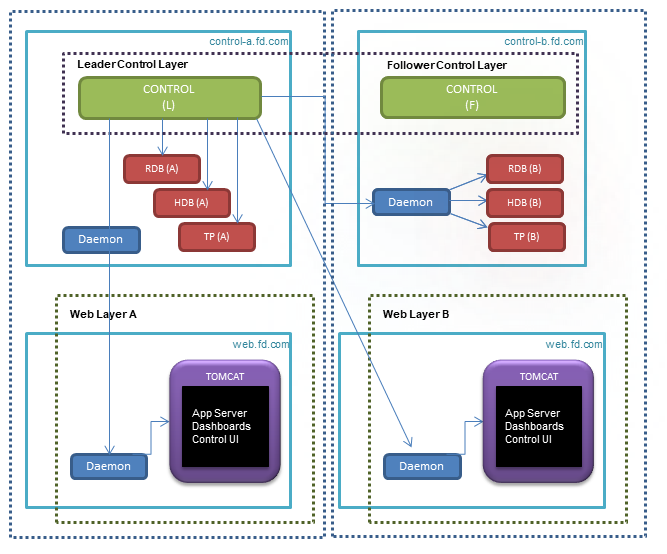
Before proceeding with the deploy you will need to copy the packages to each node, unpack and copy the license files. Please see the Prepare Deploy section for further details.
To deploy the KX Control Cluster run the install.sh script from inside the bundle contents on each Cluster node as follows:
$ ./install.sh
When prompted select option [5]: Control + Web Server
+----------------------------------------+
Running Pre Deploy Script [checkHost.sh]
+----------------------------------------+
[1] Single
[2] Control
[3] Web Server
[4] Daemon
[5] Control + Web Server
+-----------------------------------------------------------+
Select Mode [1-5] : 5
To select a cluster deploy hit return (default is clustered) or type yes:
+-----------------------------------+
Configure Control Clustering [yes]:
+-----------------------------------+
You will now be prompted for the port KX Control will be available on on each KX Control node. Note: The default port (2001) or a custom port can be used but the same port should be used on each node
Please enter free port to be used by Control [2001] : 2001
Using port [2001] for Control
For the next bit of configuration we will use the details from the table above. The script will prompt for a hostname (in FQDN format) and CPU core settings.
Leader node
Is this the [Leader Control] Node [yes]: yes
FQDN of [Follower Control] Node: control-b.kx.com
Follower node
Is this the [Leader Control] Node [yes]: no
FQDN of [Leader Control] Node: control-a.kx.com
From here we move on to the taskset configuration of the Control Cluster. In this case we are entering the number of CPU Cores on which we are licensed to run KDB+ on both of the KX Control nodes.
Number of [Licensed KDB+] [CPU cores] on [Control] Node(s): 10
The Web Servers are started by Control so their taskset values must be entered when deploying the KX Control cluster
Number of [CPU cores] on [Web Server] Node(s): 5
The Webserver can be fronted by HTTP or HTTP/HTTPS connectors and the configuration must be chosen at deploy time.
HTTPS configuration is covered in the Securing Tomcat/AppServer section of this guide. For the purpose of this deploy we will be using HTTP only.
+-----------------------------------------------------------+
[1] HTTP
[2] HTTPS
+-----------------------------------------------------------+
Select App Server Deploy Type [1-2]: 1
+-----------------------------------------------------------+
Choose a free port for you HTTP connector. This is the port you will use to connect to your dashboards from your web browser.
App Server HTTP port [8080]: 8080
We are not connecting to a TLS enabled KX Control cluster so answer no to the next prompt
Encryption
Deploy with TLS/SSL Encryption Enabled [no]: no
The installer should now deploy the packages and you should see the following on a successful deploy:
+-----------------------------------------------------------+
Running Deploy
Installing [16] Packages
[*****************]
+-----------------------------------------------------------+
[Tue 10 Dec 15:21:58 UTC 2019]
Installation complete.
install.sh Finished.
The deploy should now be complete. The process for bringing up a multi host deploy is given in the Linux Administration section.
Separate KX Control and web cluster nodes
This section deals with deploying the KX Delta Platform with 4 nodes including 2 Clustered KX Control Nodes and 2 Web Application Nodes.
The table below details each of the nodes in the deploy:
| Host | Details |
|---|---|
| control-a.kx.com | Leader Control, Daemon and Stream KDB+ Processes |
| control-b.kx.com | Follower Control, Daemon and Stream KDB+ Processes |
| web-a.kx.com | Tomcat Web Application (Including Dashboards) |
| web-b.kx.com | Tomcat Web Application (Including Dashboards) |
The diagram below shows what this deploy would look like and the following section describes how this deploy type can be achieved using the bundle installer.
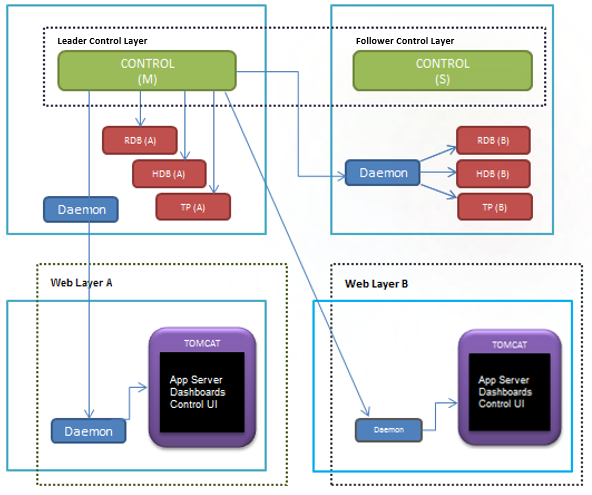
Before proceeding with the deploy you will need to copy the packages to each node, unpack and copy the license files. Please see the Prepare Deploy section for further details.
KX Control cluster deploy
The deploy will be done in 2 sections, first the KX Control cluster deploy and second the Webserver deploy.
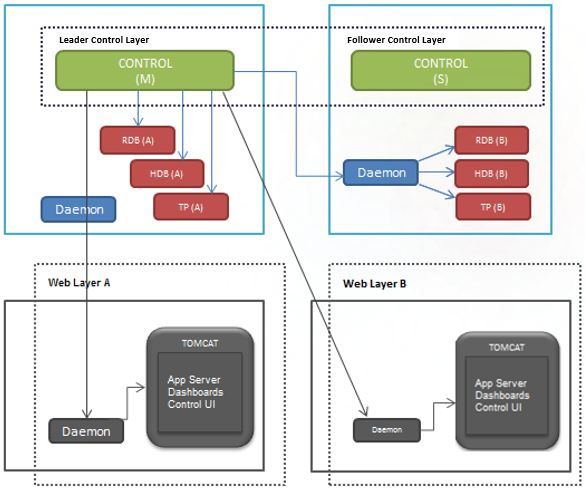
To deploy the KX Control Cluster run the install.sh script from inside the bundle contents on each Cluster node as follows:
$ ./install.sh
When prompted select option [2]: Control
+----------------------------------------+
Running Pre Deploy Script [checkHost.sh]
+----------------------------------------+
[1] Single
[2] Control
[3] Web Server
[4] Daemon
[5] Control + Web Server
+-----------------------------------------------------------+
Select Mode [1-5] : 2
To select a cluster deploy hit return (default is clustered) or type yes:
+-----------------------------------+
Configure Control Clustering [yes]:
+-----------------------------------+
You will now be prompted for the port KX Control will be available on on each KX Control node. Note: The default port (2001) or a custom port can be used but the same port should be used on each node
Please enter free port to be used by Control [2001] : 2001
Using port [2001] for Control
For the next bit of configuration we will use the details from the table above. The script will prompt for hostname (in FQDN format) and CPU core settings.
Leader node
Is this the [Leader Control] Node [yes]: yes
FQDN of [Follower Control] Node: control-b.kx.com
Follower node
Is this the [Leader Control] Node [yes]: no
FQDN of [Leader Control] Node: control-a.kx.com
From here we move on to the taskset configuration of the Control Cluster. In this case we are entering the number of CPU Cores on which we are licensed to run KDB+ on both of the KX Control nodes.
Number of [Licensed KDB+] [CPU cores] on [Control] Node(s): 10
The Web Servers are started by Control so their hostname and taskset values must be entered when deploying the KX Control cluster.
FQDN of [Web Server A] Node : web-a.kx.com
Configure [Web Server B][yes]: yes
FQDN of [Web Server B] Node : web-b.kx.com
Number of [CPU cores] on [Web Server] Nodes(s): 5
KX Delta Platform Deploys run various pre-configured processes which bind to ports on the deployment nodes. Instead of configuring each of these ports in turn the script prompts for a port value which will be used as a starting port for each of these processes.
Please enter starting value for deploy port range [3000]: 5000
Using starting port [5000]
The TLS configuration is dealt with in the TLS overview section. For the purposes of this section we are deploying without TLS:
Encryption
Deploy with TLS/SSL Encryption Enabled [no]:
The installer should now deploy the packages and you should see the following on a successful deploy:
+-----------------------------------------------------------+
Running Deploy
Installing [9] Packages
[**********]
+-----------------------------------------------------------+
[Tue 10 Dec 13:58:05 UTC 2019]
Installation complete.
install.sh Finished.
Web server deploy
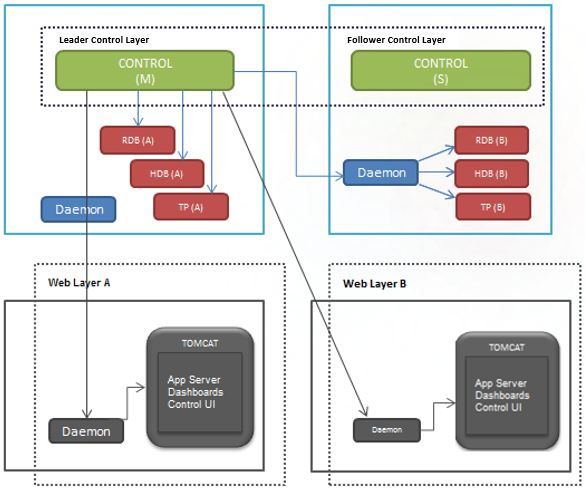
To deploy the Web Layer run the install.sh script from inside the bundle contents on each Web node as follows:
$ ./install.sh
When prompted select option [3]: Web Server
+----------------------------------------+
Running Pre Deploy Script [checkHost.sh]
+----------------------------------------+
[1] Single
[2] Control
[3] Web Server
[4] Daemon
[5] Control + Web Server
+-----------------------------------------------------------+
Select Mode [1-5] : 3
In this deploy configuration the Web Layer is connecting a KX Control cluster see below:
Configuring Web Server Deploy
Is this Deploy connecting to a Control Cluster [no] : yes
Now enter the details of the KX Control nodes into the installer.
FQDN of Leader Control Node : control-a.kx.com
FQDN of Follower Control Node : control-b.kx.com
Now enter a free control cluster port to use:
Control Cluster Port : 2001
With the KX Control configuration completed we move on to the Web specific configuration options.
The Webserver can be fronted by HTTP or HTTP/HTTPS connectors and the configuration must be chosen at deploy time.
HTTPS configuration is covered in the Securing Tomcat/AppServer section of this guide. For the purpose of this deploy we will be using HTTP only.
+-----------------------------------------------------------+
[1] HTTP
[2] HTTPS
+-----------------------------------------------------------+
Select App Server Deploy Type [1-2]: 1
+-----------------------------------------------------------+
Choose a free port for you HTTP connector. This is the port you will use to connect to your dashboards from your web browser.
App Server HTTP port [8080]: 8080
We are not connecting to a TLS enabled KX Control cluster so answer no to the next prompt
Encryption
Deploy with TLS/SSL Encryption Enabled [no]: no
The installer should now deploy the packages and you should see the following on a successful deploy:
Running Deploy
Installing [9] Packages
[**********]
+-----------------------------------------------------------+
[Tue 10 Dec 14:21:54 UTC 2019]
Installation complete.
install.sh Finished.
The deploy should now be complete. The process for bringing up a multi host deploy is covered in the Linux Administration section of this guide.