Alert Management
The alert framework provides a mechanism to generate alerts based on the data flowing through the system. An alert is a message, which is published into the system and can be used to generate another event, such as triggering an email. The main benefit of the alert framework is that it provides the tools required to generate alerts on streaming data, thereby making it easier for inexperienced programmers.
The alert editor is used to define alert criteria / alert instances and actions to be taken when alerts are triggered.
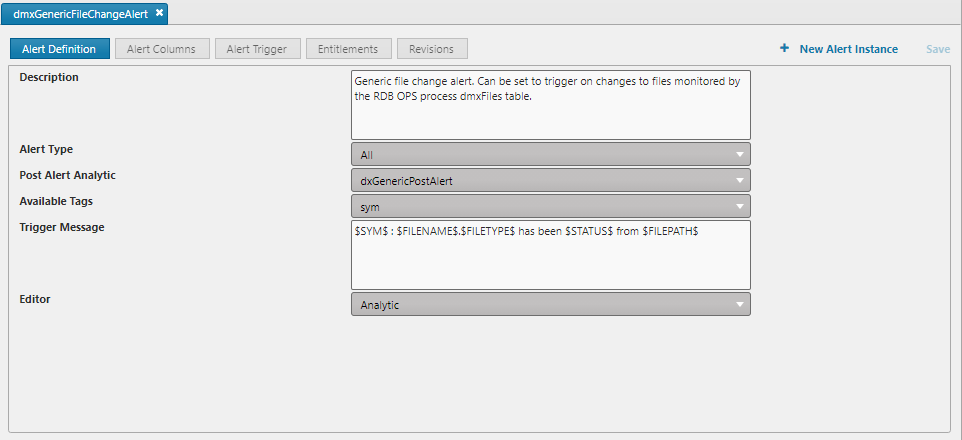
Configuring a new alert
An Alert can be created by picking New > Alert from the File menu. When prompted, assign the new alert a unique name and include in it any package needed.
| tab | description |
|---|---|
| Alert Definition | Defining simple string / numerical alert properties. |
| Alert Columns | Set schema / configparam properties to publish, match, key, tag1 and tag2. |
| Alert Trigger | Set alert trigger analytic / query. |
| Entitlements | Permissioning of the alert. |
| Revisions | All changes which have been made to the alert. Right-clicking will allow a group to be reverted to a previous state. |
Alert Name: A drop-down list of pre-defined alerts.
Description: A text description of the alert.
Trigger Table: A table which contains the data to configure alerts. Updates from this table will trigger an alert based on the trigger conditions set. For example, to monitor bid and ask prices select a quote table as the trigger table. Once the process has been set, a dropdown list of all tables available on that process will be shown. Pressing the Lookup Data button will show sample data for the trigger table. Required.
Lookup Table: A table specifying criteria for an alert to fire. Lookup tables can be either schema from the process or configuration parameters from KX Control. The lookup table must have at least one column in common with the trigger table. Pressing the Lookup Data button displays data in the lookup table. Optional.
Alert Type: Defines how frequently the alert should be fired. The options are:
- All: publish every time an alert is triggered
- On State Change: publish when an alert is triggered and only when it changes state
- On True State Change: publish when alert is triggered and when the state changes to true
Post Alert Analytic: An analytic to be run after an alert has been triggered.
Predefined alerts
| name | description |
|---|---|
| dmxGenericFileChangeAlert | Generic file change alert. Can be set to trigger on changes to files monitored by the RDB OPS process dmxFiles table. |
| dmxGenericFileGrowthAlert | Alert to monitor expected file growth. |
| dmxGenericFileSizeThresholdAlert | Alert to trigger if files are not within their allocated size thresholds. |
| dmxGenericFileSystemUsageAlert | Alert to monitor each drive and create notifications based on percentage usage. |
| dmxGenericFileSizeAlert | Alert to trigger on excessive file sizes returned from the file monitor. |
| dmxGenericInstanceAlert | Generic instance alert, used for monitoring active process instances. |
| dmxGenericJobAlert | Alert triggered if a monitored job failed. |
| dmxGenericJobDurationAlert | Alert triggered if a monitored job took longer than average to run. |
| dmxGenericJobScheduledAlert | Alert triggered if a monitored job did not run in the scheduled time window. |
| dmxGenericLogAlert | Generic log alert used for flagging error patterns. |
| dmxGenericLogScrapeAlert | Generic alert for notification of err/warning messages in scraped logs. |
| dmxGenericPIDResidentAlert | Alert triggered if a monitored process exceeds memory usage thresholds. |
| dmxGenericProcessCPUUsageAlert | Alert to trigger on process CPU usage. |
| dmxGenericServerAlert | A generic alert to be run on the server statistics table. |
| dmxGenericServerCPUAlert | A generic alert to be run on the server statistics table. |
| dmxGenericServerMinLoadAlert | Alert to monitor min load stats of a server. |
| dmxGenericServerStateAlert | Generic alert to monitor active servers. |
Alert columns
(Required) Columns from the Trigger and Lookup Tables to be used in the alert; checking Publish means data from the column will be published with the alert to the data column in dxAlert. (You must publish at least one column.)
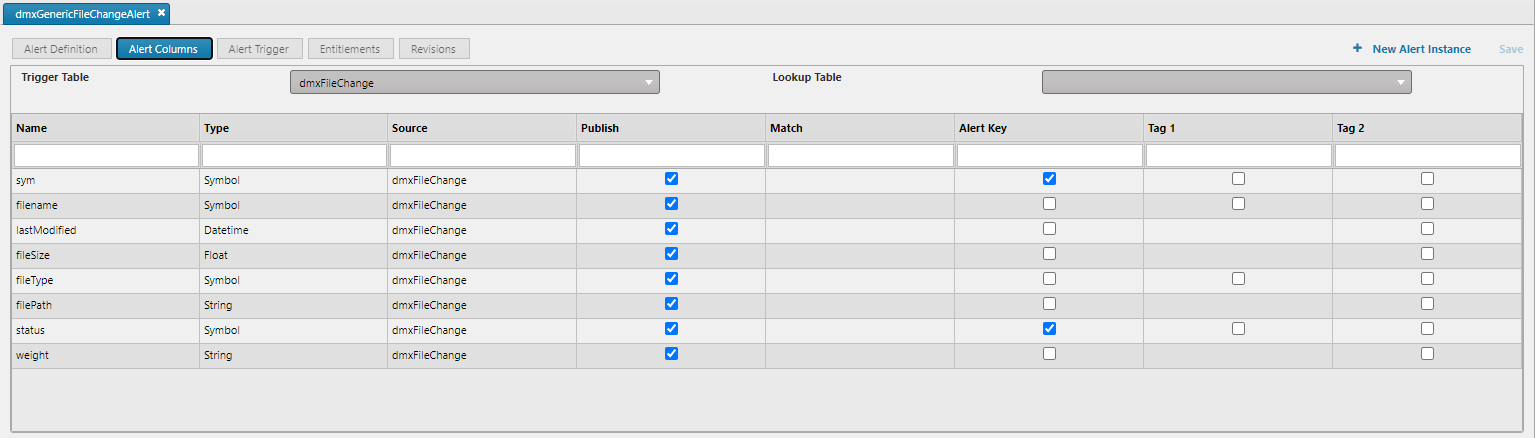
- Match
- Use column to join the alert data with the Lookup Table. (Must be present in both tables.)
- Alert Key
- Use column to create a unique identifier for the alert. (Default is a sym or symbol column, if present.)
- Tag 1/Tag 2
- Use column to enrich data in the
dxAlerttable, e.g. forCPU Usagesettag1aslogicalNameandtag2asbreachLevel, makingdxAlerta clearer view of the error
Alert triggers
the trigger conditions that determine when an alert will be triggered.
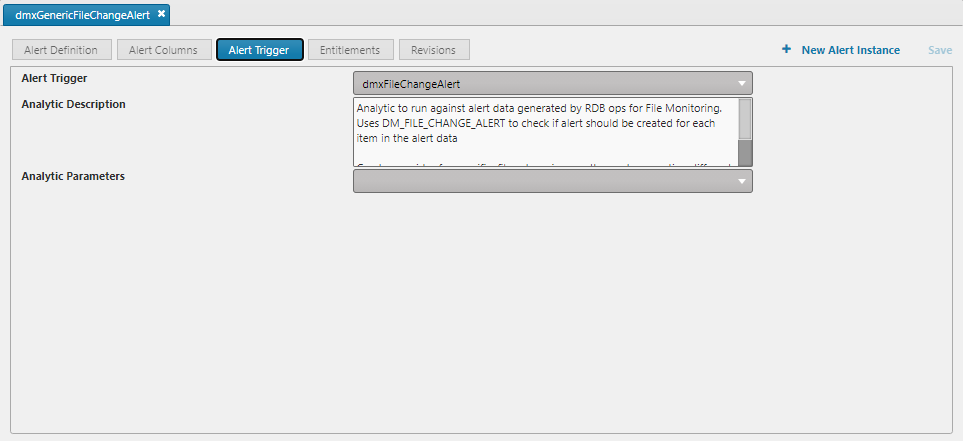
| control | effect |
|---|---|
| Trigger Message | The message to be displayed when the trigger is reached and the alert is generated. |
| Available Tags | The trigger message can include tagged data which is selected from the available tags list here. The tag value will be placed in the triggered message. |
| Editor | Analytic- / Query Builder. |
| Analytic | Analytics associated with the alert group AlertAnalytics can be used to define the trigger condition for an alert. This view is read-only, the analytic is pre-defined in _KX Control. |
| Analytic Description | A description of the report. This is read-only. |
| Analytic Parameters | The report parameters are listed here. These will change depending on the analytic selected. This is read-only and cannot be changed here. It can be changed in the Alert Instance Editor to enable the additional parameters to the alert. Use Default. |
Advanced users only
The Query Builder Editor is for advanced users only. A standard user, should use an Analytic
Alert instances
The Alert Instance Editor enables creation of individual instances for each alert. Each instance can be configured differently.
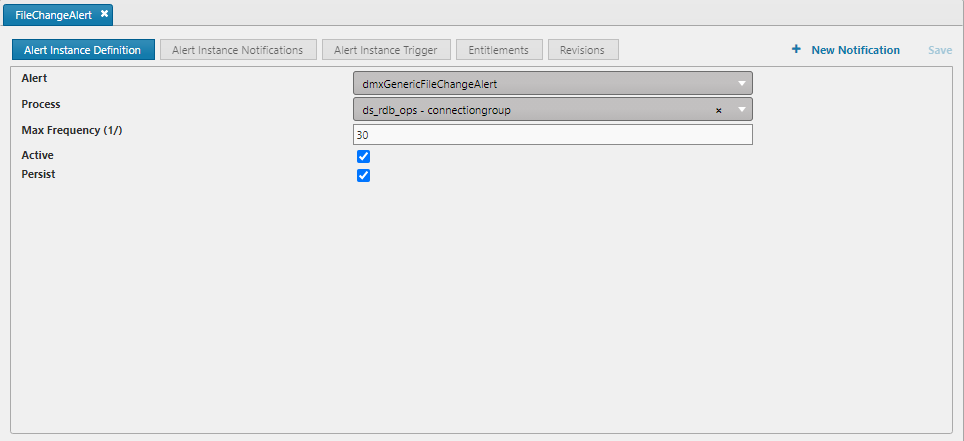
To create a new Alert Instance select the + New Alert Instance button at the top right of the editor. Choose a unique name and optionialy add to an existing package.
Alert Instance Name: A unique name for the alert instance.
Alert: Select the alert this instance will be based on.
dmxFile System Usage: file system usagedxmInstanceAlert: instance downdmxLogAlert: incoming log messagedmxPIDResidentMemory: process resident memory: when memory increases beyond a configured leveldmxServer1MinLoad: 1-min load leveldmsServerCPU: max CPU on serverdmxServerMemory: maximum memory usage on serverdmxServerStateAlert: server down
Process: The process in which the alert is registered: must be running and must support alerts.
Lookup Override: A table or configurable parameter used for comparing data: must have at least one column in common with the trigger table so that they can be joined in the alert. The value specified here overrides the lookup table selected in the alert this instance is based on. Use the Lookup Data button to view details of the table/configurable parameter.
Active: Check for the alert to be active.
Persist: Determines whether or not the alert is persisted to KX Control so that it can be loaded into the process each time it is started. If this is not checked the alert will exist only until the process is terminated.
Max Frequency: The maximum frequency that an alert can be fired in terms of 1/x seconds.
Persist: Determines whether or not the alert is persisted to KX Control so that it can be loaded into the process each time it is started. If this is not ticked the alert will exist only until the process is terminated.
Notifications editor
Set up email notifications to be sent when alerts are triggered. Associate the notification with alert instances and specify their frequency and recipients.
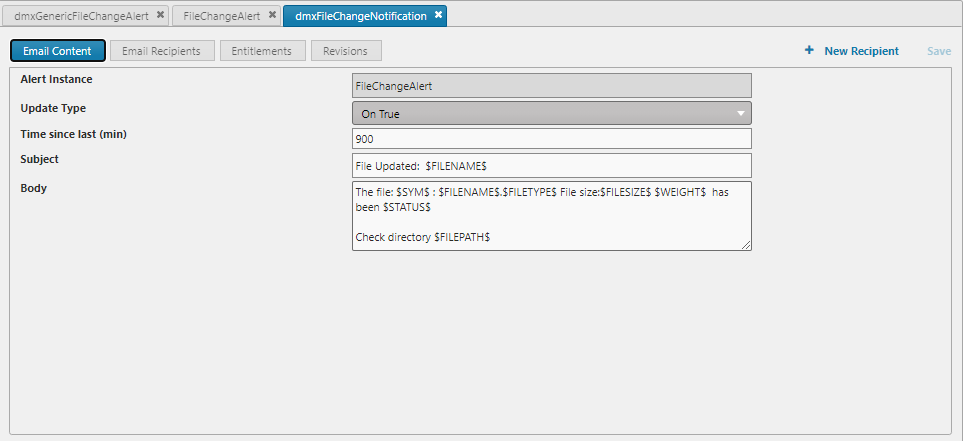
Notification: Select a notification from the drop-down list of existing notifications. Or click New and create a new notification. Or remove a notification from the list by selecting it and clicking Delete.
Update Type: Options are:
On True: send notification on alerttriggered=trueOn False: send notification on alerttriggered=false- O
n First True: send notification when the alert first setstriggered=true On First False: send notification when the alert first setstriggered=falseOn Change: send notification when the alerttriggeredvalue differs the previous valueOn All: send notification regardless of the alerttriggeredstate
Time Since Last: The delay from when an email notification is sent until the next notification is sent.
Subject: Email Subject
Body: Email Content
Email recipients
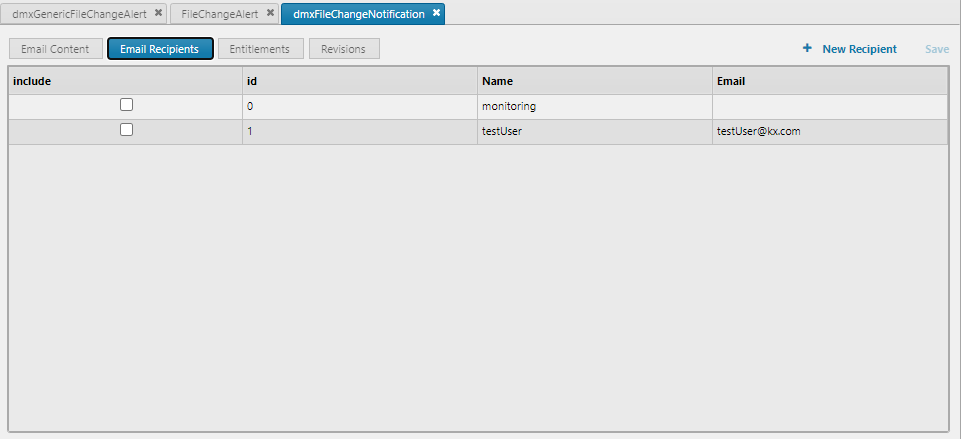
Edit the list of email contacts. Check the Include box for the notifications to be sent to a recipient. To create a new email recipient select the + New Email Recipient button at the top right of the notifications editor. If permissioned, the user will be directed to edit the config parameter DS_EMAIL_ADDRESSES where a new recipient can be added to the parameter values.