Quick start on Windows
The KX Delta Platform package bundle provide a simple and rapid installation process to get up and running a basic development environment within minutes utilizing the full power of the enterprise KX Delta Platform framework.
This guide aims to highlight how to start from the single zipped folder; install it and be up and running with all the features of Platform available immediately. This is the simplest way to have Platform up and running, however the Platform offers significant customization and configuration at installation time; including specific package installation, port configuration and clustered installs. For information on these options please refer to the deployment documentation available along with the Platform bundle.
Prerequisites
This guide covers the installation of the KX Delta Platform on a Windows Server 2016.
Alternatively Quick start Linux
Required third-party software
- Java Runtime
- 1.8 (In KX Delta Platform versions earlier than 4.11.0)
- 11.0 (In KX Delta Platform versions earlier than 4.11.0)
-
17.0 (From version KX Delta Platform 4.11.0 onwards)
-
Open SSL 1.0.1+ (Only required if you wish to use TLS encryption)
- 7-Zip Software (https://www.7-zip.org/)
Required software and licenses
- The KX Delta Platform zip
- A suitable KX core license
- A KX Delta Platform license
Initial setup of the package
Accessing the package
Packages and licenses are available to clients
Please contact sales@kx.com for details on how to retrieve these or if you would like to become a client, availability of a demo or trial.
Unzip the Package.
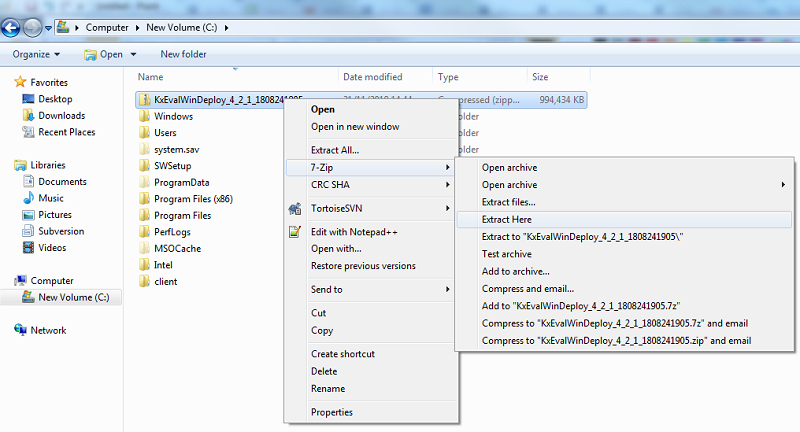
Do not use the integrated Windows zip tool
Due to limitations with Windows path lengths and complexities with path spaces, install at a base directory with no spaces in the paths.
Setup
Navigate to the delta-bin\bin folder via the command line and run the configurePlatformDeploy.bat script. To begin, the script will prompt whether the install is a single or multi-host install. For this example, we will enter 1 for a single-host install.
+-----------------------------------------------------------+
Configuring KX Delta Platform Deploy
+-----------------------------------------------------------+
[1] Single Host Deploy
[2] Multi-Host Deploy
Select Node Type [1-2] : 1
+-----------------------------------------------------------+
This will automatically update the DELTA_HOME variable to the install directory of the deploy in the delta.profile.bat and all of the localhost variables to the FQDN of your computer in the delta.profile.bat, delta.instance.profile.bat, and failover.csv.
Multi-host install
For a multi-host install the FQDN of both the leader and follower node host will be prompted for. See the Windows Deployment Guide for more information._
The script will then prompt for a number of inputs:
Delta Control Port If left blank 2001 will be used as the Delta Control Port.
+-----------------------------------------------------------+
Enter DeltaControl Port [2001] :
+-----------------------------------------------------------+
The number of CPU cores to be used If left blank this will use the maximum number of CPU cores available.
+-----------------------------------------------------------+
Enter number of CPU Cores to be used: [Max: 8] :8
+-----------------------------------------------------------+
TLS Encryption If Y is entered to the command line this will prompt for the location of TLS certs and whether TLS mixed mode is to be enabled.
+-----------------------------------------------------------+
Deploy with TLS/SSL Encryption? [Y/N]: N
+-----------------------------------------------------------+
Location of license files This will be automatically copied to the delta-bin\config folder of the install.
+-----------------------------------------------------------+
Please enter location of kx license files (k4.lic/.delta.lic) [dir] :C:\dplatform\licenses
+-----------------------------------------------------------+
Setting up JAVA_HOME
Open up the command prompt window and type the following :
C:\> echo %JAVA_HOME%
If the command does not return a path like:
C:\Program Files\Java\jdk-17.0.13
set up this variable. Go to Control Panel > System and Security > System and click on Advanced System settings on the left side of the panel.
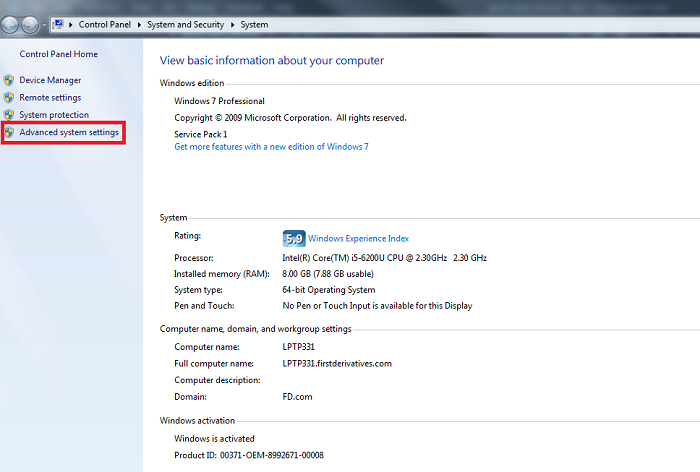
Click the Environment Variables… button, then go to System Variables and type JAVA_HOME and the path of your Java folder into the Variable name and Variable value boxes respectively.
Open a new command prompt, and enter the command echo %JAVA_HOME% again. This time the Java path should be returned.
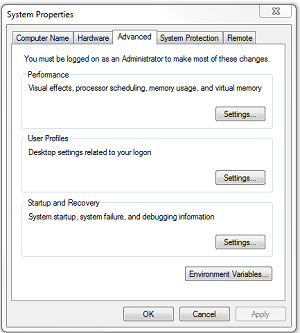
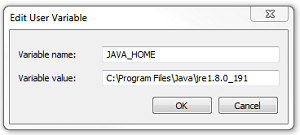
Important: check to ensure this Java Version is correct. Run the command
C:\> echo %JAVA_HOME%
C:\Program Files\Java\jre1.8.0_191
C:\> java -version
java version "1.8.0_191"
java(TM) SE Runtime Environment build 1.8.0_191-b01)
Running the installation
After Configuring the deploy you must now start up the deploy. This is done by navigating to the bin directory (i.e. delta-bin\bin) on the command line by using the cd command e.g. cd users\defaultuser\DeployName\delta-bin\bin and running startup.bat:
C:\dplatform\release\KxEvalWinDeploy_420\delta-bin\bin> startup.bat
Once this script has run, KX Control, Control Daemon and the AppServer will run. This will be display on screen. Once this has finished the links to both KX Control and Dashboards will be printed
+-----------------------------------------------------------+
Starting Environment
+-----------------------------------------------------------+
[22/11/2018] [10:18:56]
+-----------------------------------------------------------+
Starting Delta Control...
Starting Delta Daemon...
Starting App Server...
+-----------------------------------------------------------+
Control:
[http://winserver.firstderivatives.com:8080/control]
Dashboards:
[http://winserver.firstderivatives.com:8080/dashboards/quickview]
+-----------------------------------------------------------+
Congratulations, you’re ready to start building applications on top of KX Delta Platform. Build a data warehouse offers a tutorial on how to build a powerful scalable tick-capture application using KX Delta Platform.
Start-up failure
If the deploy fails to start up, check the log files of the processes to find and understand where the error is arising.
| failure | log file location |
|---|---|
| Control | delta-data\DeltaControlData\logdir\DeltaControl.log |
| Daemon | deltadata\DeltaControlData\logdir\DeltaControlDaemon.log |
| AppServer | delta-bin\software\Tomcat_9_0_37\apache-tomcat-9.0.37\logs\delta.log |
| Tomcat | delta-bin\software\Tomcat_9_0_37\apache-tomcat-9.0.37\logs\catalina.out.log |
Possible kdb+ errors during start-up
| error | explanation |
|---|---|
| host | The hostname reported by the OS does not match the hostname or hostname-pattern in the license. If you see 55.255.255.255 in the kdb+ banner, the machine almost certainly cannot resolve its hostname to an IP address, which will cause a host error |
| k4.lic | k4.lic file not found, check contents of environment variables QHOME and QLIC |
| exp | License expiry date is prior to system date CPU |
| cpu | The license is for fewer CPUs than available |