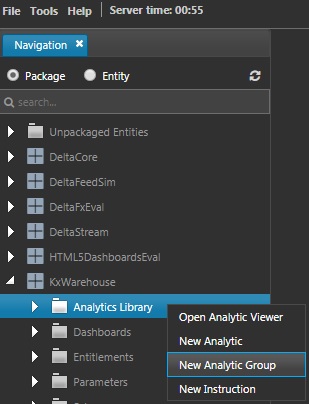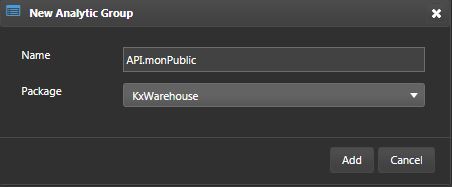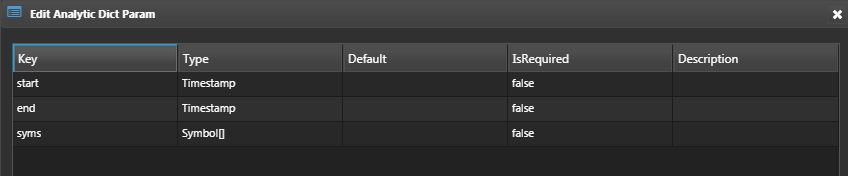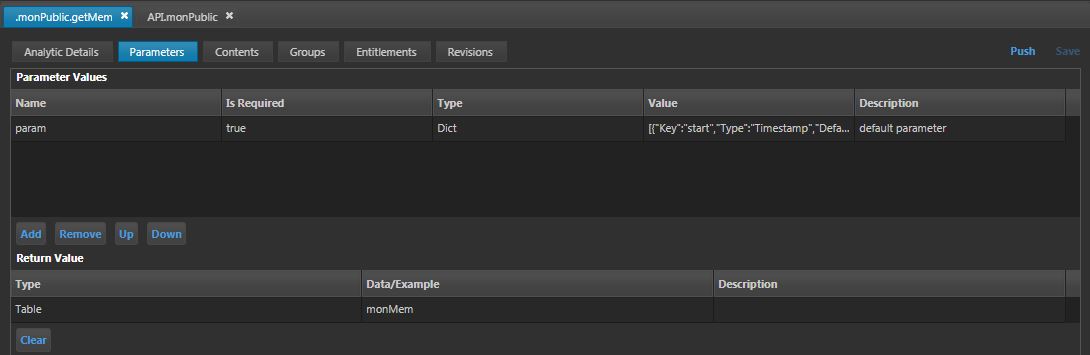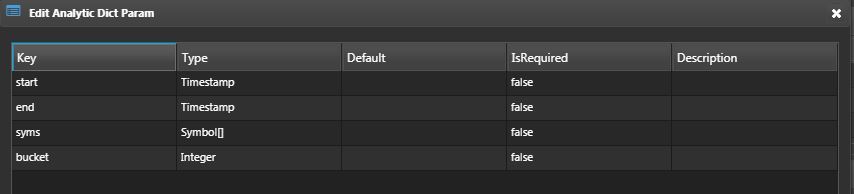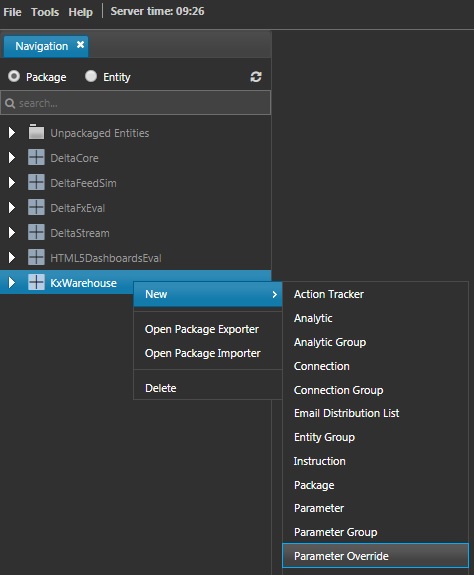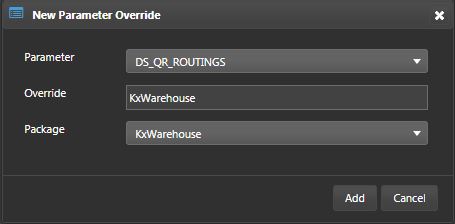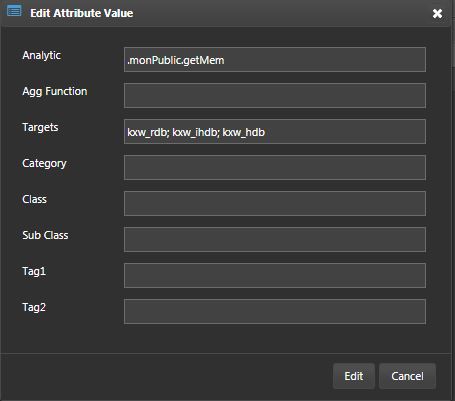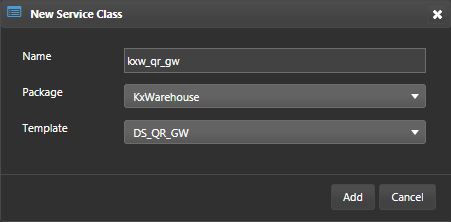Setup
Creating public API
Here we create two analytics to extract raw and bucketed data from the warehouse. To leverage KX Connect for some of the later examples, the Connect conventions will be used. Please refer to the KX Connect documentation for more details. These analytics may be utilised by a variety of clients.
Analytic Rules
Analytics must adhere to the following criteria.
-
Naming conventions:
- Analytic Groups should be named
API.<groupName>. - Analytics should be named
<groupName>.<functionName>.
- Analytic Groups should be named
-
Analytic Group Entity requirements:
- Must be a public Analytic Group.
- API Analytics must be in Analytic Group.
- Analytic Group must be permissioned for the calling user(s).
-
Parameter requirements:
- Input parameters must be in dictionary form.
- Return value should be a table.
- First, create an analytic group. Right-click on the
KxWarehousepackage in the Navigation pane and select New > Analytic Group from the context menu.
- Name the analytic group adhering to the naming conventions.
-
Set the Visibility to
publicin the Analytic Group Parameters subtab. -
Add the
monPublicanalytic group to thekxw_rdb,kxw_ihdb, andkxw_hdb.
Extract memory
This analytic will extract raw, un-aggregated data from the monMem table. It will be written to select data from that table across realtime, intraday and historical databases. It will be parameterised to filter by time and server names.
- Add a new analytic to the
API.monPublicgroup and name it.monPublic.getMem. - Add a description, a unique alias, connection and double check that the analytic is set public.
- In the Parameters subtab, click Add and set the Parameter Values as type Dict. Click on the Value column to enter each key of the dictionary as below:
- Set the Return Value as a table and use the schema
monMempreviously created. Save the configuration and check to see if it looks like this:
In the Content subtab, write the analytics to retrieve data from the monMem table.
The sample code can be found here:
Bucketed memory
This analytic will be written to extract bucketed memory data. It can again filter on time and servers but provides an additional parameter for the bucket interval (minutes).
- Similarly, add a second analytic to the
API.monPublicgroup and name it.monPublic.getMemBucket. The alias should be unique. This analytic will retrieve average data from themonMemtable in intervals.
- Set the Parameters to be a dictionary and add the following keys.
- In the Content subtab, write the analytics to retrieve bucket data from the
monMemtable.
Routed configuration
In order to define an analytic as routed, some configuration needs to be setup. The solution should create an override of the DS_QR_ROUTINGS parameter and add a row for the analytic name.
-
To create customized routing rules, create an override parameter.
-
Right-click the
KxWarehousepackage in the Navigation pane and select New > Parameter Override from the context menu.
- Set parameter as
DS_QR_ROUTINGSand name the overrideKxWarehouse. Hit Add.
- In the editor window, click Add to create a row. This should open a pop-up. Enter
.monPublic.getMemto the Analytic column andkxw_rdb; kxw_ihdb; kxw_hdbto Targets.
- Do the same for
.monPublic.getMemBucketand Save. It should look like below
QR gateway
The KX Delta Platform has provides interfaces into the QR framework, however it's not always possible for clients to use these. This is especially true for clients that only support sync communication (the framework is async only). To account for these cases, a QR GW process is provided as an access point.
Multiple of these processes can be deployed on a system for clients to connect directly to. These processes can be customized to use the in-built QR interface and serve data to clients.
The next sections will create a QR GW and some analytics to serve different clients.
- Create a service class and name it
kxw_qr_gw. Save the service class without any configuration.
Analytics
-
Create a new analytic group and name it
monCore. -
Assign the analytic group to
kxw_qr_gwprocess.
.mon.initGW
The process needs to define some handlers to log and execute WebSocket handlers so an initialization function will be created to do this on startup.
-
Create a new analytic within the
monCoregroup and name it.mon.initGW. -
Add the following to the Contents subtab. Save.
{[]
.z.ws:{ value .j.k -9!x; };
.z.wo:{ .log.out[.z.h; "WS opened ",string[x]; ()] };
.z.wc:{ .log.out[.z.h; "WS closed ",string[x]; ()] };
}
- On the Service Params subtab of
kxw_qr_gw, attach.mon.initGWto theinitialStateFunctparameter. Hit Save.
.mon.getMemAsync
This analytic will be used to serve async clients via the QR.
-
Create a new analytic and name it
.mon.getMemAsync. -
Set the parameters to be
idanddict.
- In the Contents subtab, copy and paste the code below and Save.
{[id;dict]
.qr.client.sendRequest[(`.monPublic.getMem; dict); `; {[h; id; res] neg[h] (`collectResults; id; res) }[.z.w; id; ]; ()!()];
}
.mon.getMemSync
This analytic will be used to serve sync clients.
-
Create a new analytic named
.mon.getMemSync. -
Same as above; set the parameters to be
dict. -
Add the following to the Contents subtab and Save.
{[dict]
.qr.client.sendSyncRequest[(`.monPublic.getMem; dict); `; ()!(); {[res] res }];
}
.mon.getMemWS
This analytic will be used to serve WebSocket clients.
-
Create a new analytic named
.mon.getMemWS. -
Same as above; set the parameters to be
dict. -
Add the following to the Contents subtab and Save.
{[dict]
dict:@[dict; `start`end; {"p"$"Z"$x}];
dict[`syms]:except[; `] `$csv vs dict`syms;
.qr.client.sendRequest[(`.monPublic.getMem; dict); `; {[h; res] neg[h] -8!.j.j .sd.r:res }[.z.w]; ()]
}
Starting up server processes
Ensure the following processes are all running before proceeding.
- ds_qr_a
- ds_qp_a
- ds_ms_a
- kxw_tp
- kxw_rdb
- kxw_lr
- kxw_ihdb
- kxw_hdb
- kxw_qr_gw
- mon_feed
- mon_agg