Action tracker
An Action Tracker is a fully configurable issue-tracking and workflow-management framework used to track items or tickets through a defined life-cycle. A workflow can be created consisting of different stages (Queues) and paths between these stages (Transitions), all of which are configurable in KX Control.
A basic example is given in the diagram below. When an item is initially raised it is assigned a default queue of Open. The transitions are shown by the green arrows. The item can be transitioned from the Open queue to either Investigating or Escalated and from there on to Closed. Transitions can be bi-directional, which requires configuring two separate transition entities during set up.
![]()
Action Trackers are used widely within solutions built on top of KX Delta Platform, including surveillance and case management. Alerts can be tracked, escalated, and prioritised to allow specific actions and reviews depending on the nature of the alert.
An overview of the Action Tracker, Queues and Transitions setup, permissioned for a logged in user can be seen in KX Control by picking Open Viewer > Action Tracker Library from the Tools menu.
![]()
Action tracker management
To create a new Action Tracker, in KX Control, select File > New > Action Tracker. Choose a unique name and package when prompted.
![]()
The following configuration can be applied.
| parameter | effect |
|---|---|
| Active | Indicates if the Action Tracker is active |
| Description | Purpose of the Action Tracker |
| Display Name | Name displayed in the workspace navigator |
| Last Triggered | Time that the tracker was last triggered |
| Created On | Time the tracker was created |
| Created By | User who created the tracker |
| Last Modified On | Time the tracker was last modified |
| Modified By | User who last modified the Action Tracker |
| Owner | Owner of the tracker: can be a user or a user group |
| Re-issues | Indicates a new Action Tracker item will be created for an alert only if no active item exists for that alert instance and sym |
| Use Reissue Data | When reissues enabled, whether to store reissued alert data for item |
| Locking | Enable/Disable editing of Action Tracker items |
| Case | Indicates if the Action Tracker is a case |
| New Item Callback | Analytic that runs when a new item is created or reopened |
Queues
An Action Tracker queue indicates the current stage in the Action Tracker workflow. Considering the Action Tracker to be a trade delivery attempt, the different queues it could have would reflect the stages it would go through; open, credit check, client cancel, failed order, finished order, delivery.
The Queues associated with a particular Action Tracker can be viewed and opened from the Queues tab in the Action Tracker editor. The figure shows the typical Queue setup for a credit-alert Action Tracker;
![]()
To create a new Queue select the corresponding option in the toolbar on the top right of the Action Tracker editor.
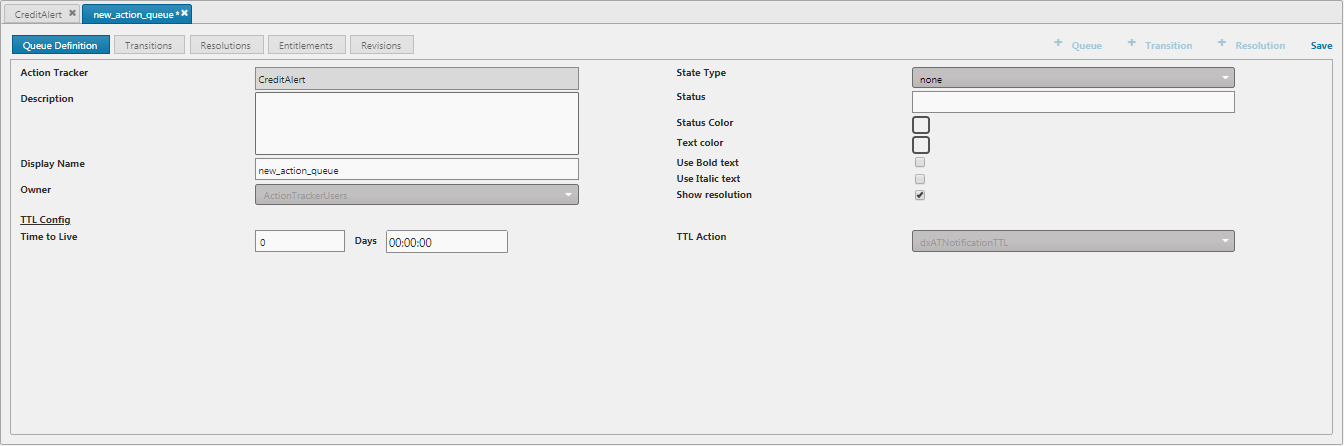
The following configuration can be applied.
| parameter | effect |
|---|---|
| Action Tracker | Name of associated Action Tracker |
| Description | Purpose of the Queue |
| Display Name | Name displayed in the workspace navigator |
| Owner | Owner of the Queue |
| State Type | State of the Queue* |
| Status | Status to be displayed in the Action Tracker for this Queue |
| Status Color | Color Picker to specify the status-box color. Can be overridden by selecting the Use default value option |
| Text Style | Indicates text style of items in the Current Items view. Can be set to bold/italic |
| Show Resolution | Indicates resolutions specified for any queue in a final state are to be displayed on the transition screen for an item in the Action Tracker dashboard |
| Time to Live (TTL) | Period after which a notification is sent that the queue has not progressed |
| TTL Action | Analytic to be used on TTL action. Should be included in the dxATNotificationTTL analytic group |
* Queue state is specified as:
| state | effect |
|---|---|
| none | all Queues other than initial and final are set to none |
| initial | if first queue in the workflow it must be set to initial |
| final | if last queue in the workflow it must be set to final |
Transitions
Where the Queue status is set to none or initial, transitions define how an Action Tracker has passed from one queue to another. For the trade delivery example given above, where a queue (stage) in the workflow was defined as Credit Check, a logical transitional setup would be the transitions Pass check and Fail check. This would be proceeded by either passing the Action Tracker to the queue Delivery or Fail check depending on the outcome.
The transitions relating to a particular queue can be viewed in the Transitions tab of the queue editor. The figure shows a typical transition setup for the AwaitingClientResponse queue associated with the credit alert Action Tracker.

To create a new transition select the corresponding option in the toolbar on the top right of the Action Tracker/Action Queue editor. The transition can then be applied to the necessary queue configuration by setting the parameters From queue and To queue as required.
The following configuration can be applied to the transition.
| parameter | effect |
|---|---|
| Action Tracker | Name of associated Action Tracker |
| Description | Purpose of the transition |
| Display Name | Name displayed in the workspace navigator |
| Display Form | The display form will typically prompt the user to record additional information, such as task estimates. Custom forms are prepared by a q developer and should be included in the dxATTransitionDDF analytic group |
| From queue | The queue from which the transition is activated |
| To queue | Queue to which the transition is directed |
| Transition Action | Analytic to be executed on the transition. Should be included in the dxATActionTransition analytic group |
| Notification Action | Analytic to be executed for the notification. Should be included in the dxATNotificationAssign analytic group |
| Reassign to | A user to whom an Action Tracker item is to be automatically reassigned: select a user, or check Current user |
| Current User | If Reassign to is not specified, an Action Tracker item can be manually reassigned |
| Show transition popup | Indicates that when a user clicks a transition button on an Action Tracker item, the display form is to be shown |
Resolutions
Where Queue status is set to final a resolution can be configured specifying the possible reasons for an Action Tracker item reaching a final status, e.g. Resolved, Raised in Error, Duplicate etc.
To create a new resolution select the corresponding option in the toolbar on the top right of the queue editor. The user is then prompted to supply an ID for the resolution and a brief description outlining the nature of the resolved entity.
Workflows
The Action Tracker process workflows in KX Control are DS_Launch_AT_[A|B]. These consist of;
- AT - handles alerts, item creation and any state changes
- HDB - history of all closed items plus their alerts and activity
- GW - used to query across the open and closed items
- QM - acts as a proxy for dashboard subscriptions.
The AT process subscribes to the dxATAlert messaging topic on a ds_at channel. These alert messages are generated by other processes publishing messages on that channel and each is linked to a specific action tracker. When it hits the AT process, a new item is generated or a re-issue is added for an existing one.
Reissues
By default when an alert is published to the AT, a new action tracker item is created. This behavior can be changed with the Reissues flag on the action tracker definition.
![]()
If enabled for an action tracker, then when an alert is triggered for which an action tracker item already exists, a new item will not be generated. Instead the existing item will have it's Issue Count incremented.
![]()
An alert's uniqueness is defined by the following columns from the dxATAlert schema; actionTracker, sym, and alertkey. If the Use Reissue Data field is enabled, the re-issued alert will be used in the dashboard instead of the original one.
Closed item reissues
It is possible to configure an Action Tracker such that the reissue map of an item is not cleared when that item is closed. If there is a reissue of this closed item (i.e. an item with the same alertkey) it will take the item id of the closed item. The new item analytic hook will receive a flag indicating that a closed item has been reissued.
To set the list of action trackers that have their reissue map persisted, use the API .at.setPersistReissueATs on the action tracker process. This needs to be called every time the action tracker starts up as the list is not saved when the process shuts down. This could be done in the initial state function or in a start up instruction.
.at.setPersistReissueATs
Called on the action tracker process to set the list of action trackers that have their reissue map persisted when an item is closed.
.at.setPersistReissueATs[`LateTrade`DeltaMon]
When a new item is created, the new item analytic will receive a flag indicating if this is a closed item that has been reissued, isClosedItemReissue true/false.
Action tracker dashboard
The action tracker dashboard consists of a current items panel and a panel showing the details of the action tracker item currently selected.
![]()
The current items panel can be used to view all open and closed action tracker items. Various filters can be applied to narrow the number of items shown.
When an action item is selected details of the item will be displayed in the lower panel. This will include the item status (e.g. open), when the item was generated and also the properties of the alert.
Item actions
There are four types of actions open to the user which can change the state of action items:
- Add comment – users can add text based comments to tickets
- Reassigning – users can assign the ticket to other users or groups, subject to permissions
- Users can upload certain types of files which are then linked with the tickets. This requires the
DeltaDaemonto be running and configured correctly. It is also possible to configure an antivirus scan to run on these files. A file can be attached to several items at once, just select them all in the current items panel, click upload and check the Apply to all selected items box. - Transitions – users can transition a ticket between different queues (e.g. Open to Investigating).
![]()
The payload for the item can also be edited using the Edit button at the top right of the action item display.
![]()
Reopen
Functionality exists to reopen items after they have been closed. This is implemented as a special transition. Where normal transitions link two specific queues, the Reopen transition links any final queue with the initial one. As such it's not linked to any queue in action tracker definitions and hence configured via a button from the Action Tracker configuration panel.
![]()
Other than this, the behavior is the same.
- Same hooks and behavior for transition analytics, notifications, assignments etc
- Permissionable by role
- Appears as a normal transition in the user dashboard
Streaming view
To enable a streaming version of the items view, the dashboard component should have the Streaming Data Connection set to the ds_action_tracker connection group. This offers greatly improved performance over the polling model as the volume of data being transported is greatly reduced.
When a user opens the screen or sets filters, a subscription is made to the backend processes. This runs an initial snapshot of the items in the database and returns those to the front-end. When an item is modified, the change will be pushed to each subscription it's part of, updating the front-end views.
The volume of data handled in the streaming model is much lower than via polling, which gives the better performance. Instead of large datasets on every poll, the snapshot is only returned once on startup of the subscription and subsequent updates are only for changed rows. The snapshot can potentially be large so the dashboard component has a Max Rows parameter to limit the size. Set to -100 for last hundred rows, +100 for first hundred and 0 for unlimited.
As with the polling model, the columns returned are configurable through the component and the filters can be defined by the user.
Locking items
To prevent multiple users editing an item at the same time, locking can be enabled in the action tracker definition.
![]()
When enabled, items will be locked when a user begins editing. Certain user groups can be given permission to override locks on an item via entitlements in the Role Management tab of the action tracker definition.
New item creation callback
An analytic can be defined that will run whenever a new action tracker item is created. There is a drop down in the action tracker definition, new item callback. The analytic selected here will run when a new item is created by an alert, when a new item is created manually or when an item is reopened. The callback will run with the item details as a parameter. To be available for selection in the drop down, analytics must be members of the dxATItemCreation analytic group.
![]()
Entitlements
To allow a user to use the Action Tracker and be assigned tickets, the user should have permission on the ActionTracker entity group and be permissioned to the Action Tracker entity in question.
Tickets can be assigned to users and groups with read permissions to the Action Tracker.
If a user does not have permission to a particular Action Tracker, they will not see any items for that Action Tracker.
To transition items the user will need read permissions on the relevant Queue and Transition entities.
Role management
To enable specific user groups to perform actions on the Action Tracker items use the Role Management tab.
![]()
| role | effect |
|---|---|
| Override Lock | Enable override of a lock on an item |
| Can Delete | Enable deletion of comments and attachments to items |
| Create | Enable creating items |
Case management
The case management functionality exists to build groups of items by linking them together and progressing the whole case as one. As an example, in the market surveillance world, multiple suspicious trading alerts against a trader or group would be linked together to form a case. The case could then be progressed while optionally progressing the linked alerts themselves.
Case management can be enabled in the Action Tracker dashboard component using the Case Management checkbox.
Creating cases
When enabled, this adds a new Create Action button to the dashboard component. This button opens a dialogue which allows the user to select which action tracker they want to use and the associated payload data.
![]()
By default any user can create an action tracker case/item. A check can be enabled to only allow users that have the create role for the action tracker to create items/cases
This check can be enabled using an INSTANCE_CONFIG override setting, .at.createRoleCheck. This needs to be enabled on both the action tracker and action tracker GW.
Enhanced instance configuration
Links
A new panel to manage and display links will be included when an item is opened. The table shows the linked items and the link type. An X button exists for each row to delete the link.
![]()
The Add Links button can be used to add links to this item. The dialog allows you to specify the link type and multiple IDs to link to.
![]()
Links are defined in pairs with each pair having a main and complement text. Consider the following;
item1is opened and linked toitem2- Link is chosen as derives to
item1is stored as derives toitem2is stored as derives from
The available links are stored in KX Control configuration with a default bundled with Stream called DS_AT_LINKS:DEFAULT. To specify custom link types, create an override of this called DS_AT_LINKS:AT and package with the solution instead of overriding the KX Stream value.
![]()
Progressing linked items
When progressing a case, the linked items can also be progressed. To do this involves a couple of steps;
- Transition of the case must have a custom
Transition Analyticdefined - Analytic should call to get the links for the item (
dxATGetLinks) - Should then call to progress selected linked items with the desired queues (
dxATProgressLinks)
APIs
dxATGetLinks
Get links for an item. Returns a table of linked IDs, display name and link text.
| tag | name | type | description |
|---|---|---|---|
| param | ID | long | Item ID |
| returns | table | Table of links |
dxATGetLinks[1]
/=> id name link
/=> --------------------------
/=> 2 "abc" "derives to"
/=> 3 "abc" "is derived from"
/=> ..
dxATProgressLinks
Progresses a table of IDs to the specified queues. Usually called within transition analytics to manually transition items linked to a parent ID.
| tag | name | type | description |
|---|---|---|---|
| param | id | long | ID of item being transitioned |
| param | items | table | Table of linked items to transition |
Input table format is;
| column | type | description |
|---|---|---|
| id | long | IDs to progress |
| queue | symbol | Desired queue |
tab:([] id:2 3 4; queue:`LateTrade.CauseIdentified)
dxATProgressLinks[1; tab]
Notes
- Progressing linked items does not perform the individual transitions on each of them. Updates the current queue and records the change in the item history
- Only progresses open items
- Must specify valid queue names
Creating cases with linked items
Creating a case with linked items can be restricted to items in certain configured queues.
If a case is created with linked items, a validation function will run to check the queues of the items being linked. If validation fails no case will be created. The validation function is defined on the action tracker gateway and can be overwritten using an INSTANCE_CONFIG setting (.at.createCheckQueues) to implement any bespoke code required.
Enhanced instance configuration
The default validation will allow all queues to be linked unless a table on the action tracker gateway is populated (.at.createQueues). If this table is poplated, validation will succeed if all the queues of the linked items are in the allowedQueues column of the table.
The table and the default validation function, .at.i.createCheckQueuesDefault, are defined in the dxATGWAPIs instruction. This table can be populated in dxATInitialStateGW by users using config or whatever they require.
Comment length validation
It is possible to require a minimum length of comment when transitioning or closing an Action Tracker alert. This is achieved via a table (.at.transitionComments) on the action tracker gateway process.
Setting up comment validation
The validation is performed with reference to a table on the action tracker gateway, .at.transitionComments, which can be populated with transition names and the minimum required comment length for those transitions. This allows different minimum comment lengths to be specified for different transitions. On the action tracker gateway there is an API to populate the table (dxATSetTransitionCommentLengths), and an API to return the current table contents (dxATGetTransitionCommentLengths). The table can be populated in dxATInitialStateGW by users via this API using config or whatever they require.
APIs
dxATGetTransitionCommentLengths
Returns the .at.transitionComments table, which is keyed on transition, the format is
| column | type |
|---|---|
| transition | symbol |
| minComment | integer |
dxATGetTransitionCommentLengths[]
/=> transition | minComment
/=> --------------------------------|------------
/=> LateTrade.Cause_Identified | 5
/=> DeltaMon.Complete | 10
/=> CreditAlert.Client_Acknowledged | 15
dxATSetTransitionCommentLengths
Called to populate the .at.transitionComments table.
When an item is transitioned, validation will occur on the comment if the transition
appears in the .at.transitionComments table. The table specifies the minimum
comment length required for a given transition. If the comment does not meet
the minimum required length, the transition will be disallowed.
tab:([]transition:`LateTrade.Cause_Identified`DeltaMon.Complete`CreditAlert.Client_Acknowledged;minComment:(5i; 10i; 15i))
dxATSetTransitionCommentLengths[tab]
End of day
At end of day any closed items on the action tracker process will be saved to the action tracker HDB. This is performed by the end of day analytic on the action tracker process, dxATEOD1 by default, which will save closed items to the date partition in the HDB matching the date the item was opened. A second end of day analytic is provided, dxATEOD, which will save closed items to the date partition in the HDB for the date they were closed. Either analytic can be used, dxATEOD1 is the default.
Schema change, alertkey field
To avoid the sym file growing too large in the action tracker HDB, the alertkey field in the dxATItemCurrent table on the action tracker and the action tracker HDB has been changed in 4.6.0 to be a string instead of a symbol.
The date at which this change took place on an environment is persisted in a table on the action tracker process, dxATStatus. On the action tracker HDB the date is stored in the table dxATHDBStatus. Data from before the change in the action tracker HDB will still have symbol values for the alertkey field. Any dashboard queries to the action tracker HDB will convert this older data to string values to ensure consistency.
Reopen item validation
In terms of reopening items, it is possible to:
- Configure which closed queues can be reopened and which cannot
- Specify which queue an item for a given closed queue is reopened to
- Specify that when an item is reopened, it should return to the queue it was in before it was closed
There is a table on the action tracker gateway process, .at.reopenQueues, which is empty by default. When the table is empty reopening action tracker items will result in default behavior, i.e. items opened to the initial queue for the action tracker. The table is defined in dxATGWAPIs.
If the table is populated then validation will occur. In that case if a queue is not in the table it cannot be reopened. Queues can be configured to reopen to the initial queue for the action tracker, the previous queue it was in before closing or to a named queue.
There is an API to populate the table, dxATSetReopenQueues. The table can be populated in dxATInitialStateGW by users via this API using config or whatever they require.
The .at.reopenQueues table is keyed on queue, the columns are
| column | type |
|---|---|
| queue | symbol |
| mode | symbol |
| named | symbol |
For each queue, the "mode" column dictates how an item in that queue will be reopened, the mode column can take values initial, named or previous:
- initial will reopen the queue to the initial queue for the action tracker
- previous will reopen the queue to the last queue it was in before closing
- named will reopen the queue to the queue specified in the "named" column
APIs
dxATSetReopenQueues
Called to populate the .at.reopenQueues table which dictates
which closed queues can be reopend and which queue an item should be reopened into
tab:([]queue:`LateTrade.Closed`DeltaMon.Closed`CreditAlert.Closed;mode:`previous`named`initial;named:``DeltaMon.Investigating`)
dxATSetReopenQueues[tab]
dxATGetReopenQueues
Returns the .at.reopenQueues table
dxATGetReopenQueues[]
/=> queue | mode named
/=> -------------------|----------------
/=> LateTrade.Closed | previous `
/=> DeltaMon.Closed | named DeltaMon.Investigating
/=> CreditAlert.Closed | initial `
Subscribing to AT cluster
A process can become a client of the action tracker cluster by subscribing to some or all of the replicated tables on the action tracker process. Changes to these tables will be published to any client processes.
Subscribing is achieved via API loaded in the module shared/q/px.atsub.q. Guidance on setting up subscriptions can be found here
Running AT as a service
The action tracker, action tracker gateway and action tracker HDB can be run as services.
kx_at, kx_hdb_at and kx_gw_at services are included in Stream.
A new process instance parameter hdbProcessServ has been added to the action tracker template. This is the HDB to use when the action tracker is running as a service. For kx_at it is set to kx_hdb_at.
For kx_gw_at the process instance parameter processConfig is set to be an override of DS_GW_Servers that points to kx_at and kx_hdb_at, DS_GW_Servers:kx_gw_at.
To use the action tracker dashboard with services the Data Connection and Streaming Data Connection should be changed to point at the services.