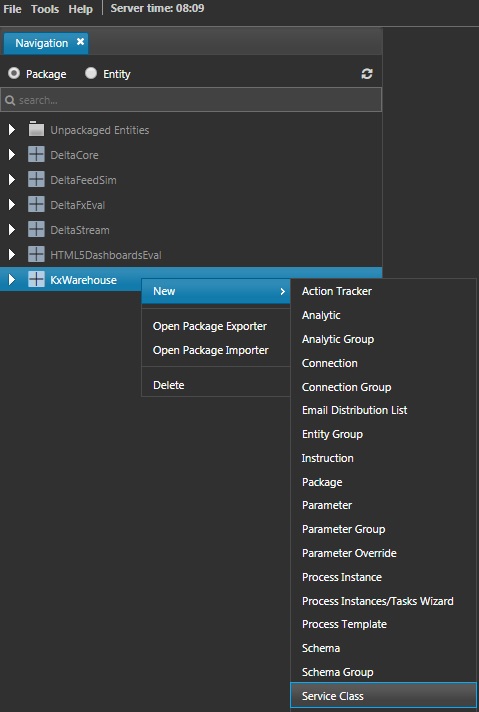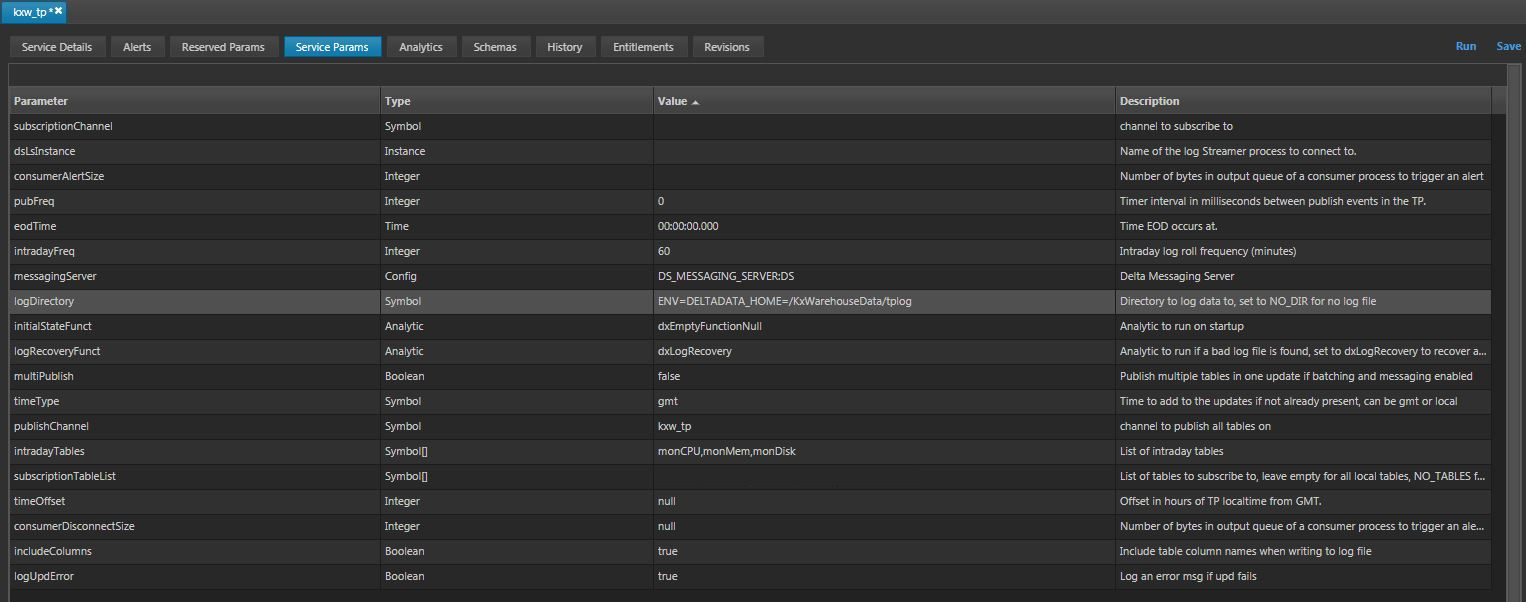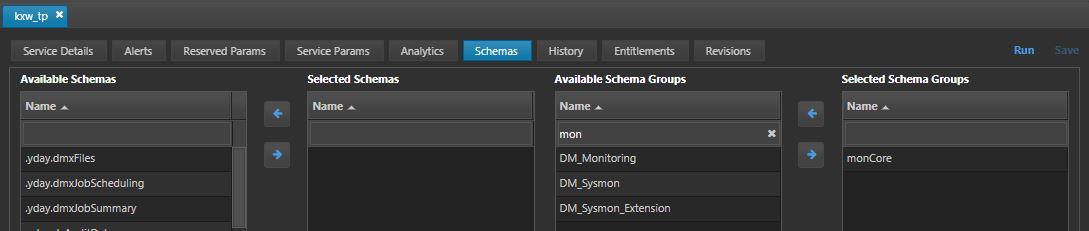Tickerplant
Now the schemas have been defined, the data warehouse can be built. The first component to be configured is the tickerplant (TP). A TP is used to write all incoming records to a log file for data recovery purposes and act as a distribution process for publishing to other components. The TP is very lean so that it can keep up with huge volumes and velocities of data.
Create directories
In the following sections, four directories will be used for on-disk data. If they are not present, make sure you create them.
-
${DELTADATA_HOME}/KxWarehouseData/tplog -
${DELTADATA_HOME}/KxWarehouseData/intraday -
${DELTADATA_HOME}/KxWarehouseData/hdblog -
${DELTADATA_HOME}/KxWarehouseData/filewatcher
DELTADATA_HOME directory is usually located kxinstall/delta-data/.
To create a TP service class:
- Right-click on the Navigation panel in the
KxWarehouseand select New > Service Class from the context menu.
- A dialog will appear. See the details below.
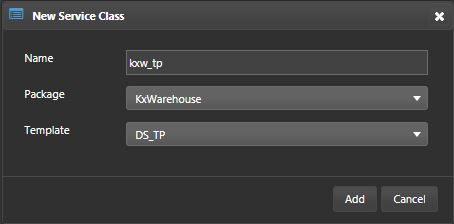
- Select the Service Details tab and enter a description.

Info box
Since service classes are created at runtime when port is assigned, there is no need to configure port values at this time.
- Select the Service Parameters sub tab so several service parameters can be modified.
| parameter | value |
|---|---|
| messagingServer | DS_MESSAGING_SERVER:DS |
| publishChannel | kxw_tp |
| subscriptionChannel | |
| subscriptionTableList | |
| logDirectory | ENV=DELTADATA_HOME=/KxWarehouseData/tplog |
| pubFreq | 0 (for non-batching mode) |
| intradayTables | monCPU, monMem, monDisk |
| intradayFreq | 60 (minutes) |
- When you are done setting up the parameters, your Service Parameters tab should look like this:
- Select the Schemas subtab and add the
monCoreGroup to the Selected Schema Groups using the Arrow button. Search the Available Schema Groups list by entering the prefix into the search area above the list. This is useful when there are lots of groups in the list.