Single node deploy
This section details how to deploy the KX Delta Platform on a non-clustered single node deploy on a Linux or Windows host.
Single server deploy - Linux
Once the bundle has been copied, unpacked and the licenses are in place it’s time to run the installer as follows:
$ cd Platform-4.10.0-Linux
$ ./install.sh
Deploy Location
The script will print to the terminal. The first prompt will be for the location of the deployment. The default is $USER/kxinstall. Pressing the enter key will accept the default location, to overwrite this enter an alternative location.
=============================================================
== install.sh [2.1.6] ==
=============================================================
KX Delta Platform install directory [/home/kxplatform/kxinstall]:
Before the deploy configuration continues a pre deploy script called checkHost.sh will be run. The script will collect information about the deploy host. If the host is not configured correctly or if there are missing dependencies i.e. Java is not installed then the deploy will fail.
Note: You can disable the pre deploy check by running install.sh with the -h flag as follows:
=============================================================
== install.sh [2.1.6] ==
=============================================================
Skip Host Check
KX Delta Platform install directory [/home/kxplatform/kxinstall]:
Deploy Mode
Select Mode 1 (Single host deploy)
+-----------------------------------------------------------+
Running Pre Deploy Script [checkHost.sh]
+-----------------------------------------------------------+
[1] Single
[2] Control
[3] Web Server
[4] Daemon
[5] Control + Web Server
+-----------------------------------------------------------+
Select Node Type [1-5]: 1
Note: For more information on Deploy modes, see here
Control Port
The script will prompt for a free port to be used by the Control process. The default port is 2001, press enter to accept the default port or enter a new value.
Default Port
Configuring Single Node Deploy:
Please enter free port to be used by Control [2001]:
Using port [2001] for Control
Custom Port
Configuring Single Node Deploy:
Please enter free port to be used by Control [2001]: 2500
Using port [2500] for Control
Port in use
The installer will check that the port selected is not already in use. If it is, you will be required to select an alternative port.
Configuring Single Node Deploy:
Please enter free port to be used by Control [2001]: 2500
Port [2500] in use
Please enter free port to be used by Control [2001]:
KX Delta Platform CPU Cores
At this point you may be prompted to enter the number of CPU cores you wish to use for your KX Delta Platform Deploy. This depends 2 factors, the number of cores on the box (see Max: value below) and the number of cores your kdb+ License (k4.lic) supports. In the example below we are installing on a 12 CPU Core host but the kdb+ license file only covers the use of 5 cores.
Number of [Licensed KDB+] [CPU cores] [Max: 12]: 5
Web Server Configuration
In a single node deploy the Webserver runs on the same node as the KX Control process. The Webserver can be deployed with either HTTP connector (only) or HTTP/HTTPS connectors.
HTTP
To deploy with HTTP connector only select [1] HTTP below:
[1] HTTP
[2] HTTPS
+-----------------------------------------------------------+
Select App Server Deploy Type [1-2]: 1
Enter the port to use for the HTTP connector (Default is port 8080)
App Server HTTP port [8080]:
HTTP/HTTPS
To deploy with HTTP and HTTPS connectors select [2] HTTPS below:
[1] HTTP
[2] HTTPS
+-----------------------------------------------------------+
Select App Server Deploy Type [1-2]: 2
HTTPS connector requires a Java Keystore which stores a SSL certificate under the alias tomcat. The script prompts for the Keystore location and password.
Tomcat Java Keystore [/home/kxplatform/.keystore]: /home/kxplatform/.keystore
Tomcat Java Keystore Password [changeit]: mypass
The ports for the HTTPS and HTTP connectors are configured next. The HTTP connector is configured to redirect to the HTTPS connector.
App Server HTTPS port [8443]: 8443
App Server HTTP port [8080]: 8080
Process Configuration
The next prompt is for the global port value which defines a starting point for all port based config parameters in the delta.profile and delta.instance.profile excluding the KX Control Port, Webserver HTTP and HTTPS ports which are defined above.
Please enter starting value for deploy port range [3000]: 3000
Using starting port [3000]
TLS Encryption
If the bundle release version supports TLS Encryption you will be prompted here to enable it. TLS configuration is dealt with here. For this example we will proceed without encryption:
Encryption
Deploy with TLS/SSL Encryption Enabled [no]:
Deploy Packages
The installer will now deploy the KX Delta Platform packages and perform the package import into KX Control once completed. You should see the following progress indicator:
+-----------------------------------------------------------+
Running Deploy
Installing [12] Packages
[*********** ]
Once completed you should see the following
+-----------------------------------------------------------+
[Tue 12 Nov 15:23:07 UTC 2019]
Installation complete.
Environment Start-up
Once deployment is complete the bundle installer will bring up the system. On successful installation you will see the following:
KX Delta Platform Start-up
[kxuser@kxplatform.kx.com]
[Tue 12 Nov 15:23:07 UTC 2019]
+-----------------------------------------------------------+
Starting Control .....done
Starting Daemon .....done
Starting App Server .....done
Starting Workflow [DS_launch_MS_A] .....done
Starting Workflow [DS_launch_ALERT_A] .....done
Starting Workflow [DS_launch_OPS_A] .....done
Starting Workflow [DS_launch_REPORT_A] .....done
Starting Workflow [DS_launch_AT_A] .....done
+-----------------------------------------------------------+
Control:
[https://kxplatform.kx.com:8443/control]
Dashboards:
[https://kxplatform.kx.com:8443/dashboards]
Analyst:
[https://kxplatform.kx.com:8443/analyst]
+-----------------------------------------------------------+
Finished.
Post deploy
Once the deploy has completed the post deploy env script called checkEnv.sh will be run which will create a TGZ file with details of the deploy. The TGZ can be found inside the bundle directory and it will be named something like KX-INSTALL-LOGS-20180117-103731.tgz.
If you deploy with TLS Enabled an additional validation script called validateCerts.sh will be run. The output from this and the checkEnv.sh script will be printed to the screen see below:
[checkEnv.log]
+----------------------------------------------------------+
Create Output Dirs
+----------------------------------------------------------+
Create dir [platform-info/kxplatform/env-info]
+----------------------------------------------------------+
Getting Process Details
+----------------------------------------------------------+
[netstat -antp]
[ps -efwww]
+----------------------------------------------------------+
Copy Deploy Configuration
+----------------------------------------------------------+
Copy scripts [delta-bin/bin]
Copy profile [delta.profile]
Copy profile [delta.instance.profile]
Copy profile [delta_user.profile]
Copy config [failover.csv]
Copy config [${TOMCAT_HOME}/latest/conf]
+----------------------------------------------------------+
Copy Deploy Logs
+----------------------------------------------------------+
Tomcat logs [delta-bin/software/Tomcat_9_0_19/latest/logs]
Process logs [delta-data/DeltaControlData/logdir]
+----------------------------------------------------------+
Parse Deploy Logs
+----------------------------------------------------------+
Parsing [2] Errors from Process Log [DeltaControlDaemon.log]
Parsing [6] Errors from Process Log [DeltaControl.log]
Parsing [3] Errors from Process Log [ds_jemail_a.1.20191112T152325053.out.log]
Parsing [5] Errors from Process Log [ds_report_doc_generator_a.1.20191112T152329627.out.log]
Parsing [1] Errors from Process Log [ds_report_generator_a.1.20191112T152328212.out.log]
+----------------------------------------------------------+
Check Delta License
+----------------------------------------------------------+
Found license file [/home/kxuser/kxinstall/delta-bin/config/.delta.lic]
Delta license valid
+----------------------------------------------------------+
Check KDB+ License
+----------------------------------------------------------+
Found license file [/home/kxuser/kxinstall/delta-bin/config/k4.lic]
KDB+ license valid
+----------------------------------------------------------+
Validate SSL Certificates
+----------------------------------------------------------+
Deploy is not TLS enabled skipping SSL Certificate Validation
+----------------------------------------------------------+
Write Summary File [platform-info/kxplatform/summary.txt]
+----------------------------------------------------------+
+----------------------------------------------------------+
Finished [checkEnv.sh].
+-----------------------------------------------------------+
install.sh Finished.
Single node deploy - Windows
This section deals with deploying the KX Delta Platform in a non-clustered single node deploy.
Configuring the deploy
The Windows bundle contains a configuration script configurePlatformDeploy.bat which can be used to update the configuration files for the deploy.
This script will make the necessary changes to the install directory, localhosts and KX Control Port in the following files:
- delta.profile.bat (found in the delta-bin folder)
- delta.instance.profile (found in the delta-bin folder)
- failover.csv (found in the delta-bin/config folder)
To run the script, open a new command prompt and navigate to the delta-bin/bin directory of the deploy and run the command configurePlatformDeploy.bat as shown below:
> configurePlatformDeploy.bat
Enter 1 when prompted for deploy type:
+-----------------------------------------------------------+
Configuring Platform Deploy
+-----------------------------------------------------------+
[1] Single Host Deploy
[2] Multi-Host Deploy
Select Node Type [1-2] : 1
Hostname
The configurePlatformDeploy.bat script will automatically configure the hostname of your computer for a single host deploy and update the relevant files. Before configuring the deploy, the host is set to ‘localhost’ in the delta.profile.bat and delta.instance.profile.bat.
Install Directory
The install directory will replace the DELTA_HOME variable in the delta.profile.bat, similarly to the hostname, this is automatically configured by the script. Prior to the configuration script being executed, DELTA_HOME is set as below:
> type delta.profile.bat
REM ############ INSTALL ENV ###############
set "DELTA_HOME=<PATH TO DEPLOY ROOT>"
This is then updated by the script to be set to the directory of your install which returns the following screen:
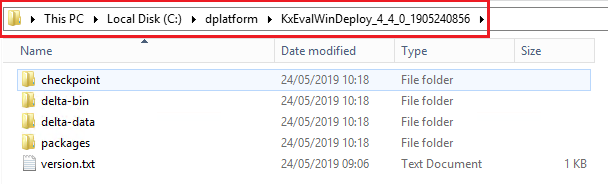
Control Port
The configures script will now prompt Port to be used by kx Control. The default port that is already set in the delta.profile.bat and failover.csv is 2001. If you would like to use the default port either enter 2001 to the command prompt or simply leave the prompt blank and hit return and 2001 will be automatically used. If a different port e.g. 2017 is entered then 2017 will be used as the KX Control Port. For this example we will use the default 2001 port by hitting enter and leaving the command line blank when prompted for the port:
+-----------------------------------------------------------+
Enter DeltaControl Port [2001] :
+-----------------------------------------------------------+
CPU Affinity
The script allows you to configure how many CPU cores you wish the system to run on, when prompted, the command line will display the max amount of cores the system can run on in brackets. The number of cores selected should be the maximum number allowed under you kdb+ license.
If no value is entered to the command line then the maximum number of processors available will be used by default.
+-----------------------------------------------------------+
Enter number of CPU Cores to be used: [Max: 8] :8
+-----------------------------------------------------------+
Note: Please note that the KDB_CPU_AFFINITY and DCD_CPU_AFFINITY variables in the delta.profile.bat will be updated to a hexadecimal affinity value, e.g. if 6 was entered to the command line in this example the variable would be set to 3F.
set KDB_CPU_AFFINITY=3F
set DCD_CPU_AFFINITY=3F
TLS Encryption
TLS configuration is detailed here, for the purposed of this section we will be deploying without TLS.
When prompted to deploy with TLS enter N.
+-----------------------------------------------------------+
Deploy with TLS/SSL Encryption? [Y/N]: N
+-----------------------------------------------------------+
Licenses
The configure script now prompts for the location of the kdb+ (k4.lic) and KX Delta Platform (.delta.lic) license files. Enter the path to the directory in which they are stored:
+-----------------------------------------------------------+
Please enter location of kx license files (k4.lic/.delta.lic) [dir] :C:\licenses
+-----------------------------------------------------------+
Configuration Successful
+-----------------------------------------------------------+
The script will check the directory provided to the command prompt for the license files. If any of the licenses are not present in the directory they will be prompted for again by the script. In the example below the license file directory has been provided but the .delta.lic file is not present so the script prompts for the location of this file:
Please enter location of kx license files (k4.lic/.delta.lic) [dir] :C:\licenses
ERROR: Failed to find .delta.lic in C:\licenses
Location of .delta.lic [dir] :
Post deploy checks
After the successful configuration of the deploy, the three files can be checked to see the changes that have been made. In the delta.profile.bat the DELTA_HOME variable will point to the install directory that was entered to the command prompt.
REM ############ INSTALL ENV ###############
set "DELTA_HOME=C:\kxinstall\KxPlatformWinDeploy_4_4_1_1910111311"
The delta.profile.bat should have been update with DELTACONTROL_PORT, DELTACONTROL_HOST, DELTACONTROL_REMOTEHOST and DELTACONTROL_REMOTEPORT being updated see below:
> type delta.profile.bat
set DELTACONTROL_PORT=2001
set DELTACONTROLLOGSTREAMER_PORT=2002
set DELTACONTROL_HOST=control-a.kx.com
set DELTACONTROL_TDIR=%DELTADATA_HOME%\DeltaControlData\tdir
set DELTACONTROL_QSRC=%DELTADATA_HOME%\DeltaControlData\qsrc
set DELTACONTROL_ZIP=%DELTADATA_HOME%\DeltaControlData\zip
set DELTACONTROL_FAILOVER=%DELTA_CONFIG%\failover.csv
set DELTACONTROL_LOGFILE=DeltaControl.log
set DELTACONTROL_REMOTEHOST=control-a.kx.com
set DELTACONTROL_REMOTEPORT=2001
The delta.instance.profile now have the deploy hostname instead of localhost for all _a process instances:
> type delta.instance.profile.bat
set ds_appServer_a_HOST=control-a.kx.com
set ds_appServer_a_PORT=3000
set ds_appServer_a_TASKSET=
set ds_appServer_b_HOST=NO_HOST_SET
set ds_appServer_b_PORT=3000
set ds_appServer_b_TASKSET=
set ds_jemail_a_HOST=control-a.kx.com
set ds_jemail_a_PORT=3001
set ds_jemail_a_TASKSET=
set ds_jemail_b_HOST=NO_HOST_SET
set ds_jemail_b_PORT=3001
set ds_jemail_b_TASKSET=
Note: in a single host deploy, all b_hosts will be set to NO_HOST_SET by default in the delta.instance.profile.bat and these should not be changed unless running a multi-host install.
The final file updated by the configurePlatformDeploy.bat script is the failover.csv; again the localhost and KX Control port were changed to what was entered to the command prompt.
> type config\failover.csv
control-a.kx.com,2001
Java Home
In order for the KX Delta Platform to run successfully on Windows, Java must be installed and the JAVA_HOME environment variable set to the path in which Java is installed.
e.g.
> echo %JAVA_HOME%
C:\Program Files\Java\jdk-17.0.13
You should now be ready to bring up the deploy see here