Deploy Assembly
Assembly overview
The insights-demo Assembly is defined in Overview -> Assemblies -> insights-demo. If it is not present see here for instructions on how to build it before continuing.
Lets look at the elements of the assembly. The insights-demo assembly is composed of the following:
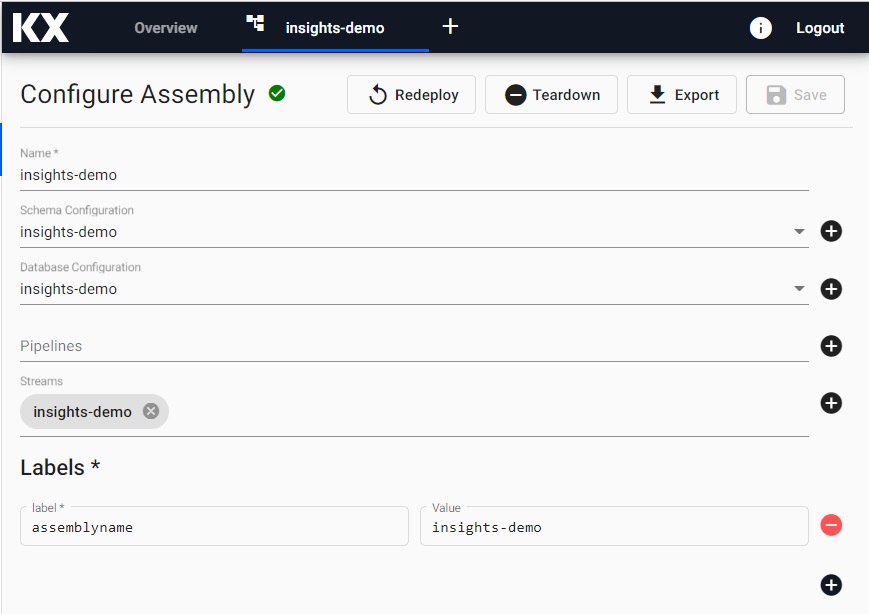
Assembly and Pipeline Deployments
Assemblies can be deployed without pipelines, and pipelines can be deployed directly without been associated with an assembly . A successfully deployed pipeline with a kdb Insights Enterprise Database node requires the referenced assembly to be actively deployed in order for its data to be explored. A successful deployment of an assembly will show a green tick next to its name; at that point, the data it contains can be explored.
I want to build my own Data assembly.
Database
A kdb Insights Enterprise database is an organized collection of data stored on the cloud. Advanced users can choose to optimize their database settings, including the number of database tiers and replicas, although optimizing a database in kdb Insights Enterprise is not typically required.
I want to optimize my database.
Schema
A kdb Insights Enterprise schema keys ingested data to kdb+ data types - required for querying on kdb Insights Enterprise. Depending on the method of data import, kdb Insights Enterprise may assign the kdb+ types for you, but there may be situations when schemas have to be manually created and assigned for ingested data; this can be done with a custom schema.
The insights-demo schema is defined in Overview -> Schemas -> insights-demo. Switch through the tabs to view data column names (which would be used in your queries) and respective kdb types for the four sample data sets available: weather, subway, health, and crime. The schema details are described here.
Pipelines
Pipelines are how kdb Insights Enterprise ingests data from its source for later querying. Pipelines offer a large number of potential data sources for importing from, and are highly configurable; a data import wizard is available to help users get data into a pipeline and will be used during this guide.
To access and explore pipeline data it can be deployed directly or it can be associated with an assembly prior to the latter's deployment. In the case of a direct pipeline deployment, that pipeline should contain a writer node which contains details of the assembly and table to write to. In addition, the assembly the data is written to must also be actively deployed.
Streams
Streams is how kdb Insights Enterprise pushes data from a source to kdb Insights Enterprise. For example, real-time events like a ticker price would be streamed data.
I want to learn more about Streams.
Deploy
Once you have defined your assembly the next step is to deploy it to store the data you want to ingest.
By this stage you should have the insights-demo assembly defined in Overview -> Assemblies -> insights-demo. If it is not present see here for instructions on how to build it before continuing.
During deployment, the Assembly will go from Deploying to Ready and will show a solid green-circle next to its name in the left-hand entity tree menu when ready to use.
While it is deploying you can hover on the icon to see the status of the deployment and View the logs.
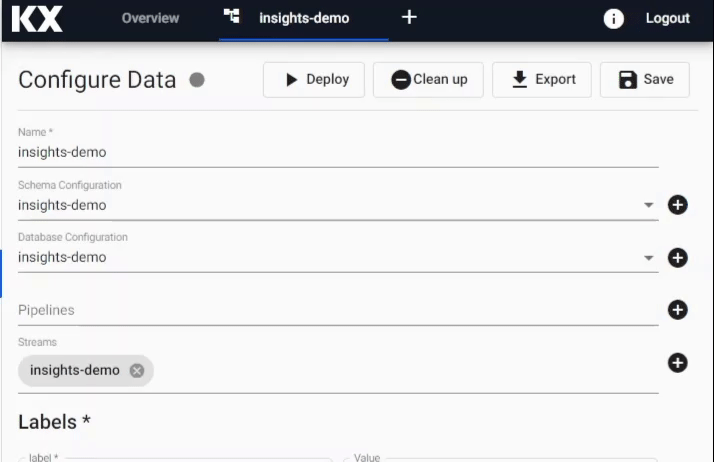
Check the status of an Assembly deployment and troubleshoot problems.
Import
Once the Assembly has been deployed you can build pipelines to ingest data.
Follow the links below to build and deploy the walkthrough pipelines that showcase ingestion from different data storage types:
- Weather data -
Object Storage - Subway data -
Kafka - Health data -
SQL Database - Crime data -
Protocol Buffers
Query
Once an assembly is running with its associated data pipelines, the next step is to query its data with Queries.
Query can be selected from the document bar [+] or by clicking ![]() from the icon menu or Overview page.
from the icon menu or Overview page.
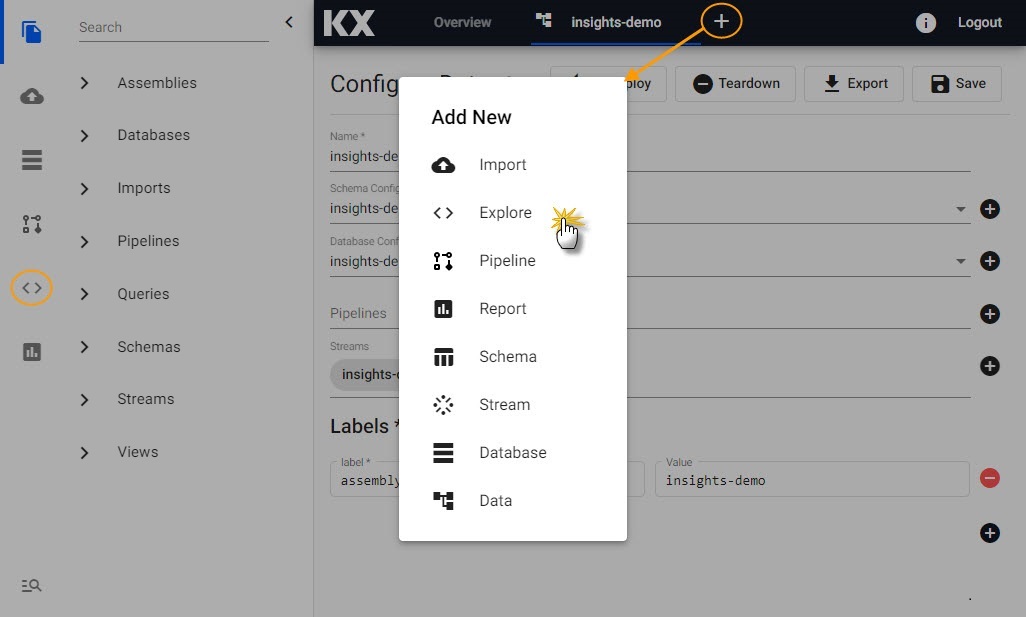
Views
When you are ready to visualize your data, go to view builder.