Transform
Applies a schema to the data.
- Click to edit node. When a node is clicked, the property panel to the right will be editable.
- Right-click to rename a node, remove (delete) or duplicate a node. A duplicated node will copy the details of the node, including any defined properties in the original node. The duplicated node will have a
-nnumeric tag in the name.
Apply Schema
Create a schema; add/remove columns or assign a pre-configured schema.
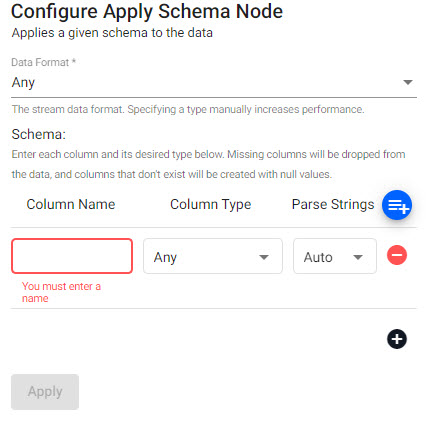
| item | description |
|---|---|
| Data Format | The stream data format; specify a type to increase performance. |
| Schema | Enter a column name and column type for each column in the data. Missing columns will be dropped, and non-existent columns will be created with null values. |
| item | description |
|---|---|
| Column Name | Give the assigned column a name. |
| Column Type | Define the kdb+ type for the assigned column. |
| Parse Strings | Indicates if parsing of data type is required. Parsing of input data should be done for all time, timestamp, and string fields unless your input is IPC or RT. Defaults to Auto, but can be configured as On or Off. |
Schemas Require a Timestamp Partition Column
Schemas require a timestamp data column. In addition, the table should be partitioned and sorted (interval, historic and/or real-time) by this timestamp column. This can be configured as part of the set up wizard, or with the essential and advanced properties of a schema.
Load Schema
Click ![]()

Load a schema from an existing Insights Schema. This will overwrite the configured schema of the node with the schema selected from the dropdown menu.