Login
Connectivity when using Private IP addresses
If you have chosen Private IP address connectivity as part of the deployment of kdb Insights Enterprise, see the details here on how to allow users to access the UI and the API endpoint, before following the steps below.
Create kdb Insights Enterprise users
Using a successful deployment:
-
Select the deployment in the Azure Portal under Managed applications.
-
Click on Parameters and Outputs in the left-hand navigation menu.
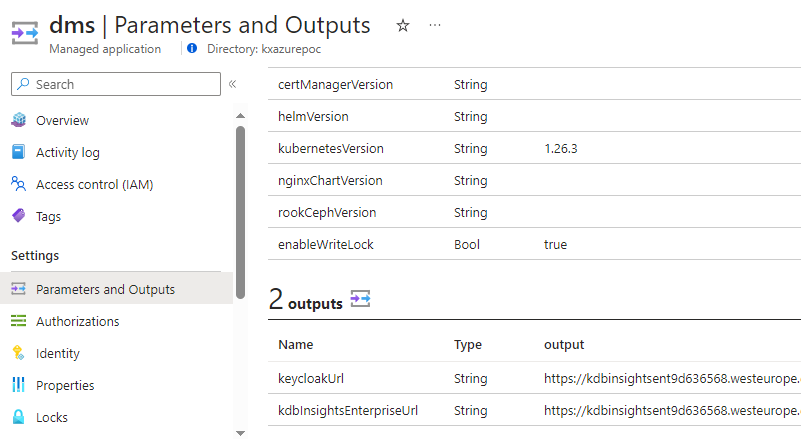
-
Copy the
keycloakUrloutput value and navigate to this URL in a new browser tab.
kdb Insights Enterprise uses Keycloak as its Identity and Access Management component. To give users the access they require, follow one of the guides below:
- Creating users in Keycloak.
- Enabling Active Directory integration.
Refer to the documentation on Keycloak and the role based permissions to determine the level of permisions each user requires.
If you want to give users the ability to reset their password via email you need to configure the reset password service.
Login to kdb Insights Enterprise
When the deployment is complete and users have been created, they can follow the steps below to login to kdb Insights Enterprise:
-
Select the deployment in the Azure Portal under Managed applications.
-
Click on Parameters and Outputs in the left-hand navigation menu.
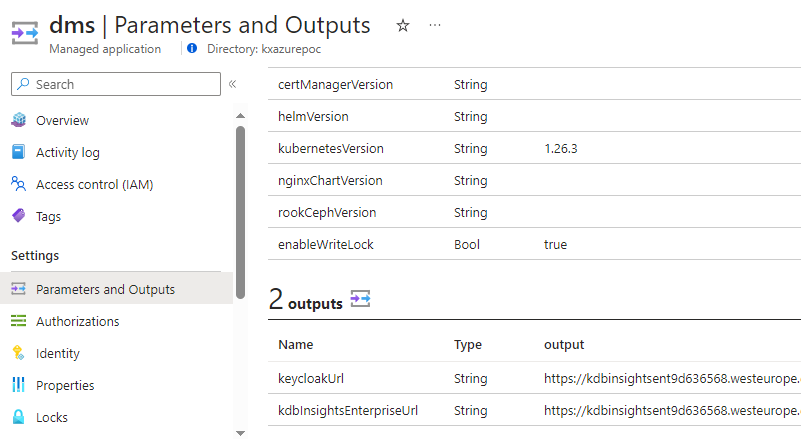
-
Copy the
kdbInsightsEnterpriseUrlvalue and navigate to this URL in a new browser tab.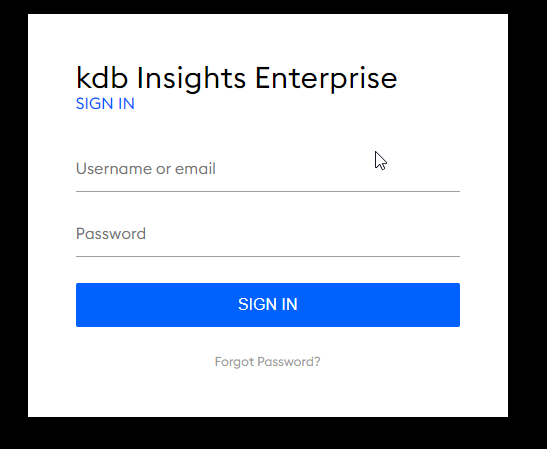
-
Log in with the username and password created in the General Configuration step of the installation process or the credentials set in the section above.
-
You will then be directed to the kdb Insights Enterprise user interface.
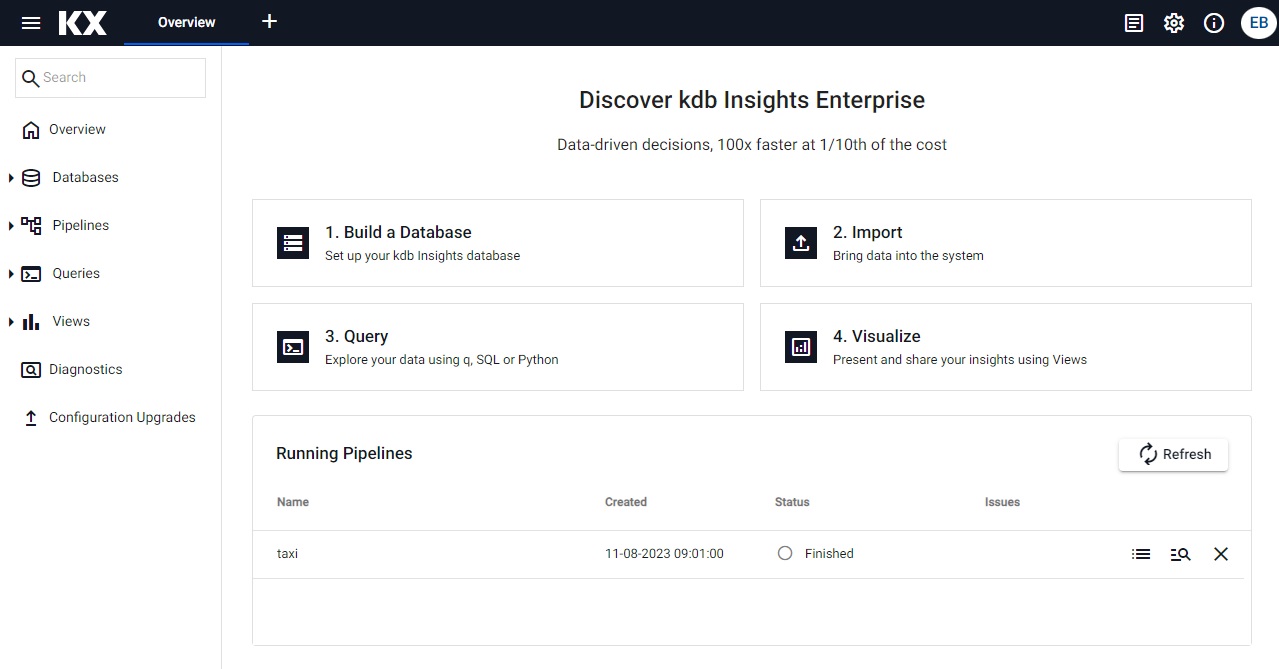
-
See kdb Insights Enterprise Overview for an introduction to the User Interface.
There are additional tools and services available on Nexus such as the kdb Insights Enterprise Language Interfaces and kdb Insights CLI.
Azure namespaces
Remember! Cluster resources created using the Azure Marketplace are preconfigured to use various namespaces. In most cases, when running kubectl commands referenced in the documentation, remember to include the -n insights argument, to make sure all resources under the "insights" namespace appear, as well.
Please follow the documentation to Install the language interfaces or to Install the kdb Insights CLI.
If you already have a KX license and an existing application, you can use the RT Bridge to ingest data into kdb Insights Enterprise on Azure.