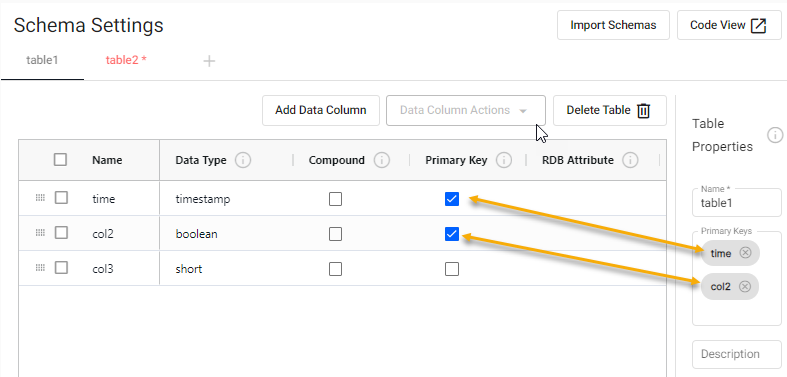Schema configuration
This section describes the configuration options available under the Schema Settings tab in the kdb Insights Enterprise UI.
A schema is a description of a collection of tables. Schemas are used to describe all of the tables within a kdb Insights Database. Schemas can also be used in pipelines to transform datatypes to match a particular table.
A schema is comprised of one or more tables and metadata properties. Each table defines a set of fields (sometimes referred to as columns) and metadata information. Each field within a table must have a name and a type associated with it.
Partitioned tables
The kdb+ database structure requires each database schema to have at least one partitioned table.
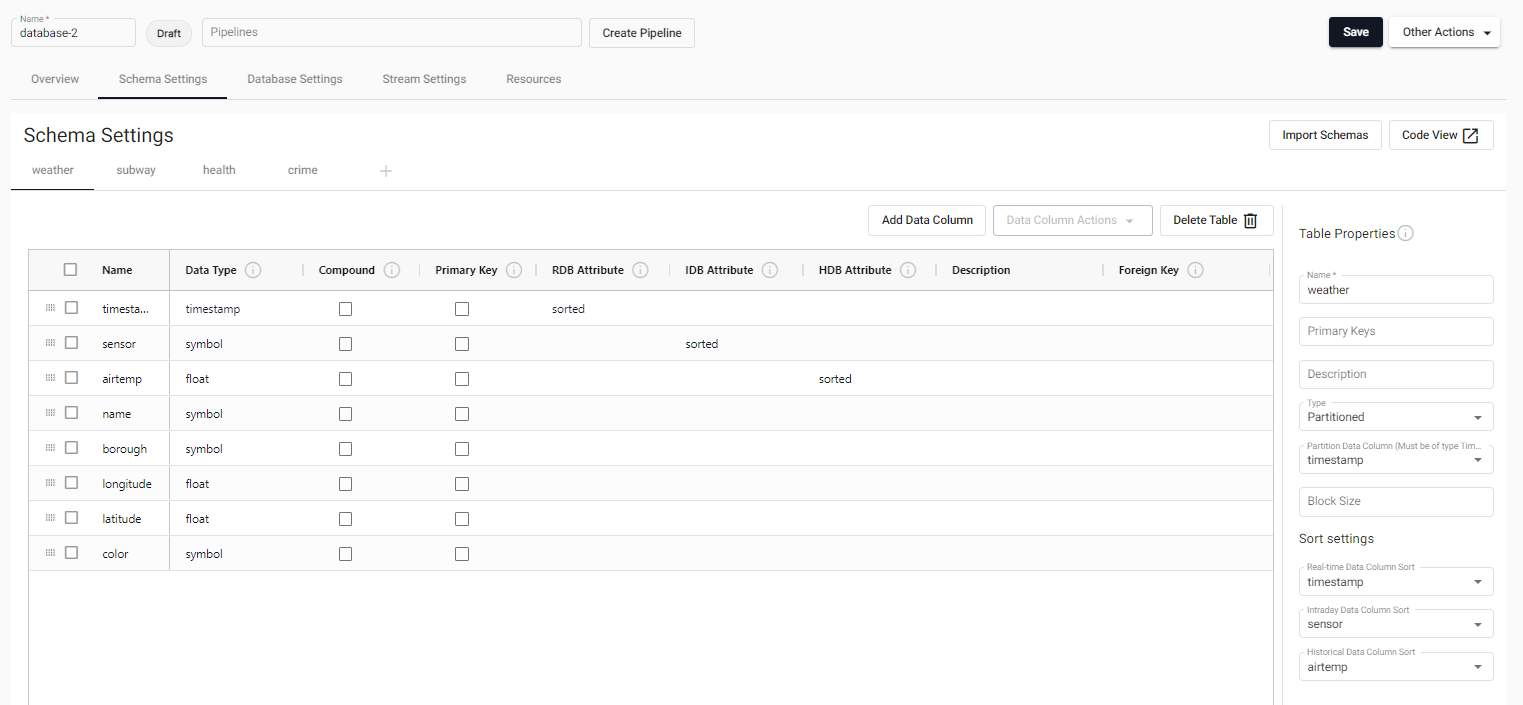
Tables can be added or removed from a schema, but schemas can only be changed when the associated database is torn down.
Configuration in YAML
Schemas can also be configured using YAML configuration file. YAML configured schemas can be added to databases.
Create a schema
Schemas are created in the Schema Settings tab of the database screen.
A schema has a set of tables corresponding to the data stored in the database.
Every data table in a schema must have a Timestamp data type column, set in the column properties. This table must be set as the partition for storage on a kdb+ database. The Timestamp column represents the time characteristic in the data used for data tier migration.
Configuring the schema involves:
- Defining the table properties
- Defining the data column properties
- For large schemas pre-configured in JSON, use code view.
Additional schemas are saved as part of the parent database.
Code view
Code view defines schemas using JSON. Schemas built using the code editor use table properties defined for the YAML schema configuration, encoded as JSON.
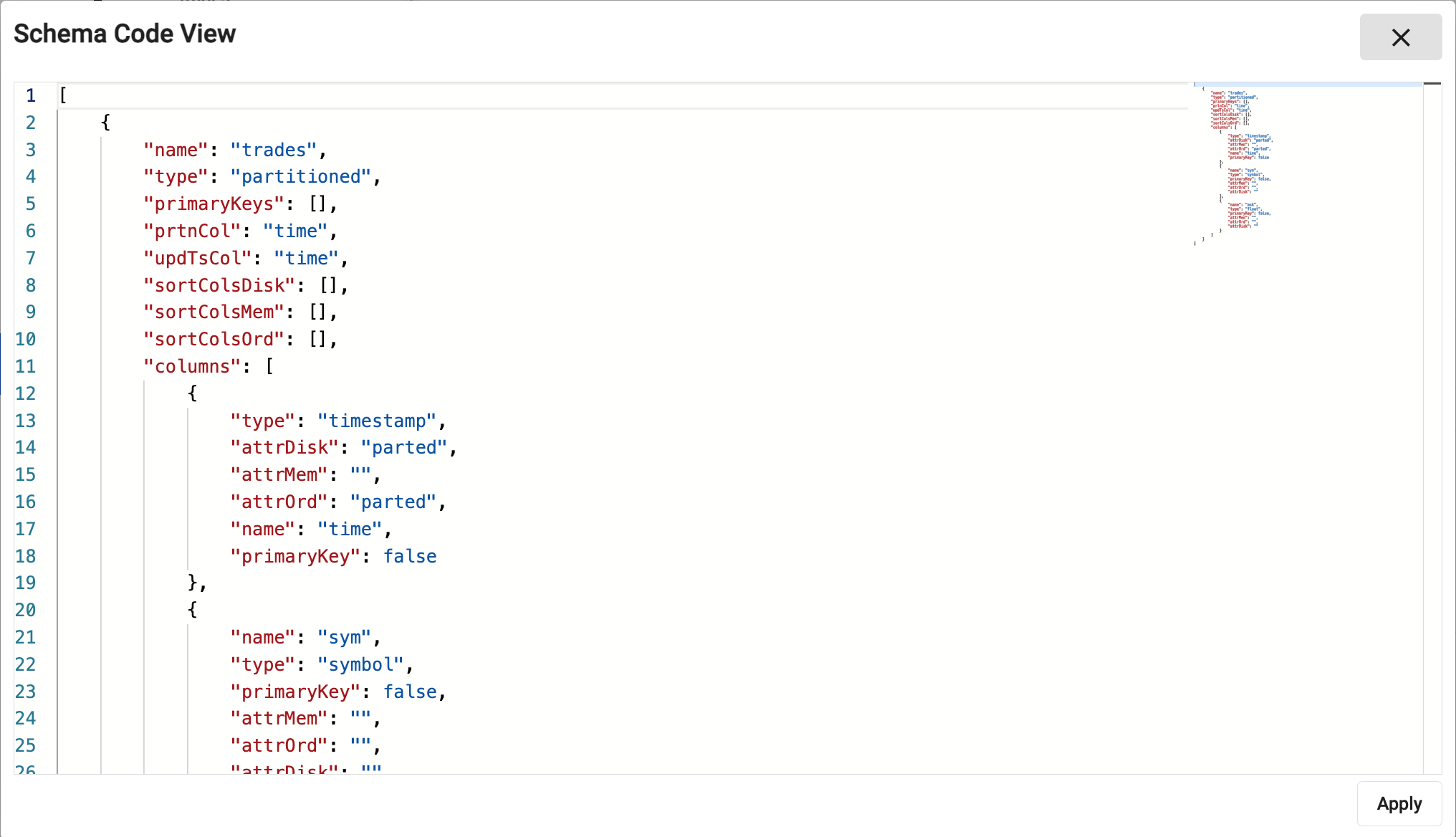
A validation check prevents submission of invalid code. Error details appear on hover-over of the underlined problem. In addition, when editing a property, supported attributes are displayed:
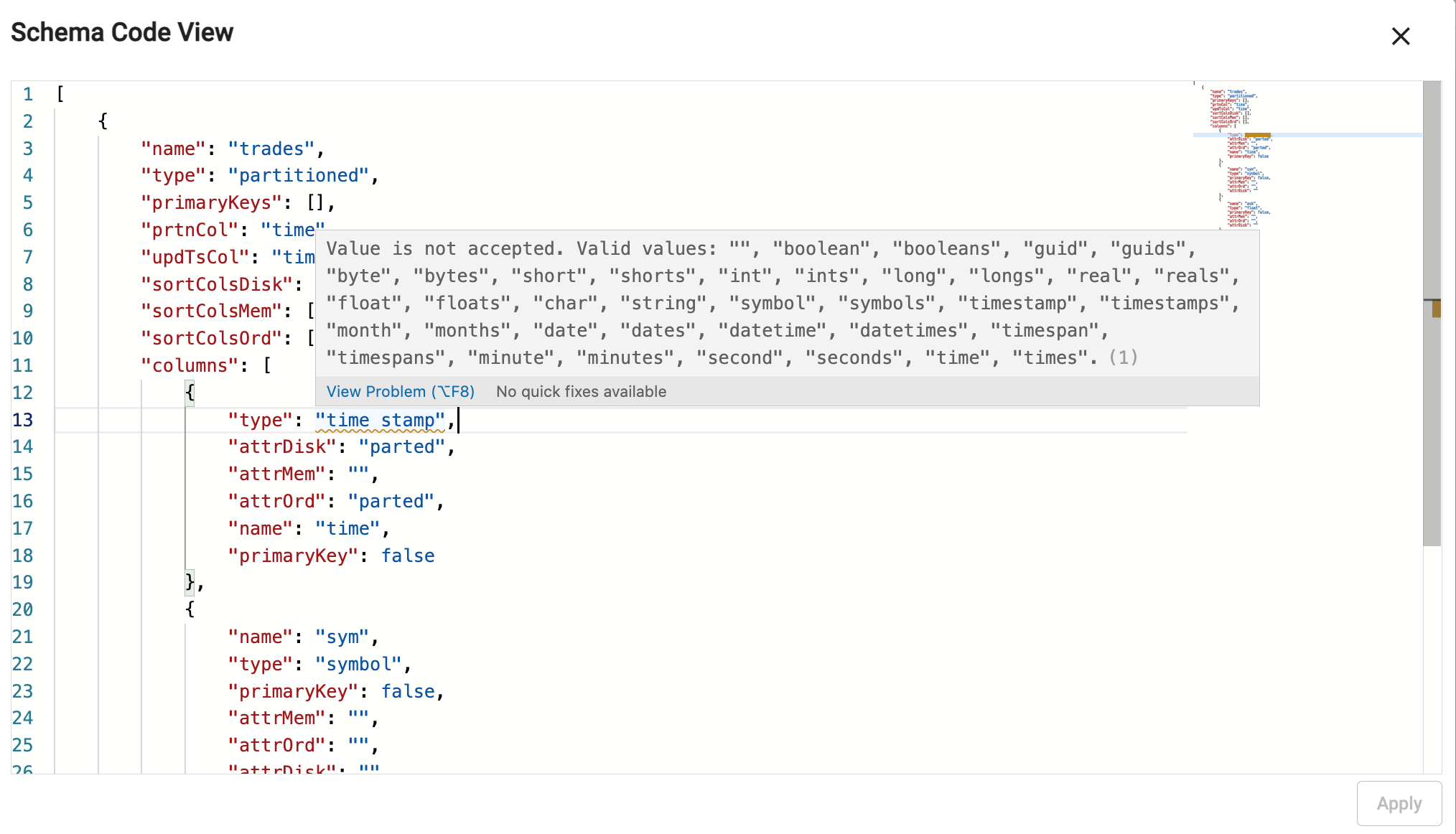
Table Properties
A table is a definition of a set of data columns (fields) correlated by a common feature set. The definition of a table describes the types and purpose of each column within that table, as well as some usage metadata properties.
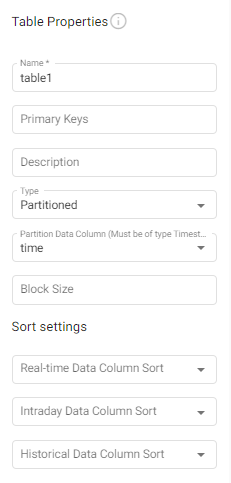
| name | description |
|---|---|
| Name | The table name. A new schema comes with a default table, table1, this can be changed or deleted. |
| Primary Keys | Primary keys are used for indicating unique data within a table. This field displays the names of the columns that have been enabled as Primary Key columns in the column properties. Primary Keys can be removed by deleting them here. When new Primary Keys are enabled in column properties they appear here. |
| Description | Enter a textual description for the table. This can be used to provide an overview of the data collected in the current table. |
| Type | The type of the table describes how the table is managed on disk. Partitioned - Use this for time-based tables. At least one of your tables must be Partitioned. Splayed - Use this for supplementary data. |
| Partition Data Column | The name of the column within the table to use to partition the content. The column it points to must be of Type timestamp. This value is required when the table Type is Partitioned. |
| Block Size | This value indicates when data should be written to disk. After this many records are received, data is written to disk. Writing more frequently increases disk IO but uses less memory. If omitted, the default value is 12 million records. |
| Sort Settings | |
| Real-time Sort | A list of columns to use for sorting data in a memory tier. This typically corresponds to the data sort of the RDB tier. |
| Interval Sort | A list of columns to use for sorting data in an ordinal partitioned tier. This typically corresponds to the data sort of the IDB tier. |
| Historical Sort | A list of columns to use for sorting data in a normal disk tier. This typically corresponds to the data sort of the HDB tier. |
Keyed tables and object storage
Keyed tables update values for records that have matching keys, except for data that has been migrated to an object storage tier. Once data has migrated to an object storage tier, it is immutable.
Column Properties
Columns describe the distinct features within a table with a unique name and datatype. Each row of data in the system for a given table must have a value for each column within a table.

Data columns are added with Add Data Column. Selected (checked) columns can be cloned, removed, positioned to the top or bottom, or have additional fields added above or below the selected row. See data column actions for details.
| name | description |
| Name | The name of the column in the table. The name must be unique within a single table and should be a single word that represents the purpose of the data within the column. This name must conform to kdb+ naming restrictions and should not use any reserved kdb+ primitives. See The .Q Namespace for details. |
| Data Type | The type of the column. See Types below for more details. |
| Compound | Checking this field changes the type to a compound type for the chosen cells Data Column. For example checking this converts int to ints. The Can be compounded column in the Types table indicates the types that can be compounded. |
| Primary Key | Checking this field keys the table on this data column ensuring that each of the values for this data column are unique. When checked:
|
| RDB Attribute | Attributes to apply when the table is in memory. This typically only applies to the RDB tier. See Attributes details below for more information. |
| IDB Attribute (Ordinal Partitioning) | Attributes to apply when the table is ordinal partitioned. This typically only applies to the IDB tier. See Attributes details below for more information. |
| HDB Attribute (Temporal Partitioning) | Attributes to apply when the table is partitioned on disk. This typically only applies to the HDB tier. See Attributes details below for more information. |
| Description | A textual description of the column for documentation purposes. |
| Foreign Key | A foreign key refers to the Primary Key data column in a different table in the database. This allows for the appendage of the other tables data for queries.
Double-click on this field to display a list of Primary Keys that can be selected. These are listed in the format table.column, where the table is another table in the same schema and column is a data column in that table. In the following example there are 2 tables.table2 has a data column col2 which is enabled as a primary key. 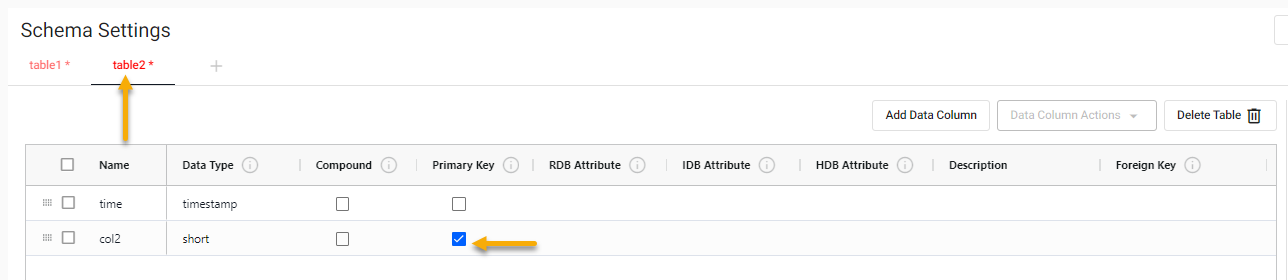
table1 has a Foreign Key for the time column set to table2.col2. 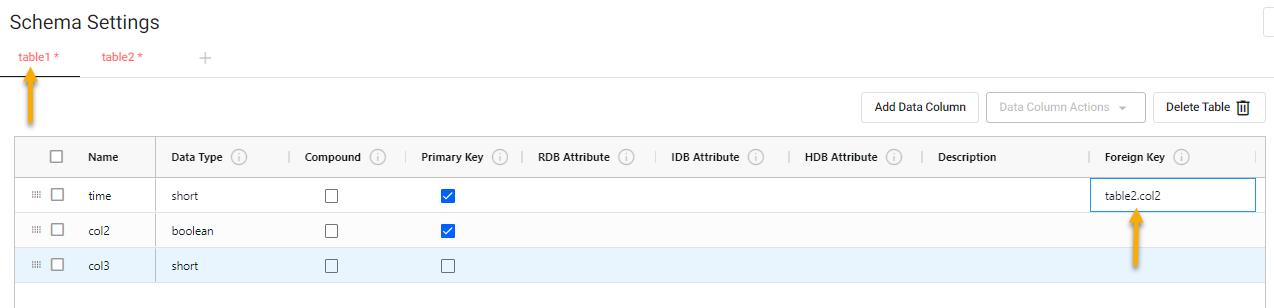
If the Data Type of the selected Foreign Key is different to that of selected data column it is updated to match the type of the selected Primary Key. A message is displayed, at the bottom of the screen. 
If the type is changed, after it has been assigned, the type of the data column referencing the Foreign Key is updated, and a message is displayed. 
If the selected Foreign Key is deleted or its Primary Key check is disabled the value in Foreign Key field is the removed. |
Types
Column types support all of the base datatypes supported in kdb+. For columns containing only atom values, use the singular form of the data type. To indicate that a column is intended to support vectors of a given type, use the plural of the type name.
Partition tables need a timestamp column
Partition tables require a timestamp column to order data and to propagate it through database tiers. The Partition Column column in the table must be set to the temporal field that will be used for ordering data.
Type example
For a column of long numbers, use the type Long.
x
-
0
1
2
For a column of vectors of long integers, use Longs.
x
-
0 1 2
4 5 6
7 8 9
| name | type | description | can be compounded |
|---|---|---|---|
| Any | 0h |
Allows for mixed types within a single column. Mixed types are useful for having mixed data or lists of strings but do have a performance trade-off and should be used sparingly. | no |
| Boolean | 1h |
True or false values. | yes |
| Guid | 2h |
Unique identifiers in the form of 00000000-0000-0000-0000-000000000000. |
yes |
| Byte | 4h |
Individual byte values on the range of 0x00 to 0xFF. |
yes |
| Short | 5h |
A 2 byte short integer value in the range of -32767h to 32767h. |
yes |
| Int | 6h |
A 4 byte integer value in the range of -2147483647 to 2147483647 |
yes |
| Long | 7h |
An 8-byte integer value with the maximum unsigned integer byte range. | yes |
| Real | 8h |
A 4-byte floating point value. | yes |
| Float | 9h |
An 8-byte floating point value. | yes |
| Char | 10h |
A byte value representing a character value. | yes |
| Symbol | 11h |
A symbol is a string of characters that is stored as an enumeration on disk. Reserve this datatype for repeated character values. Using this for unique character data incurs significant query performance overhead. | yes |
| Timestamp | 12h |
Stores a date and time as the number of nanoseconds since 2000.01.01. All partitioned tables must have at least one field that is a timestamp for partitioning its data on. | yes |
| Month | 13h |
Represents a month and year value without a day. | yes |
| Date | 14h |
Represents a month, year and day value as a date. | yes |
| Datetime | 15h |
A deprecated format for storing temporal values that uses a float as its underlying data structure. When using this datatype, it is possible to have two datetimes point to the same day but not be equivalent due to float precision. Use a timestamp over datetime whenever possible. | yes |
| Timespan | 16h |
Stores a time duration as a number of nanoseconds. | yes |
| Minute | 17h |
Stores hours and minutes of a timestamp. | yes |
| Second | 18h |
Stores hours, minutes and seconds of a timestamp. | yes |
| Time | 19h |
Stores hours, minutes, seconds and sub-seconds to nanosecond precision. | yes |
| String | inbound |
Stores a text as a sequence of characters. | no |
The Can be compounded column in the table above indicates which types can be compounded by ticking the Compound checkbox for the data column, in Schema Settings.
Attributes
RDB/IDB/HDB Attributes, defined in column properties are a key performance tuning point for modifying the performance of queries in a kdb+ Insights database. Attributes can be set differently depending on the different tiers of your database and can be tuned to optimize performance at each tier. The following column attributes are available:
- None - requires a linear scan for filters against the field
- Sorted - ascending values - allows binary search for filters against the field.
- Parted - (requires sorted) - maintains an index allowing constant time access to the start of a group of identical values.
It is recommended that the Parted attribute is used on any field that will be used for filtering most frequently. You can have multiple fields with a parted attribute if there are multiple fields frequently used for filtering. Note that setting the parted attribute does require a significant amount of memory when constructing the field query index at write down. Ensure that enough memory is allocated to the Storage Manager for a full day's worth of data for the largest field that has this attribute set. - Grouped - (does not require sorted) maintains a separate index for the field, identifying the positions of each distinct value. note - this index can take up significant storage space.
- Unique - (requires all values be distinct) allows a constant-time lookup - typically used for primary keys
More information about attributes, their use, and trade-offs is available in the kdb+ documentation.
Within the table configuration, an attribute property can be set on particular columns within the table. There are three levels of attributes that can be set:
- attrMem - The memory level attribute applies when data is in memory which is used for any real-time tiers (RDB) in your database configuration.
- attrOrd - The ordinal level attribute is used for data that is stored intermittently throughout the day. This applies to the IDB tier of a database.
- attrDisk - The disk attribute applies to all disk tiers including the HDB and subsequent tiers such as object storage.
Data Column Actions
You can open the column actions menu by either clicking on Data Column Actions or right-clicking on a column.
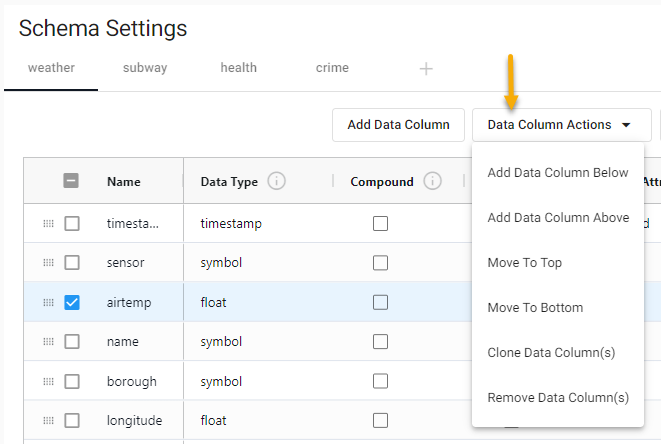
This provides you with the following options for updating the data columns in your schema:
- Add Data Column Above or Add Data Column Below to add new columns.
- Move to Top or Move to Bottom - to move columns.
- Clone Data Column(s) - to clone data column(s) and their properties.
- Remove Columns - to delete data column(s).
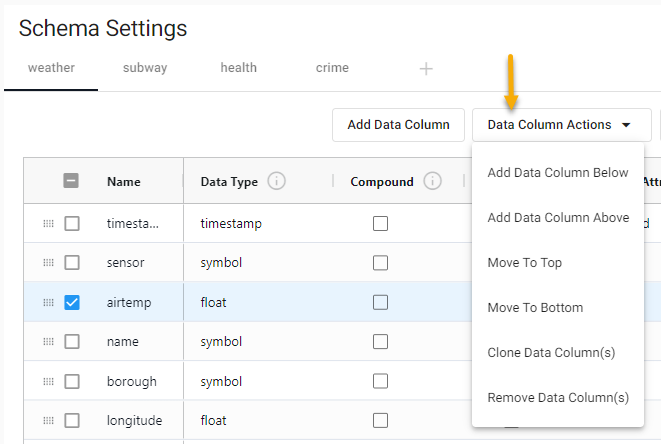
Modifying a schema
You can modify a schema, changing table properties, data column properties or adding/removing columns.
Before you attempt to modify a schema the schema must not be in use. Therefore if you have a deployed schema it must be torn down before modifying the schema.
The database is unavailable, for either write down or query, for the duration of the schema conversion
Backup before converting a database
We recommend that you always backup your database before applying schema changes. See backup for details.
Stop Publishing
The Storage Manager no longer accepts any new data while a schema conversion is taking place. When performing a schema upgrade on a large database, this process can take some time to finish. This is especially true when an object storage tier is used. During a schema conversion, it is recommended that all data publishers are stopped until the schema conversion is complete. This avoids accumulating back pressure on any streams in the system. Once the schema conversion is complete, Storage Manager processes any messages that were buffered in the stream while the conversion was taking place.
After you have made any required updates to the schema, and you Save and Deploy the updated database a schema conversion progress indicator may be displayed.
Schema Conversion Progress Indicator
When you modify a schema and deploy the database, if the changes take longer than 10 seconds to implement, a Schema Conversion Progress Indicator is displayed. This is a useful tool for monitoring the progress of schema conversions, especially for large data sets which require a significant amount of time.
- The indicator is visible above the settings on the Database screen and displays a notification bar stating Applying schema change.
- A status bar increments showing the number of updates completed.

The status of the conversion is also visible when you hover over the database name on the left-hand side, showing the status of components being deployed.
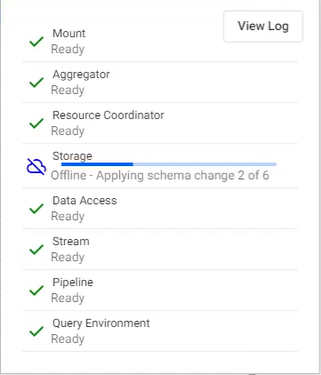
You can also access information on the conversion by examining logs through Diagnostics. The following screenshot shows an example of schema conversion logs. Filtering the search using Running Step or Processing Partition gives the best results.
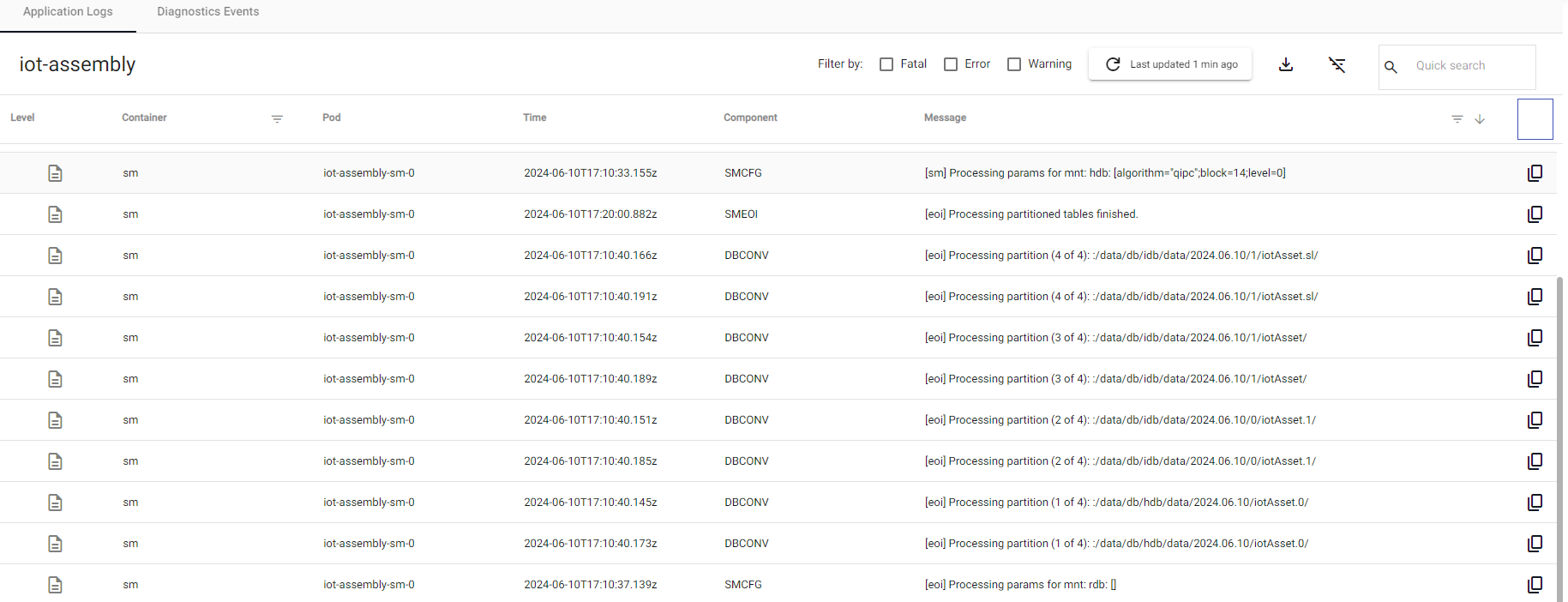
Schema modifications
Schema modifications are supported for YAML based deployments; export the database and deploy it using the kdb Insights CLI. Then modify the schema.