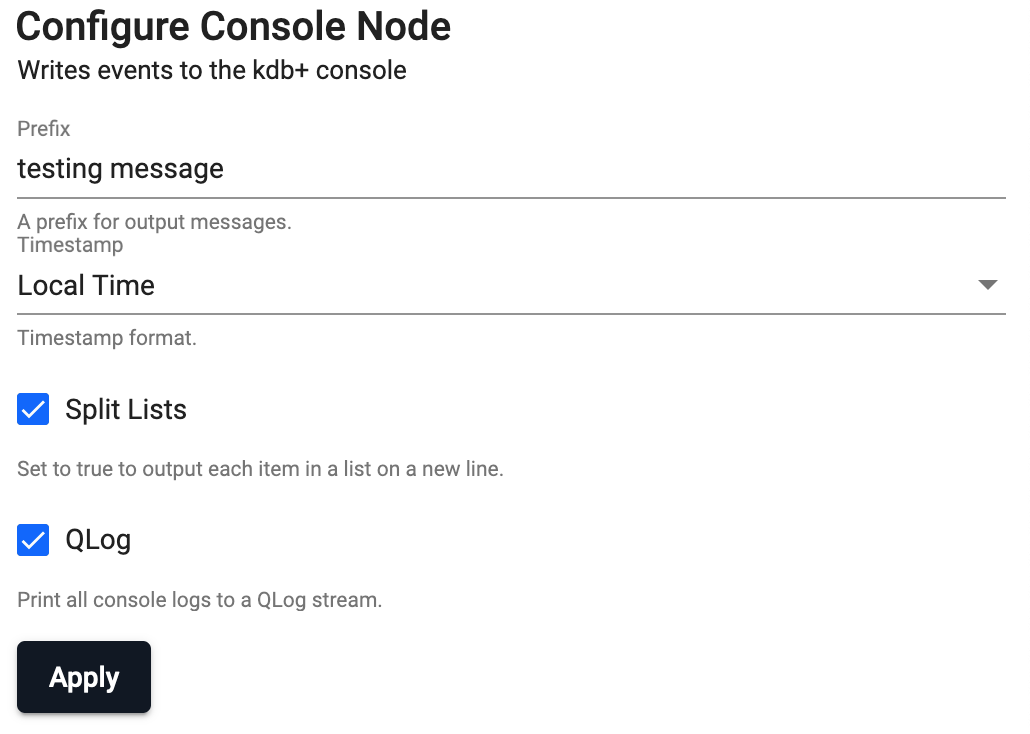String Utilities
Apply string operations on an external or internal data source into the Stream Processor
String operators allows for both streaming and batch data to be operated on in kdb Insights Enterprise.
See APIs for more details
A q interface can be used to build pipelines programatically. See the q API for API details.
A Python interface is included along side the q interface and can be used if PyKX is enabled. See the Python API for API details.
The pipeline builder uses a drag-and-drop interface to link together operations within a pipeline. For details on how to wire together a transformation, see the building a pipeline guide.
To Uppercase
Receives data from a field and converts string data to uppercase
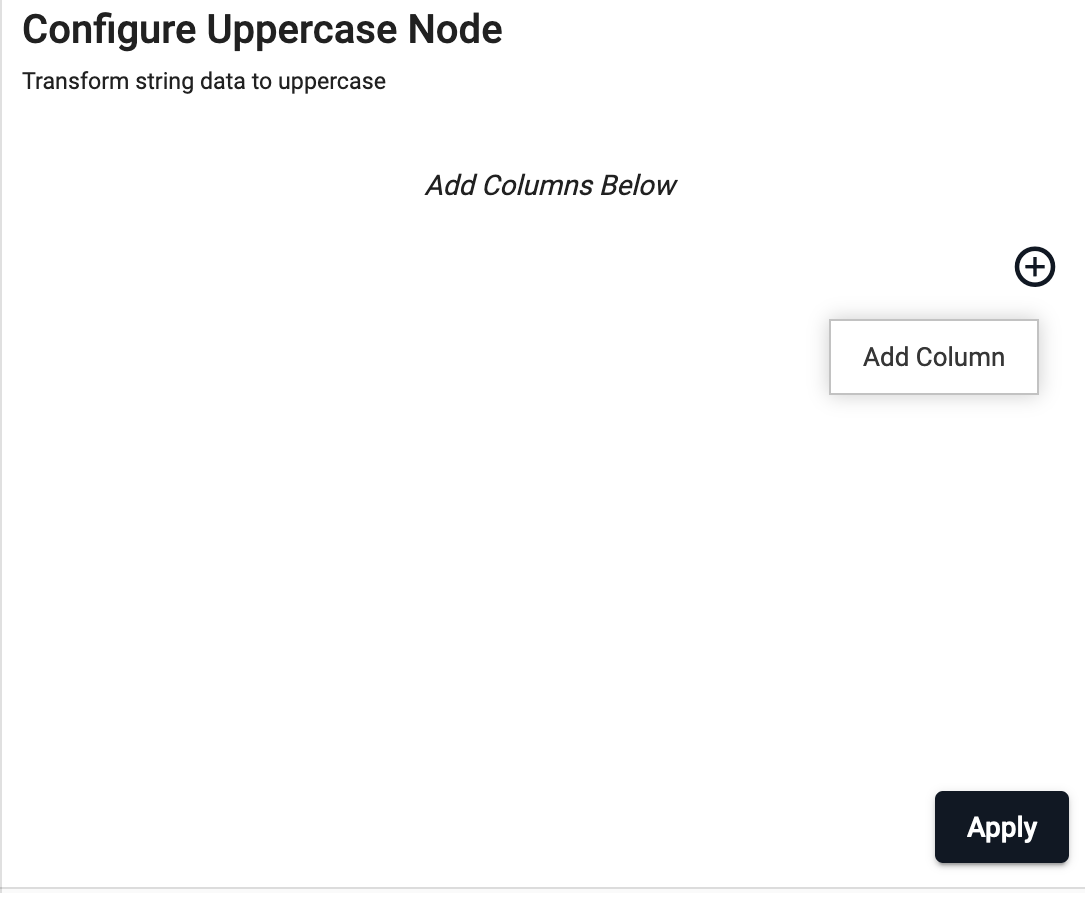
See APIs for more details
q API: .qsp.string.toUppercase •
Python API: kxi.sp.string.to_uppercase
Required Parameters:
| name | description | default |
|---|---|---|
| fields | A list of column names or indices indicating the columns to act on. |
Example: Publishing from a read expression node
A read expression node is a node in which data can be manually placed in the form of a Python or q expression. In this example, we will apply an uppercase transform for an incoming q table's y column.
First, drag out an expression reader and enter a q table with a column y you would like to perform the string transformation on.
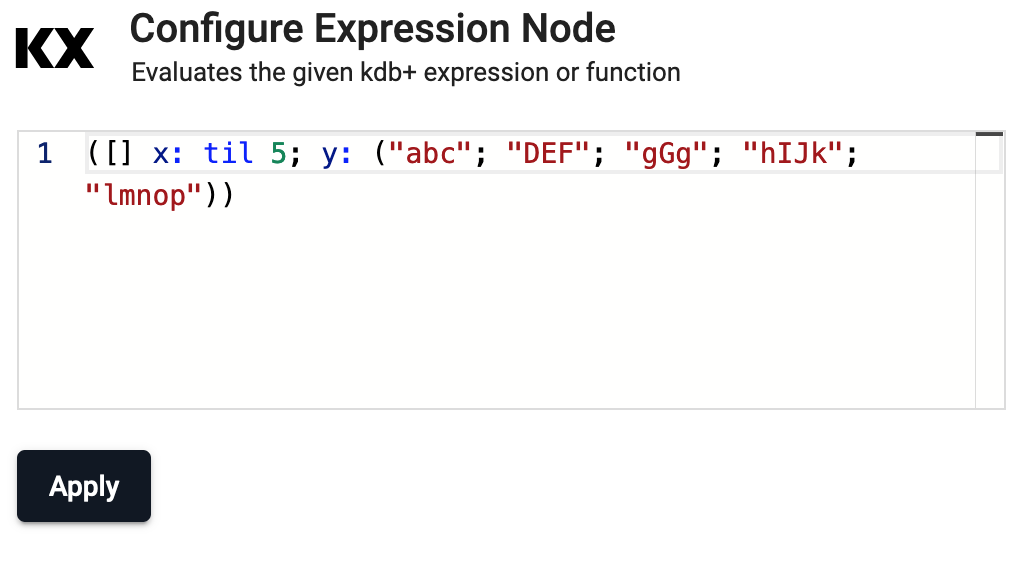
Second, drag out a string operator toUppercase and set the column name to be y.
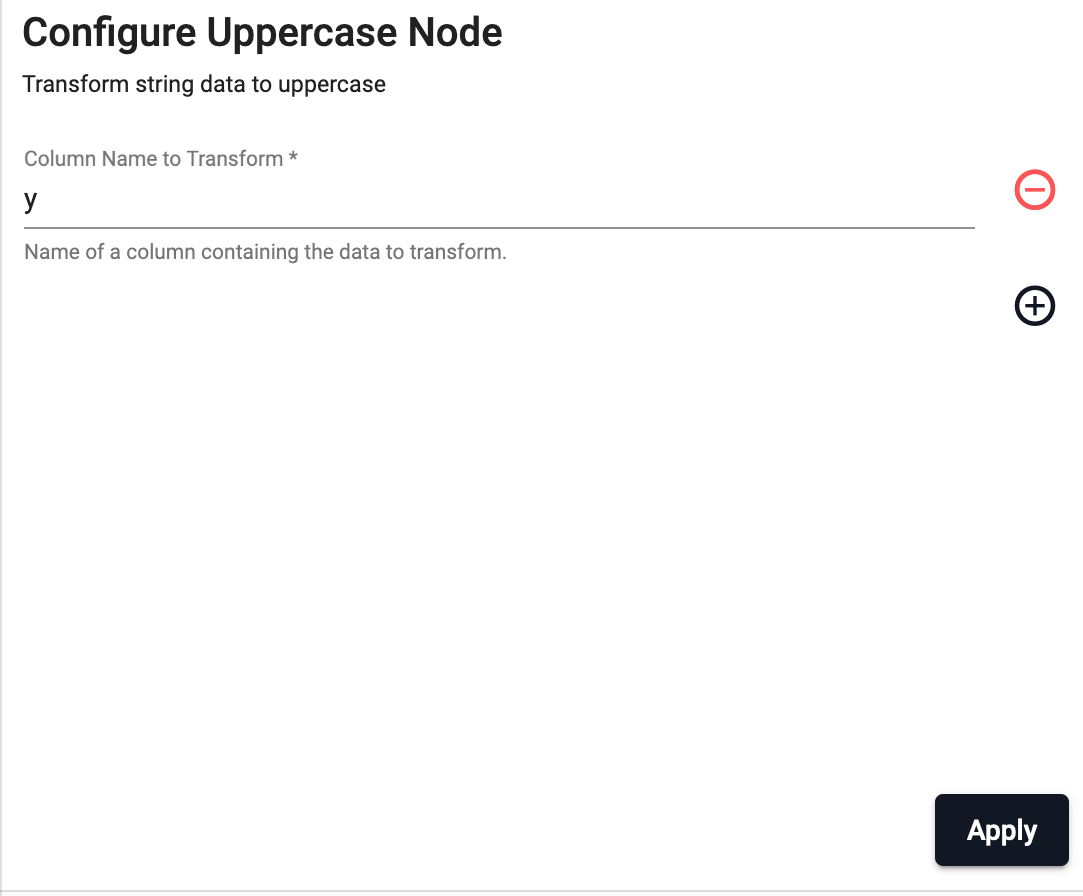
Finally, setup some writer to write the newly transformed data. In this example, we will use a console writer.
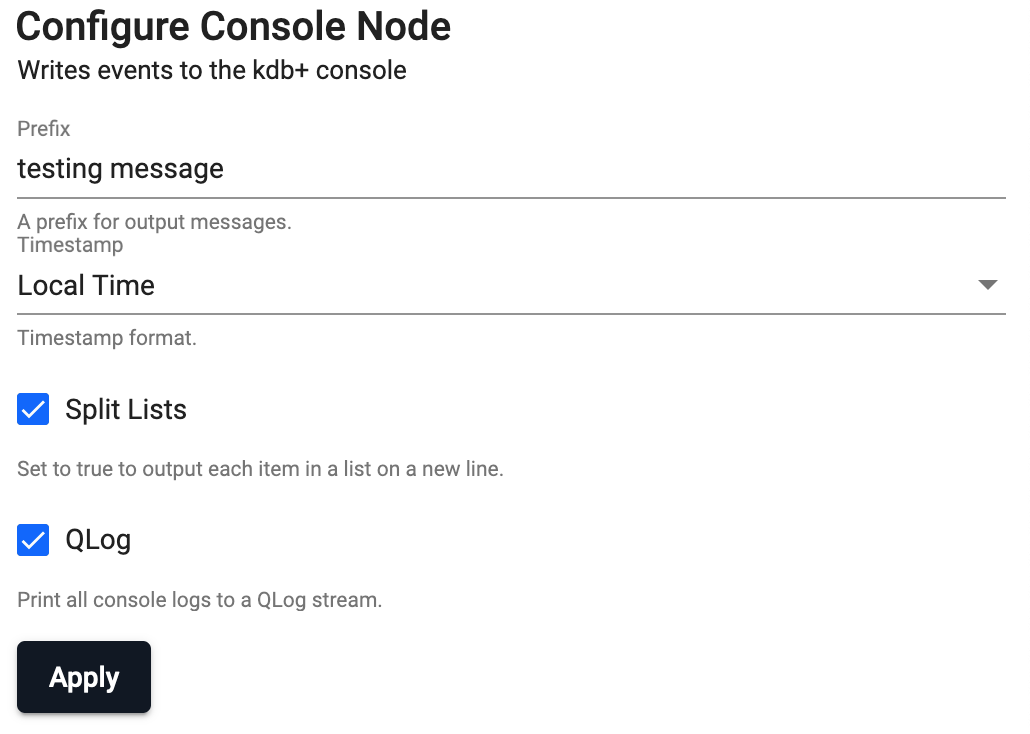
To Lowercase
Receives data from a field and converts string data to lowercase
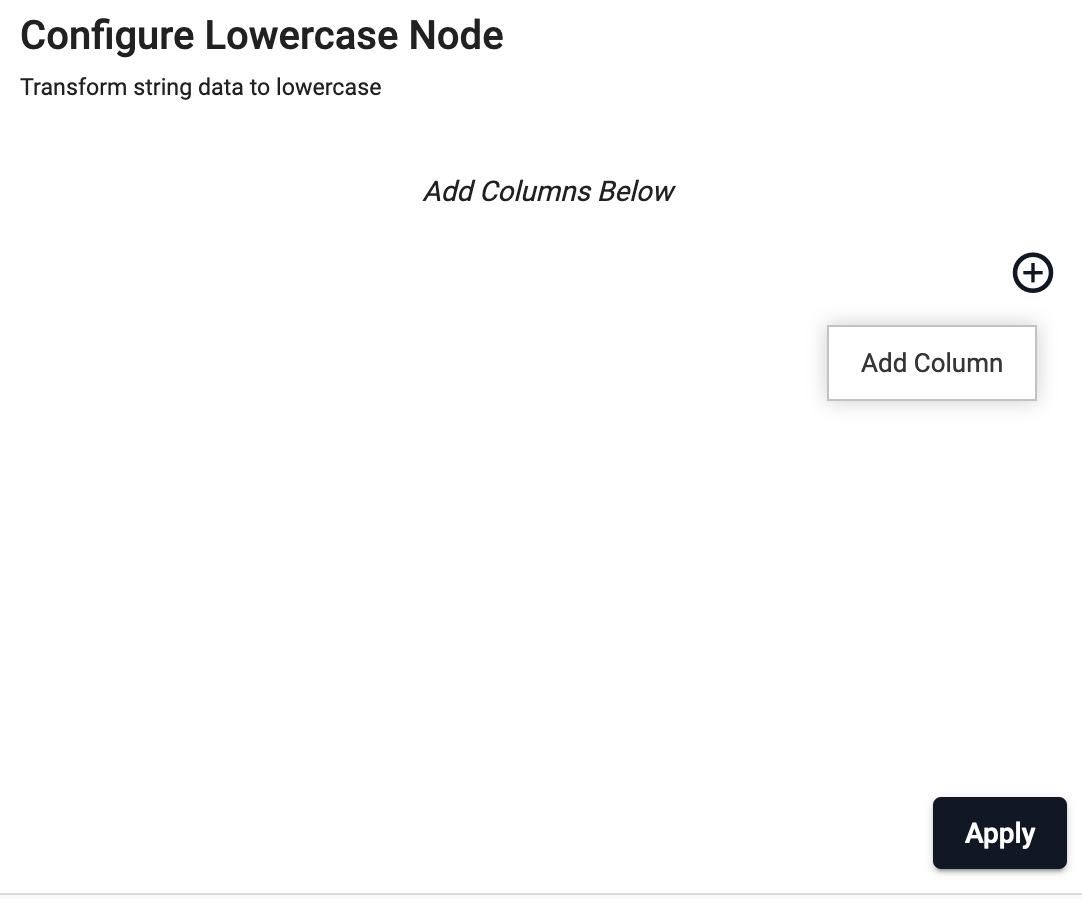
See APIs for more details
q API: .qsp.string.toLowercase •
Python API: kxi.sp.string.to_lowercase
Required Parameters:
| name | description | default |
|---|---|---|
| fields | A list of column names or indices indicating the columns to act on. |
Example: Publishing from a read expression node
A read expression node is a node in which data can be manually placed in the form of a Python or q expression. In this example, we will apply an lowercase transform for an incoming q table's y column.
First, drag out an expression reader and enter a q table with a column y you would like to perform the string transformation on.
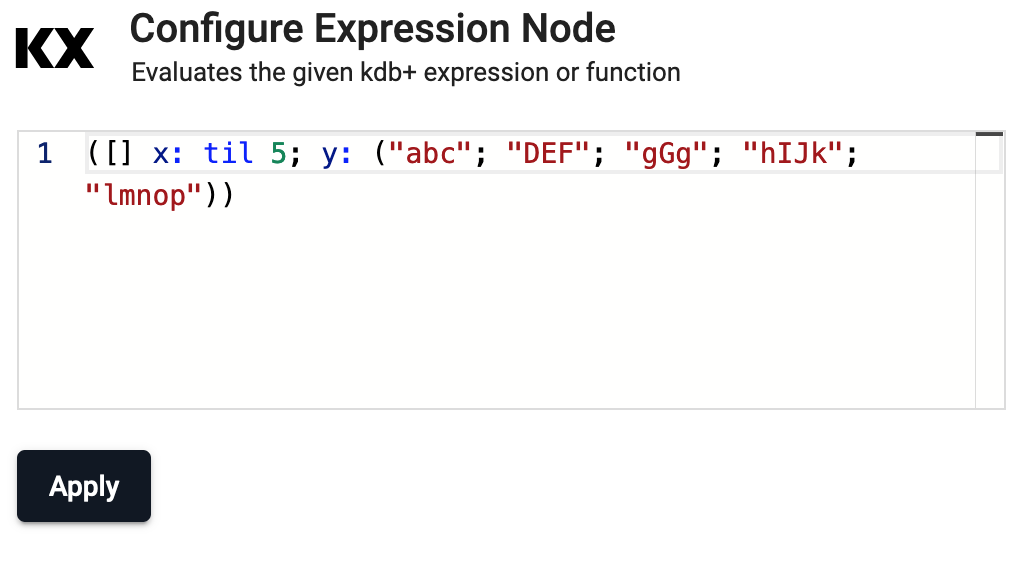
Second, drag out a string operator toLowercase and set the column name to be y.
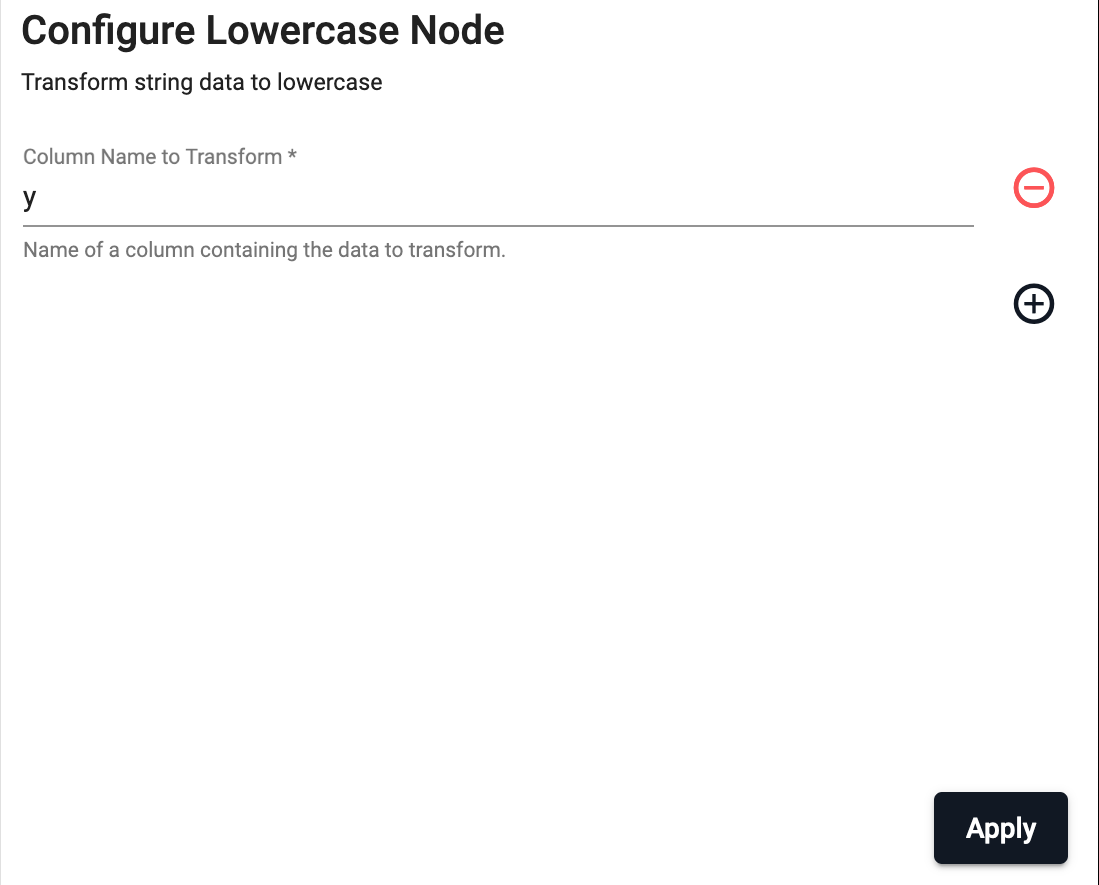
Finally, setup some writer to write the newly transformed data. In this example, we will use a console writer.