kdb Insights or kdb Insights Enterprise License
You can purchase kdb Insights or kdb Insights Enterprise for use on Azure, via the Marketplace. To do this you must create and configure your account on our transactable SaaS billing offer named: kdb Insights or kdb Insights Enterprise License. You will be provided access to the license and software so that you can provision the infrastructure and install the application on Azure yourself.
Note
You will see in your invoices that this offer is billed for the agreed KX License amount. This allows you to create your kdb Insights or kdb Insights Enterprise instance whenever you want and we will still be able to generate KX License bills through this offer.
Our offer is MACC (Microsoft Azure Consumption Commitment) eligible, meaning it will contribute to your Azure consumption commitment benefit.
Create license only billing offer
In the following steps you will create the license only billing offer.
- Go to
Azure Marketplace. -
Search for
kdb Insights or Insights Enterprise License. Click on the offer.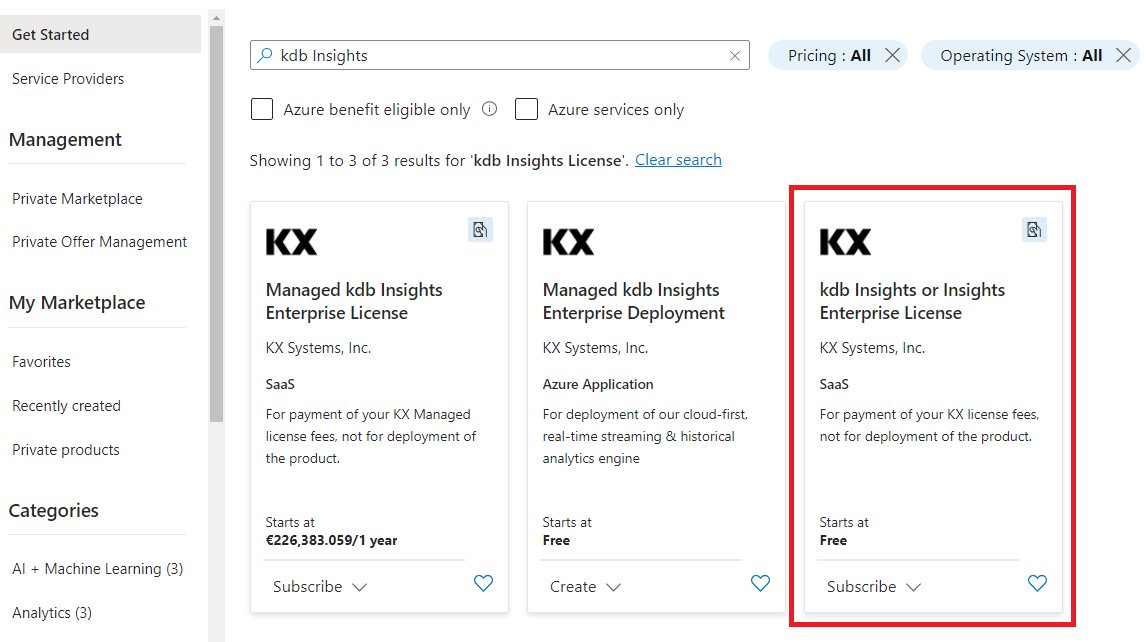
-
Read the Overview, Plans + Pricing and Usage Information + Support page. You can also come back here to provide a rating if you would like to.
-
Select your plan and click
Subscribe.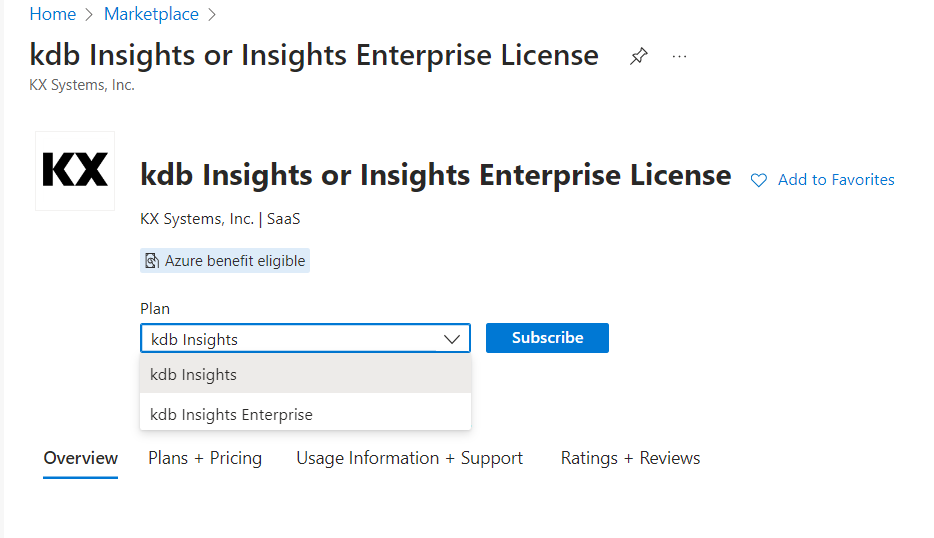
-
Select the
azure subscriptionandresource groupwhere the billing offer should be stored.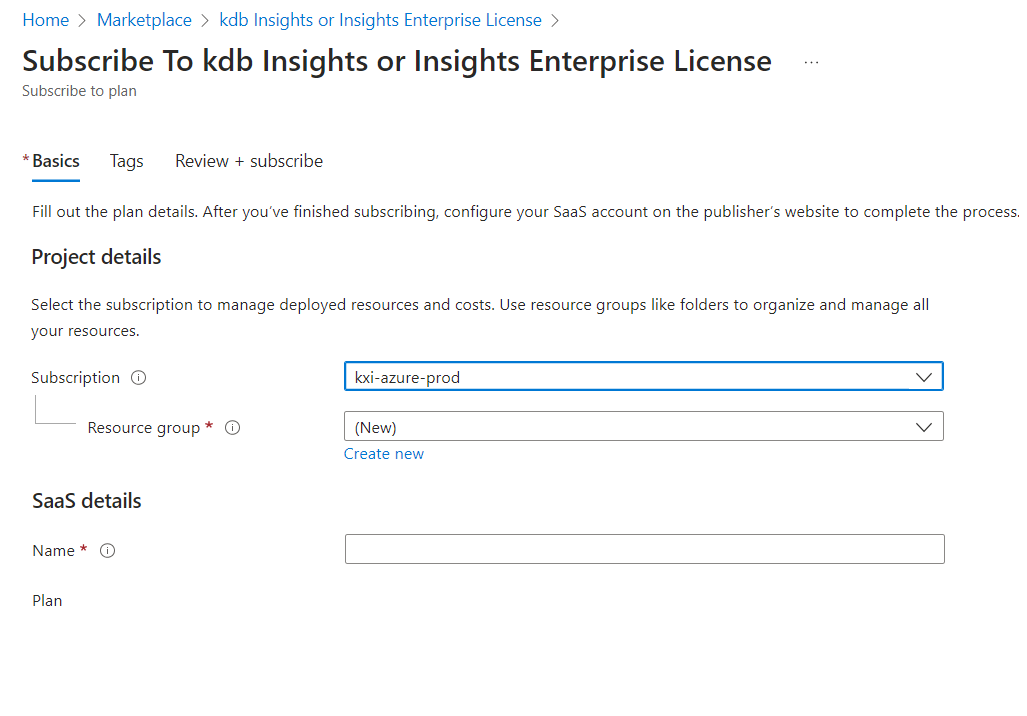
- The name of the license only billing offer can be anything. However, since this offer is used to bill a
kdb Insights or kdb Insights Enterprise instancewe recommend naming your offer something that resembles the name of the product.
- The name of the license only billing offer can be anything. However, since this offer is used to bill a
-
Select your preferred
Billing termandPrice + payment frequencyif you have multiple options available. - Select
Recurring Billingif you want to auto-renew your offer once theBilling termhas expired. - Go to Tags. Configure tags as needed based on your policies.
- Go to Review + Subscribe. Review your offer then click
Subscribe.
Configure your account
Once you have created your billing offer, configure your Account.
Warning
You must complete the following process in 30 days, otherwise the offer will be deleted.
Navigate to the landing page
First, navigate to the Client Landing Page of KX.
There are multiple options to do this:
- Option 1:
When the Billing offer is created, if you click Configure account now you will be taken to the landing page.
![]()
- Option 2:
Go to your Billing offer on Azure and click Configure account now or Open SaaS Account on publisher's site if the account is already configured.
![]()
Grant consent to KX Landing Page
When you sign in on our landing page for the first time, our application will require consent to access user data (User.Read scope). Approving it allows us to identify you.
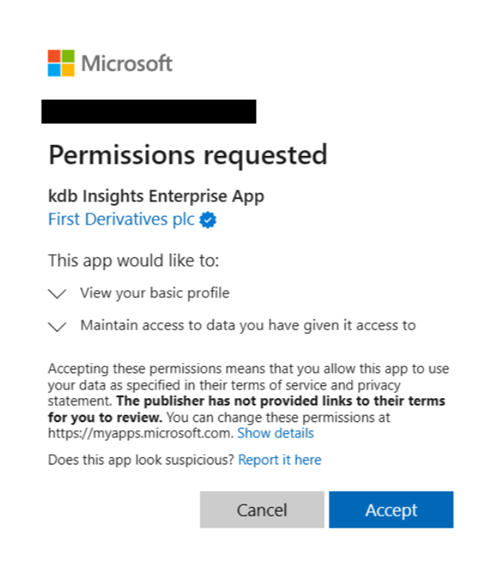
Admin consent to KX Landing Page
By default, any user can consent to this scope, but the permissions required to consent will depend on your Azure Tenant Policies. In some cases, only an Admin user has the appropriate access:
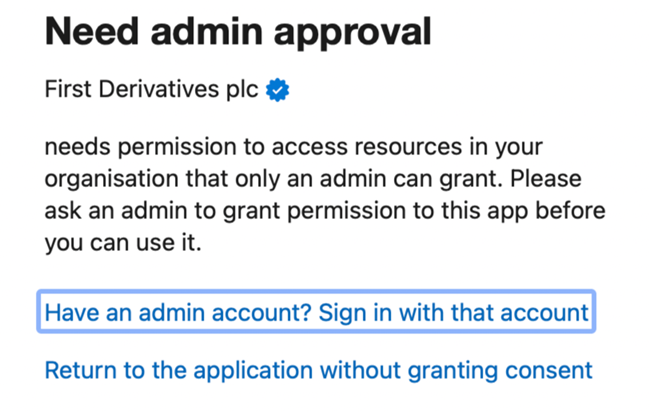
If admin rights are required to consent, you will need to reach out to a person with one of the following roles: Global Administrator, Cloud Application Administrator, Application Administrator
An administrator can either:
- Allow users to consent for apps from verified publishers and mark User.Read scope to be low impact
- Configure admin consent workflow
- Grant tenant-wide admin consent
- Grant consent on behalf of a user
KX license subscription
- Navigate to the landing page by clicking
Configure Account Now. This redirects you to your KX License Details page. - Fill in your contact details, most will be pre-populated and all fields are required.
![]()
-
Click on View License Details and review your details
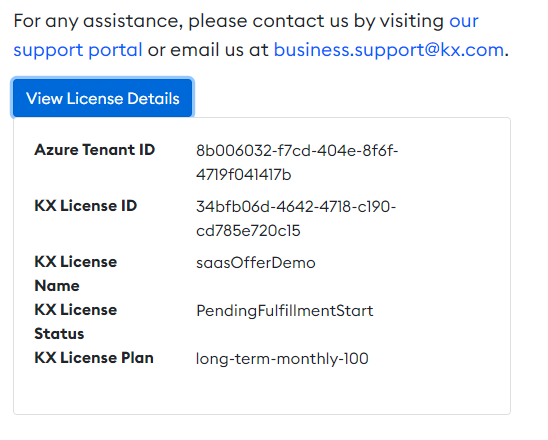
-
Click
Activate License -
Once the Activation has been acknowledged the webpage will inform you that the request is being processed and KX will contact you with download credentials and license details.