Deploying the ICE Consolidated Feed Handler Standalone
This page details how to install and run the KX ICE Consolidated Feed Handler standalone, publishing to a singular vanilla kdb+/q process.
Architecture
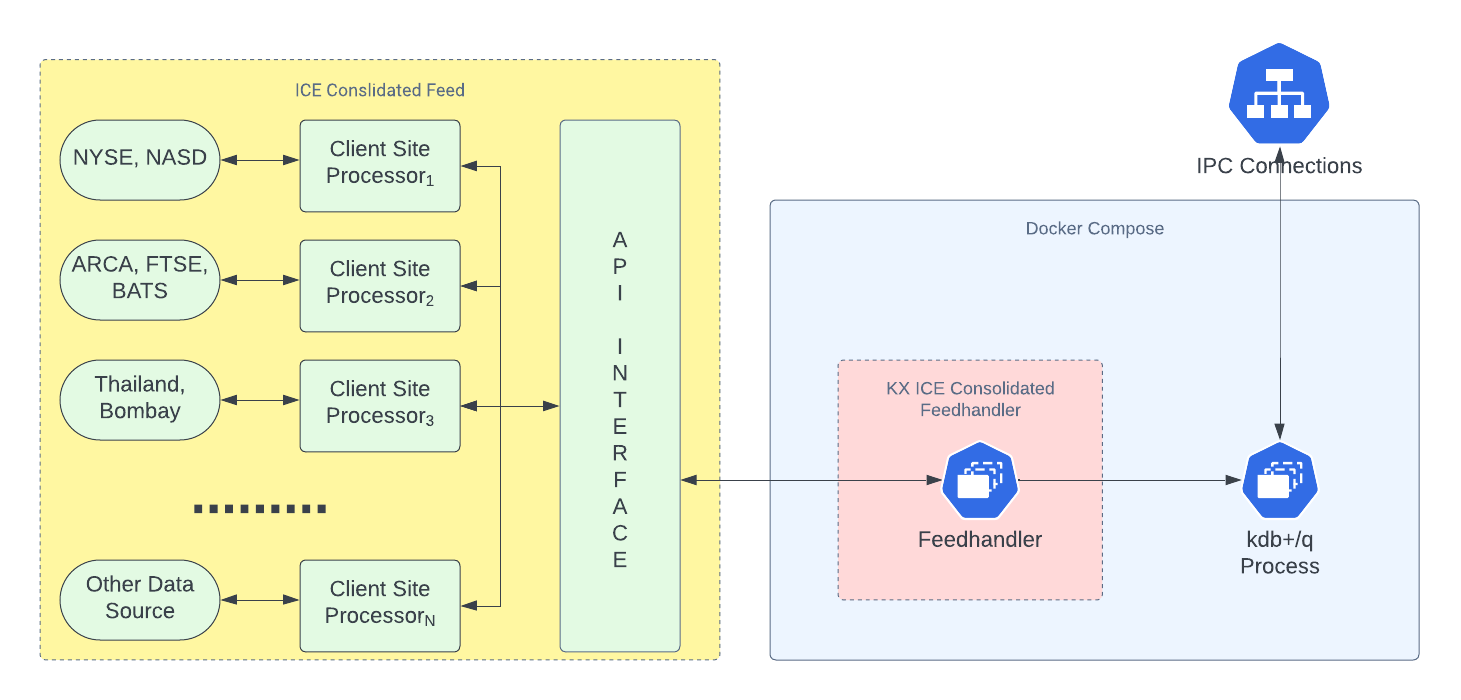
Prerequisites
Ensure the following prerequisites are met before running the standalone version of the KX ICE Consolidated Feed Handler:
- Docker is installed.
- Docker-Compose is installed.
- You have login credentials for the ICE Consolidated Feed.
- You have login credentials for docker registry portal.dl.kx.com.
- You have a kdb+/q license file (
kc.licork4.lic). - You have a local installation of pykx or kdb+/q, depending on your preferred method of accessing the data published by the ICE feed.
Login to Docker registry
To access the images needed for this walkthrough, you must login to the KX Docker registry:
docker login portal.dl.kx.com -u <insert registry username> -p <insert registry password>
Download the ICE Standalone example
Download the ICE standalone example:
version=1.0.1;\
curl -L https://portal.dl.kx.com/assets/raw/kxi-ice-fh/${version}/ice-standalone-q-example-${version}.tar.gz -o ice-standalone-q-example.tgz
Extract the contents and navigate to the resultant directory:
tar -xvzf ice-standalone-q-example.tgz;\
cd ice-standalone-q-example
Configure the ICE Standalone example
Within the ice-standalone-q-example directory, find the docker-compose-q-proc.yaml file and the env file. Update the env file with the following:
- Set
q_install_dirto the path of your kdb+/q license directory. - Set
KXFEED_ICE_USERNAMEandKXFEED_ICE_PASSWORDwith your ICE username and password.
Info
To enable direct publishing to a kdb+/q process, ensure "isDirectConnect":1 is set in the dbConfigFile. This setting should be present in this example configuration.
File permissions
To avoid permission issues with containers mounting directories, run the following command in the ice-standalone-q-example directory (you may need sudo access):
chmod -R 777 */
or with sudo:
sudo chmod -R 777 */
Deploy the ICE Standalone example
Once the configuration has been updated, the ICE standalone example can be deployed:
docker-compose --env-file env -f docker-compose-q-proc.yaml up
Query the data with kdb+/q
To access data published by the ICE feed, start a kdb+/q session locally and connect to the q process that captures the ICE data:
q)h: hopen 2345
You can then query the data by running:
For the quote table:
q)h"select from quote"
For the trade table:
q)h"select from trade"
Query the data with pykx
To query ICE data using pykx, launch the Python interpreter and import pykx:
import pykx as kx
Open a connection to the q process that captures the ICE data:
q = kx.SyncQConnection('localhost', 2345)
Then, query the data by running:
For the quote table:
q('select from quote')
For the trade table:
q('select from trade')
View the logs
To validate that everything started successfully, check the logs using the following command in the ice-standalone-q-example directory:
docker-compose --env-file env -f docker-compose-q-proc.yaml logs | less
Note
Logs are also visible during the docker-compose up command, but they may scroll quickly. Using docker-compose logs makes it easier to read and search through the logs.
Tear down the ICE Standalone example
To teardown and delete the containers of the ICE standalone example, run this command within the ice-standalone-q-example directory:
docker-compose --env-file env -f docker-compose-q-proc.yaml down