Sign in to kdb Insights Enterprise
This page provides instructions on how to log in, log out, and reset your password for the kdb Insights Enterprise Web Interface.
Access to kdb Insights Enterprise web interface is restricted by robust authentication and authorization. Permissions to use system features are defined in user accounts. If you cannot login, or do not have access to features described in this documentation contact your system administrator.
Log in
When you access kdb Insights Enterprise web interface URL, the sign in screen is displayed.
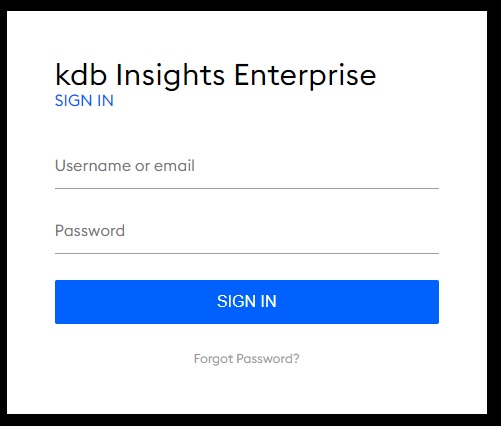
- Enter the username (or email) and password assigned to you by your administrator.
-
Click SIGN IN.
The kdb Insights Enterprise user interface is displayed.
See your password
Click the  icon to see your password.
icon to see your password.
Are you the administrator?
Take a look at Authentication and authorization for more information.
Reset your password
Click Forgot Password? and follow the on-screen instructions to receive an email and reset your password.
Forgotten password
The Forgot Password? link is available only if your administrator has configured the password reset service.
Log out
-
Select Logout from the menu option in your user profile of the kdb Insights Enterprise screen.
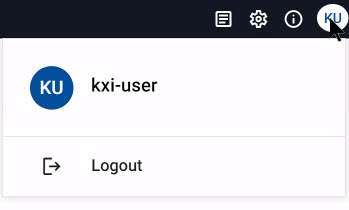
User profile menu -
Confirm that you want to log out of the application.
Explore the web interface
The next step is to explore the functionality provided by the kdb Insights Enterprise UI.