Managing groups
Groups are collections of users. In kdb Insights Enterprise they are associated with an entitlement. Users who become members of a group inherit the attributes, data entitlements and role mappings of that group.
Creating groups
- Log into the administration console.
- Choose the target realm (
$REALM_NAME) from the top-left realm drop-down. - Click Groups in the menu.
- Click Create group.
- Enter the details for the new group.
- Click Create.
Warning
Ensure you select the correct realm ($REALM_NAME) as the UI defaults to the Master realm on login.
Use kxi group to create a new group.
kxi group create $GROUPNAME
Replace the following:
$GROUPNAME: name for the new group.
Assigning users
Assign users to a group through the Members tab for that group.
- Log into the administration console.
- Click Users in the menu.
- Click the user that you want to add to the group.
- Click Join Group.
- Select the group you want the user to join.
- Click Join.
Use kxi user to assign groups to a user.
kxi user assign-groups $USERNAME --groups $GROUPNAMES
Replace the following:
$USERNAME: Username to assign groups to.$GROUPNAMES: Comma-separated list of groups to assign.
Assigning service accounts
Assign groups to a service account through the Service accounts roles tab for that user:
- Log into the administration console.
- Click Clients in the menu.
- Click the service account that you want to add to a group.
- Click on the Service accounts roles tab
-
Click the link just below the tab that states: To manage detail and group mappings, click on the
service-account-<clientname>.
-
Click on the Groups tab.
-
Click Join Group.
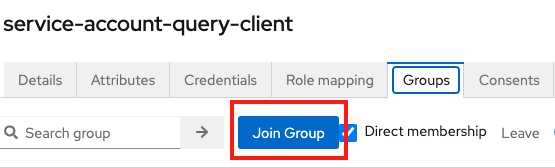
-
Select the group you want the user to join.
- Click Join.
Use kxi user to assign groups to a service account.
kxi user assign-groups $USERNAME --groups $GROUPNAMES
Replace the following:
$USERNAME: Service account name to assign groups to.$GROUPNAMES: Comma-separated list of groups to assign.