Deploy/teardown/cleanup a database
This page describes how to deploy, tear-down and cleanup a database using the kdb Insights Enterprise UI.
Deploying a database allocates compute and storage for data in a database. Once deployed, the database exists in your install.
Changes can only be made to the database when it is not running. Therefore ensure you are satisfied with your database configuration before proceeding with deployment. Review the database, schema, stream and resources settings before deploying.
When you want to stop a database you can tear it down. Tearing down the database does not delete any of the data stored within the database.
To delete the data backing a database, clean up the database during or after tear down.
Deploying YAML
If you are using a YAML configuration, see the kdb Insights CLI deployment guide.
Deploying a database
To deploy a database you can do one of the following:
-
Click the Database name in the left-hand menu and click Deploy in top right-hand corner of the database screen.

-
Click on the three dots beside the database name, in the left hand menu, and click Deploy
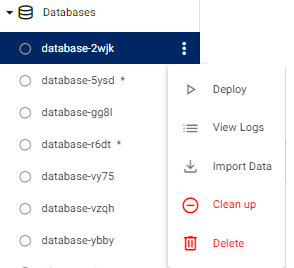
In both cases, the Resource Summary dialog opens.
If you have not applied attributes to your tables, a warning is displayed at the top of the resource summary dialog.
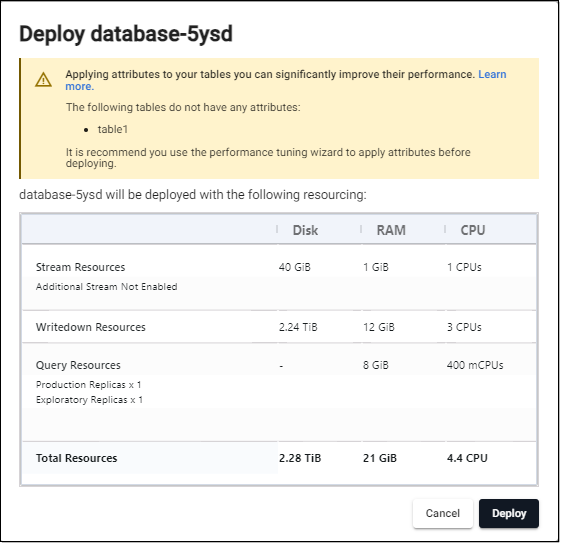
While you can proceed with deployment ignoring this warning, it is recommended that you use the performance tuning wizard to apply attributes before deploying. Click Cancel to quit the deploy screen and configure attributes.
If you are happy with resources click Deploy to proceed. If you want to adjust the resources you can do so on the Resources tab.
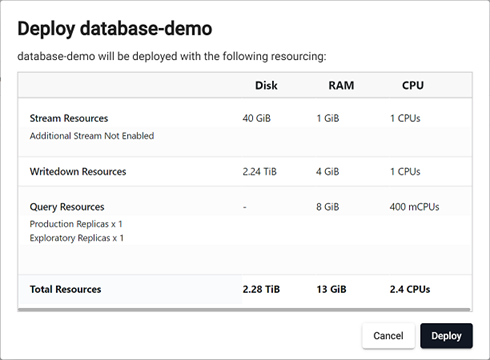
See deployment status for information on checking the success of the deployment.
Deployment status
To see the status of a deployment, hover over the status icon for the database in the Overview screen, or on the left hand panel. The initial message displays Initializing, then it shows the status of each of the components being deployed.
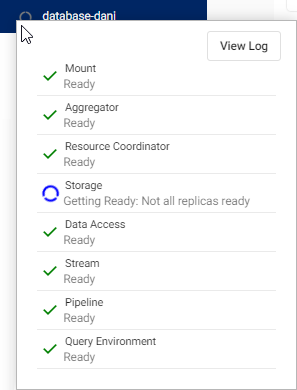
The components are described in the following table:
| Component | Description |
|---|---|
| Mount | When a database is mounted, it is available for use. Mount(s) can be an hdb, idb or rdb. |
| Aggregator | Aggregates responses from DAPs. |
| Resource Coordinator | Makes routing decisions based on DAP data purviews and availability. |
| Storage | Indicates when the database is ready to store data. If any changes have been made to the schema, before you deploy, the Storage component displays an indicator of the status of those updates. See modifying a schema for further details. |
| Data Access | Data stored on the database is ready to be queried. |
| Stream | The database is ready to receive event data; for example real-time prices. |
| Pipeline | Data pipelines (if any) associated with the database are now active. |
| Query Environment | Data is ready to be queried using the Query tab in the UI. |
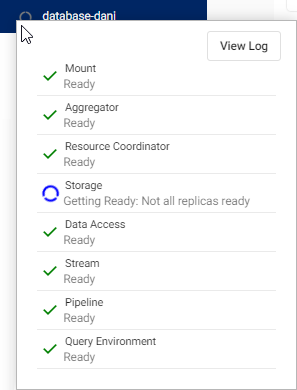
Once the database has been deployed and is ready for data and queries, the status icon shows a green checkbox. Hovering over the icon shows the state of each component is Ready.
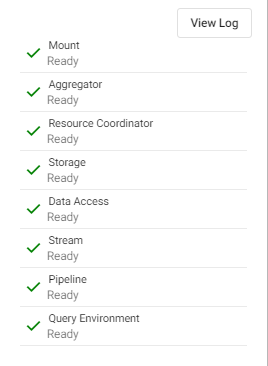
Errors in deployments
If a component in a database fails to start, an error is shown in the deployment status tooltip. If there is an error in your deployment, open the logs for the assembly by clicking View Logs. This opens the diagnostics logs for the database.
Tearing down a database
To stop a running database click Other Actions and then click Teardown.
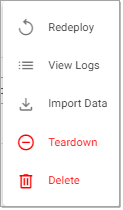
This stops any running database components, without deleting any resources. When you click Teardown, a dialog gives you an option to clean up the database which deletes all user data associated with the database.

Cleaning up a database
To delete all data associated with a database, first teardown the database, then click Other Actions and Clean Up. This deletes all resources associated with the database.
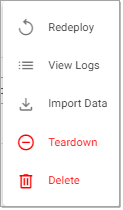
Click Clean Up to confirm.
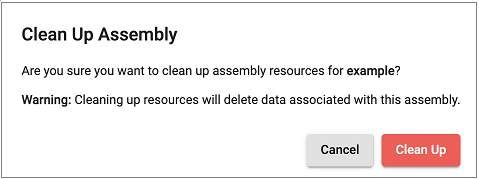
Data loss
Performing a database clean up is a permanent operation. This operation cannot be undone.