Packages
kdb Insights Enterprise packages are groups of components that can be managed as one entity. This page describes how to manage packages using the kdb Insights Enterprise Web Interface.
The following package options are available through the web interface:
- View an index of packages
- View entities within a package
- Create a package
- Deploy a package
- Rename a package
- Export a package
- Delete a package
- Teardown a package
For information on how to manage packages from outside kdb Insights Enterprise Web Interface, see kxi package creation in the CLI.
View index of packages
Click on Packages, under MANAGE, in the left-hand menu to view a list of all your packages. This listing includes details of all packages in your deployment; both those created in the web interface and using the CLI.
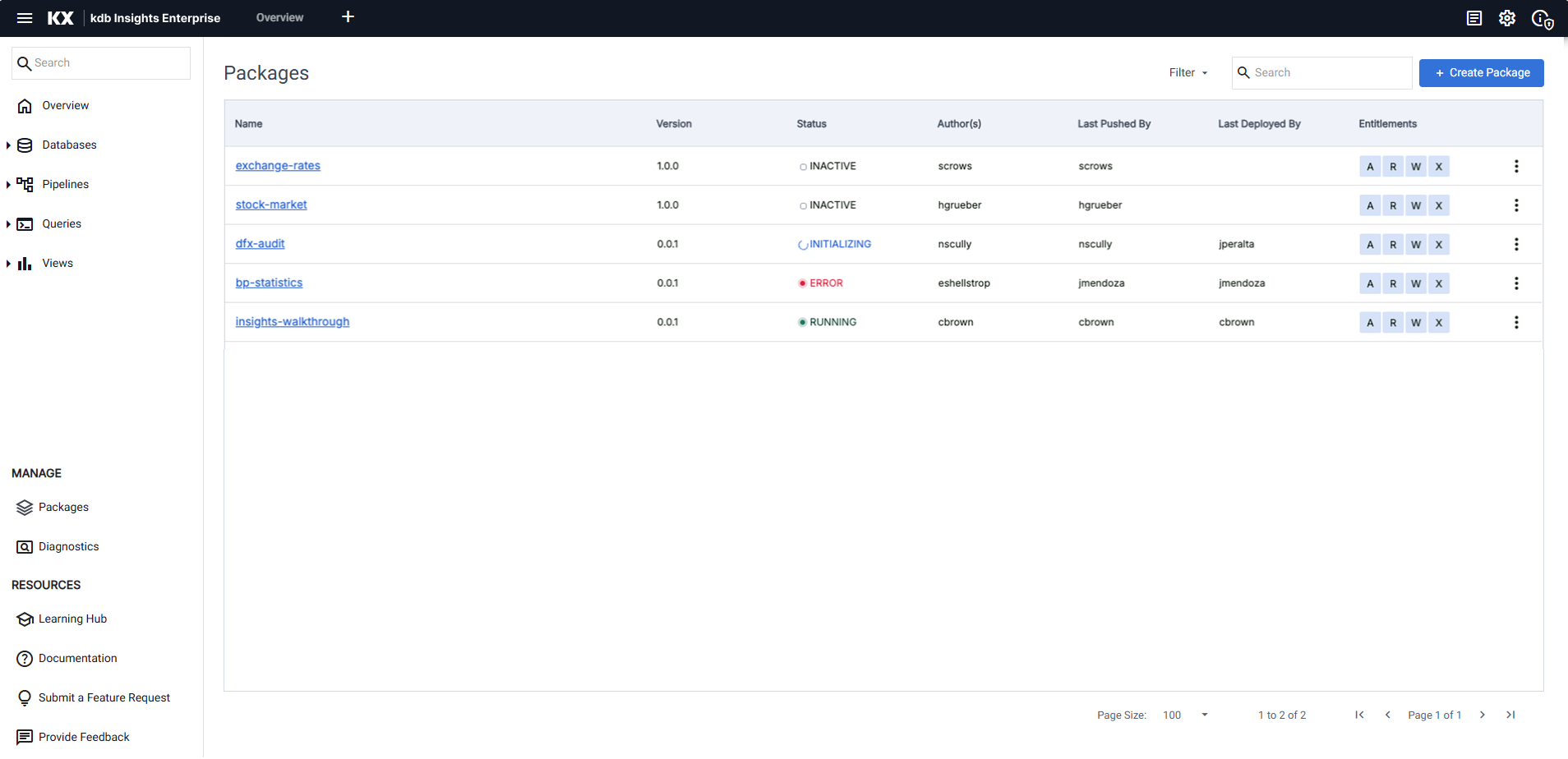
The following information is displayed:
| Heading | Description |
|---|---|
| Name | The name of the package. Click on the name to open the package entities dialog. |
| Version | The version of the package. When you create a package in the web interface it is assigned a version of 1.0.0. To upgrade package versions use the CLI. If your deployment includes multiple versions of a package, and none of them are currently deployed, the latest version is shown here. If your deployment includes multiple versions of a package, and one of them is currently deployed, the deployed version is shown here. |
| Status | The status of the package. The options are: - Inactive - Running - Error - Initializing |
| Author(s) | The name of the user who created the package. |
| Last Pushed by | The name of the user that last pushed the package from the CLI. See uploading for details. |
| Last Deployed by | The name of the user that last deployed the package. See deploying a package for details. |
| Entitlements | The entitlements you have for the package. These can be: Admin, Read, Write, EXecute. See package entitlements for details. |
Click on any of the column headers to change the sort order of the data.
To the right of the package details are three dots which open a menu of actions.
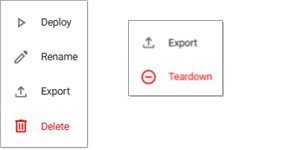
The options displayed depend on the status of the package.
| Action | Inactive | Active |
|---|---|---|
| Deploy | Y | N |
| Rename | Y | N |
| Export | Y | Y |
| Delete | Y | N |
| Teardown | N | Y |
Filter Packages
You can refine the data displayed on the Packages Index based on the status of the package.
- Click Filter to display the available statuses.
-
Select the status(es) you want to filter by. The listing updates to show packages with the selected status(es). The following example shows the index filtered by a status of Running.
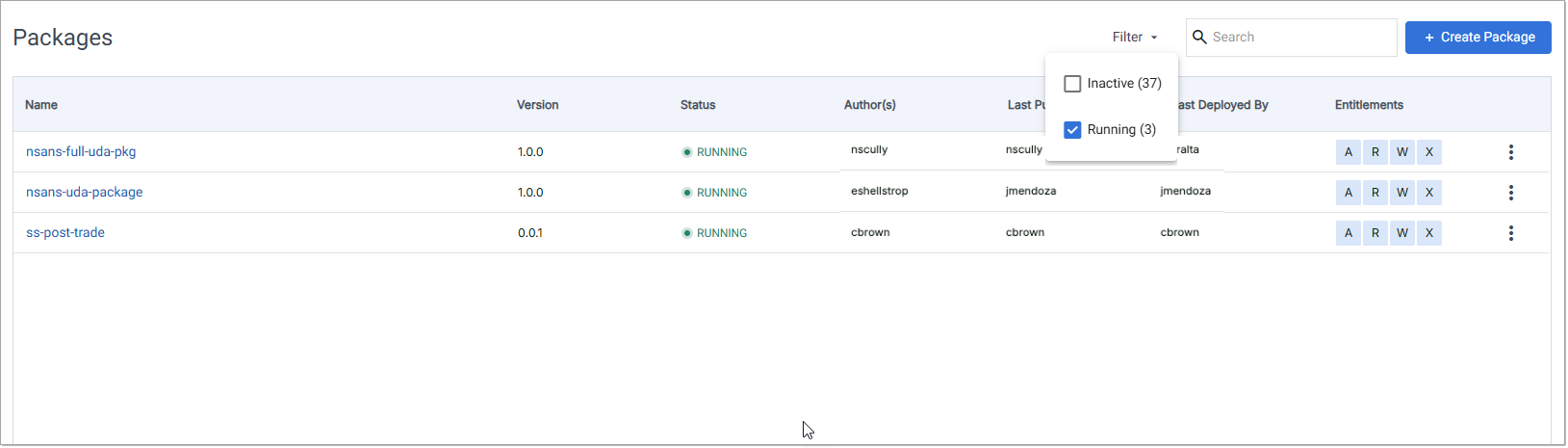
Package Entities
To view the entities contained within a package; including database(s), pipeline(s), and view(s):
-
Click on the package link in the Name column on the packages index or
-
Click on the package name in the breadcrumb above the name in database, pipeline, or view screens.

The Package Entities dialog displays as follows.
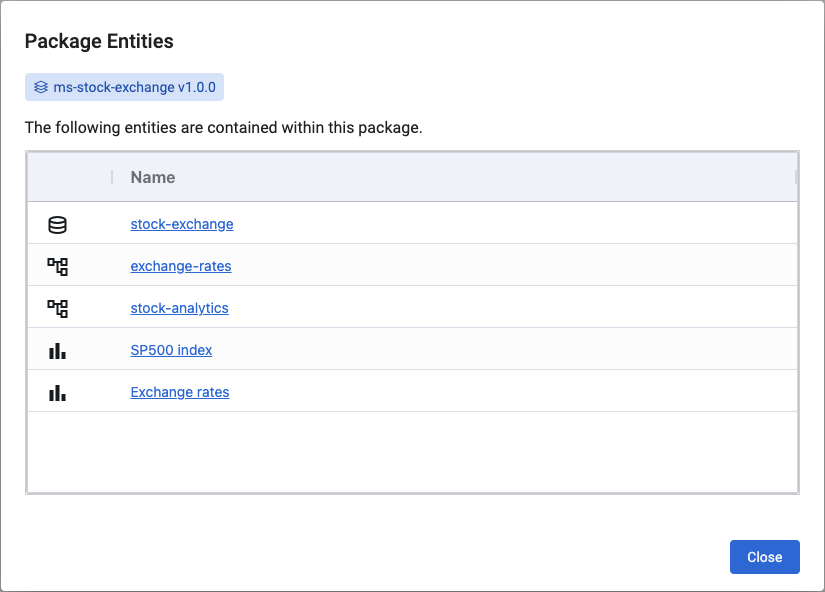
The type of entity is identifiable by the following icons, with the name of the entity displayed beside the icon:
Icon Entity type 
Database(s) 
Pipeline(s) 
View(s) Click the entity Name to open the entities details in the main window. Click Close to close the Package Entities dialog and review the entity details.
Search
Use the search box, in the top right-hand corner of the index page, to refine the list of packages by searching for a specific package or packages that match your search criteria.
Create a package
The Create Package button is visible at the top right-hand side of the packages index page.
To create a package:
-
Click on Create Package to open the dialog shown below.
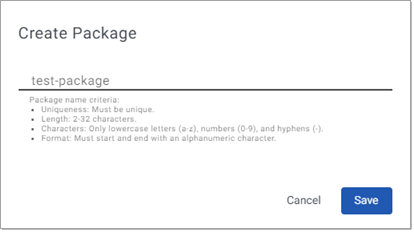
-
Enter a name for the package.
The name must be unique and between 2-32 characters long. It can include only lowercase and uppercase characters, as well as hyphens. The name must start and end with an alphanumeric character. If any of these rules are not met, the breached rule is highlighted as you type, and Save is disabled. - Click Save.
A notification is displayed saying that the package was created successfully.
An audit log message is written and audit logging is turned on.
The new package appears on the packages index with a version of 1.0.0 and a status of Inactive.
Deploy a package
Deploying a package means that all entities within the package are deployed. Any entities that are in an unsaved state, are saved prior to deployment.
Warning
A package cannot be deployed if one or more of its pipelines are deployed separately.
The Deploy option is unavailable for packages that contain only 1 or more Views, or no entities at all.
To deploy an inactive package:
- Click on the three dots, to the right of the packages entitlements, to open the actions menu, and click Deploy.
-
The Deploy Entities dialog shows the entities contained in the package.
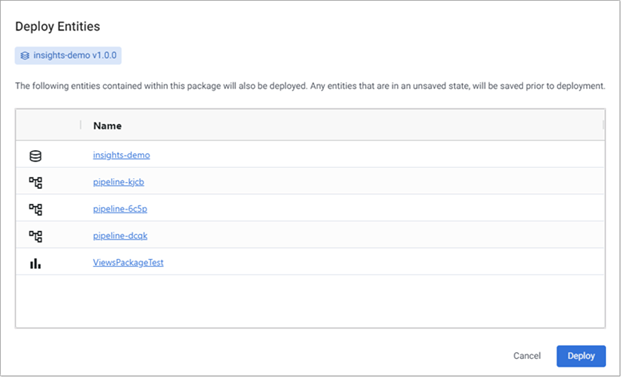
-
Click Deploy. A message is displayed indicating that the entities have been deployed. If any problems arise, an error message is displayed.
Rename a package
To rename an inactive package:
-
Click on the three dots, to the right of the packages entitlements, to open the actions menu, and click Rename.
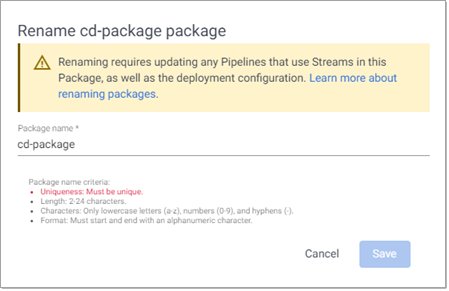
-
Enter the new name, ensuring it meets the package name criteria, as described here, and click Save.
Renaming requires updating any Pipelines that use Streams in this Package, as well as the deployment configuration.
When you rename a package containing a pipeline that is using kdb Insights Stream Reader or kdb Insights Stream Writer you must update the Assembly Integration field(s), in the pipeline Settings tab, replacing the old package name with the new package name. Where the documentation states assembly replace with the word package.
Export a package
To export an active or inactive package:
- Click on the three dots, to the right of the packages entitlements, to open the actions menu, and click Export.
- A
[package-name-version].kxifile is downloaded to your local machine. - You can then unpack this package on your local machine and edit it in the CLI. See unpack for details.
To upload a .kxi package file, to your kdb Insights Enterprise, use the push command in the CLI, see upload for details.
Delete Package
Deleting a package deletes all its entities
Deleting a package deletes all the entities; (database(s), pipeline(s) and view(s)), it contains and cannot be undone. The delete option is only available when a package is not running.
To delete an inactive package:
-
Click on the three dots, to the right of the packages entitlements, to open the actions menu, and click Delete.
The Delete Package dialog opens, showing details of the selected package and the entities it contains.
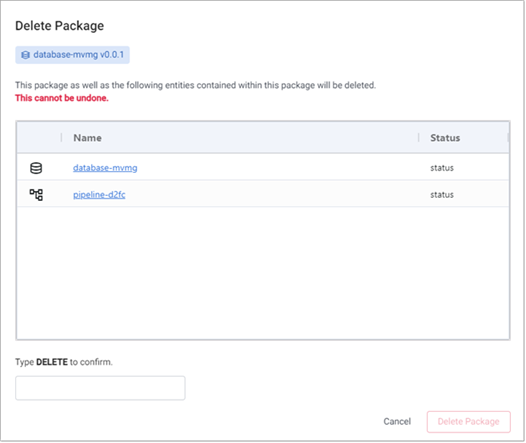
-
Type DELETE to confirm and click Delete Package.
A notification is displayed to say the package has been successfully deleted.
Teardown a package
To teardown an active package:
-
Click on the three dots, to the right of the packages entitlements, to open the actions menu, and click Teardown.
The Teardown Package dialog opens, showing details of the selected package and the entities it contains.
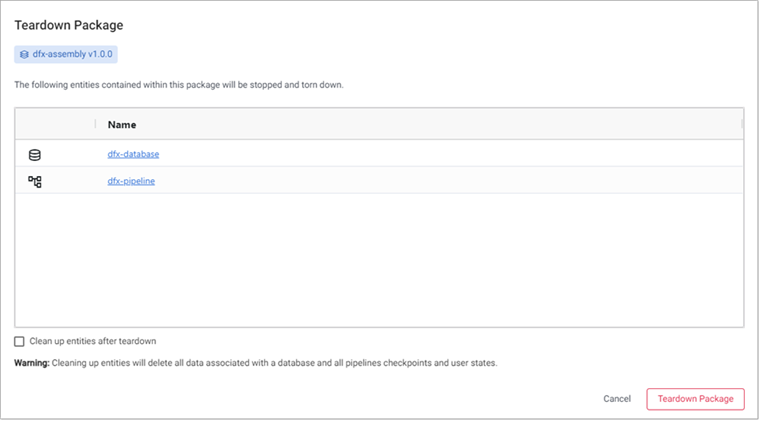
-
Check Clean up entities after teardown if you want to delete all data associated with a database and all pipelines, checkpoints, and user states. Otherwise, leave it unchecked.
-
Click Teardown Package. A message is displayed, indicating that the entities have been successfully torn down. If any problems arise, an error message is displayed, go to the logs for further details.