Upgrading kdb Insights Enterprise
This section details the steps to upgrade kdb Insights Enterprise from a current install. It also details the steps that may need to be taken to upgrade specific entities using the UI.
If you are upgrading kdb Insights Enterprise on Azure Marketplace reach out to KX Support.
Prerequisites
Warning
The upgrade process requires downtime to ensure data integrity can be guaranteed. This means that before any upgrade is scheduled, a number of pre-flight checks are necessary.
1. **Stop ingestion feeds**
Stop all feeds into the application to avoid data loss with inflight data.
1. **Ensure latest version of kxi-cli is [installed](../cli/install.md)**
1. **If you are upgrading from 1.1.X to 1.2.0+, ensure you have performed the [Keycloak 18 migration steps](https://code.kx.com/insights/1.2/platform/installation/keycloak-18.html)**
-
Pre-Upgrade Versions The currently running versions of kdb Insights Enterprise and Operator should be noted for a rollback scenario
-
Operator
helm ls -n kxi-operatorNAME NAMESPACE REVISION UPDATED STATUS CHART APP VERSION insights kxi-operator 1 2022-04-01 15:39:44.955236379 +0000 UTC deployed kxi-operator-1.0.0 1.0.0 -
Application
helm ls -n $INSIGHTS_NAMESPACENAME NAMESPACE REVISION UPDATED STATUS CHART APP VERSION insights kxi 1 2022-04-01 16:57:00.144126754 +0000 UTC deployed insights-1.0.0 1.0.0 -
Operator version The CLI installs the latest kdb Insights Operator minor version that matches the specified
$INSIGHTS_VERSION. You can override this by passing the--operator-versioncommand line option. -
Install values Retrieve the
INSTALL_CONFIG_FILEfrom the existing with the following command. Update the resulting file to customise the install configuration upon upgrade, including version-specific upgrade considerations.
kxi install get-values --namespace $INSIGHTS_NAMESPACE > $INSTALL_CONFIG_FILE
- Version-specific considerations Please see release notes for any specific upgrade considerations for your version of kdb Insights Enterprise.
Variables
Have the following information to hand:
| variable | example | further details |
|---|---|---|
| INSIGHTS_NAMESPACE | kxi | Namespace of existing deployment |
| INSIGHTS_VERSION | 1.1.1 | Version to upgrade to |
| INSTALL_CONFIG_FILE | values.yaml | Install configuration |
| PRE_UPGRADE_INSIGHTS_VERSION | 1.0.0 | Current application version |
| PRE_UPGRADE_OPERATOR_VERSION | 1.0.0 | Current Operator version |
Retrieve install configuration
Retrieve the INSTALL_CONFIG_FILE from the existing installation with the following command.
kxi install get-values --namespace $INSIGHTS_NAMESPACE > $INSTALL_CONFIG_FILE
Update the resulting file to customise the install configuration upon upgrade, including version-specific upgrade considerations.
Upgrade with CLI
Upgrading via the CLI does not remove the persisted data backing kdb Insights Enterprise configuration or databases. These remain as persisted volumes within the Kubernetes cluster.
The steps performed by the CLI are:
- Backup assemblies
- Teardown assemblies
- Upgrade application, Operator and CRDs
- Restore assemblies
If there are no assemblies running, the CLI upgrades the base system and skips the assembly steps.
To initiate the upgrade, run the following command. This steps through the upgrade, prompting you as required.
kxi install upgrade --filepath $INSTALL_CONFIG_FILE --version $INSIGHTS_VERSION
Backing up assemblies
Persisted assembly definitions for ['dfx-assembly', 'iot-assembly'] to <ASSEMBLY STATE FILE>
...
Upgrading insights and operator
...
Reapplying assemblies
...
Upgrade to version 1.1.1 complete
Post-upgrade checks
Check the system is running correctly.
- Expected version of kdb Insights Enterprise is running
kubectl describe cm insights-config | grep version
version: insights-1.1.1
- Operator installed
helm ls -n kxi-operator
NAME NAMESPACE REVISION UPDATED STATUS CHART APP VERSION
insights kxi-operator 1 2022-04-11 15:39:44.955236379 +0000 UTC deployed kxi-operator-1.1.0 1.1.0
- Application installed
helm ls -n $INSIGHTS_NAMESPACE
NAME NAMESPACE REVISION UPDATED STATUS CHART APP VERSION
insights kxi 1 2022-04-11 16:57:00.144126754 +0000 UTC deployed insights-1.1.1 1.1.1
- Operator in running state
kubectl get pods -n kxi-operator
NAME READY STATUS RESTARTS AGE
insights-kxi-operator-6df4bcfddc-gnnjj 1/1 Running 0 85m
insights-kxi-operator-6df4bcfddc-lqmrl 1/1 Running 0 85m
insights-kxi-operator-6df4bcfddc-z45wq 1/1 Running 0 85m
- Application in running state
kubectl get pods -n $INSIGHTS_NAMESPACE
NAME READY STATUS RESTARTS AGE
insights-aggregator-9959bdc87-4pg7z 2/2 Running 0 9m47s
...
...
insights-sg-gateway-596b486d9f-pmhf4 1/1 Running 0 9m47s
insights-sg-gateway-596b486d9f-qvzbr 1/1 Running 0 9m47s
- Assembly CRDs redeployed
kubectl get crds | grep insights.kx.com
assemblies.insights.kx.com 2022-04-11T15:23:53Z
assemblyresources.insights.kx.com 2022-04-11T15:23:54Z
- Ensure assemblies are up and running successfully. The CLI restores assemblies that were running before the upgrade was initiated. The example below shows two sample assemblies; you may have different assemblies, or none at all.
kubectl get asm
NAME DESCRIPTION READY STATUS AGE
dfx-assembly A KXI Assembly True 28m
iot-assembly A KXI Assembly True 28m
Rollback
Use the kxi install rollback command to roll back to an older version of kdb Insights Enterprise.
-
Run
kxi install historyto review the release history and choose which revision you want to roll back to:$ kxi install history --show-operator REVISION UPDATED STATUS CHART APP VERSION DESCRIPTION 1 Tue Feb 28 14:10:03 2023 deployed insights-1.3.0 1.3.0 Install complete 2 Tue Feb 28 14:16:41 2023 failed insights-1.4.0 1.4.0 Upgrade complete 3 Tue Feb 28 14:25:55 2023 failed insights-1.4.1 1.4.1 Upgrade "insights" failed: post-upgrade hooks failed: timed out waiting for the condition 1 Tue Feb 28 14:09:52 2023 superseded kxi-operator-1.3.1 1.3.1 Install complete 2 Tue Feb 28 14:15:37 2023 superseded kxi-operator-1.4.0 1.4.0 Upgrade complete 3 Tue Feb 28 14:24:54 2023 superseded kxi-operator-1.4.2 1.4.2 Upgrade completeOmit
--show-operatorif you only want to see kdb Insights Enterprise revisions.Revision Value
To initiate a rollback, it's important to note that the rollback command relies on the REVISION value rather than the APP VERSION. In order to revert back to version 1.3.0 of kdb Insights Enterprise, you must identify the correct REVISION number, which in this case is simply 1.
The version of kdb Insights Operator and kdb Insights Enterprise must match
If the currently installed version of kdb Insights Operator does not align with the rollback version of kdb Insights Operator, it's necessary to perform the rollback on both.
-
Teardown all running assemblies.
-
Run
kxi install rollbackwith the chosen revisions:$ kxi install rollback $INSIGHTS_REVISION --operator-revision $OPERATOR_REVISION Rolling Insights back to version 1.3.0 and revision 1. And operator back to version 1.3.1 and revision 1 [y/N]: y Backing up assemblies No assemblies to back up ...No explicit revision
If you do not provide an explicit revision,
kxi install rollbackwill choose the most recent one.Rolling back kdb Insights Enterprise only
Omit
--operator-revisionif you only want to roll back kdb Insights Enterprise. -
(Rolling back to versions older than 1.5 only) When rolling back to versions older than 1.5, an additional step must be taken to downgrade all IDB PVCs that have been created from any assemblies. For each IDB PVC, run the following rollback chart. The
values.yamlused is the same one used for the kdb Insights installation.Start by fetching the
IDB_PVCvalue of interest.kubectl get pvc | grep idbdfx-assembly-idb Bound pvc-1dee46c6-ac8b-4ad6-807b-46489d53651f 20Gi RWX rook-cephfs 2d iot-assembly-idb Bound pvc-3f6b47b4-dff8-4bfe-89bf-7e01bc852310 20Gi RWX rook-cephfs 2d ..For this example, we will start with the
dfx-assemblyIDB_PVC=dfx-assembly-idbhelm install rollback kx-insights/kxi-db-rollback --set rollback.version="1.4" --set rollback.idbPVC="$IDB_PVC" -f values.yamlThis will run a single rollback job on the specified
$IDB_PVC. Check therollbackjob completed.kubectl get pods | grep rollbackrollback-db-1.4-2rshr 0/1 Completed 0 22mOnce the rollback completes, run
helm uninstall rollbackRepeat this process for each IDB PVC.
-
Once the rollback has completed, deploy for each torn down assembly.
Failed upgrades
Assembly state files are retained upon upgrade failure. The following is an example output from a failed upgrade.
...
Persisted assembly definitions for ['dfx-assembly', 'iot-assembly'] to /tmp/tmp7ny84esa-kxi-assembly-state.yaml
...
Error: Command '['helm', 'upgrade', '--install', '-f', './values.yaml', 'insights', 'kx-insights/insights', '--version', '1.1.1', '--namespace', 'insights']' returned non-zero exit status 1.
After recovering the state of kdb Insights Enterprise, restore assemblies to their running state by executing the following command, replacing the assembly state file name with that created by the failed upgrade.
kxi assembly create --filepath /tmp/tmp7ny84esa-kxi-assembly-state.yaml
Updating your application configuration
You can apply advanced configurations to your running instance of kdb Insights Enterprise by upgrading with an updated install config file.
-
Retrieve your install configuration from the existing application and update the resulting
INSTALL_CONFIG_FILE. -
Upgrade your installation with the updated values file, passing the same version number as the running installation.
Upgrade Entities with the UI
The UI lists required upgrades, accessed from the left-hand icon menu ![]() .
.
What to upgrade?
The schemas and streams to upgrade, or remove, are:
| status | description |
|---|---|
| Orphaned schema | A schema that was not selected as the schema source for an assembly in versions prior to 1.5. |
| Orphaned stream | A stream that was not selected as the stream source for an assembly in versions prior to 1.5. |
| Overloaded internal stream | A scenario where an assembly in versions prior to 1.5 is configured with two or more internal streams selected. |
| Overloaded external stream | A scenario where an assembly in versions prior to 1.5 is configured with two or more external streams selected. |
| Shared stream | A scenario where a single stream id is selected as a source stream for two or more an assemblies in versions prior to 1.5. |
Upgrade a schema
Schemas created in the UI prior to 1.5 may require a manual upgrade. The upgrade table is a list of schemas requiring upgrading, and available actions for the schemas. The list can be sorted and filtered from the header titles.
| item | description |
|---|---|
| Name | Name of schema. |
| Actions | Available upgrade options. |
Upgrade a stream
Streams created in the UI prior to 1.5 may require a manual upgrade. The upgrade table is a list of streams requiring upgrading, and available actions for the streams. The list can be sorted and filtered from the header titles.
| item | description |
|---|---|
| Name | Name of stream. |
| Issue | Is the stream orphaned, shared or overloaded. |
| Actions | Available upgrade options. |
Upgrade Actions
In the case where an entity is orphaned or overloaded, three action options appear in the entity's row within the upgrade table: add to an existing database, create a new database and delete the entity.
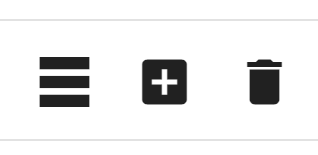
In the case where a stream is shared by two or more databases, the only available action is to resolve.
Add to an existing database
Click the three parellel horizontal line icon to open a dialog with a dropdown selection of databases. Selecting a database displays a brief description of the new schema/stream configuration compared to its previous configuration.
Click Add to erase the previous schema/stream configuration of the selected database and replace it with the new configuration, removing it from the list of required upgrade entities.
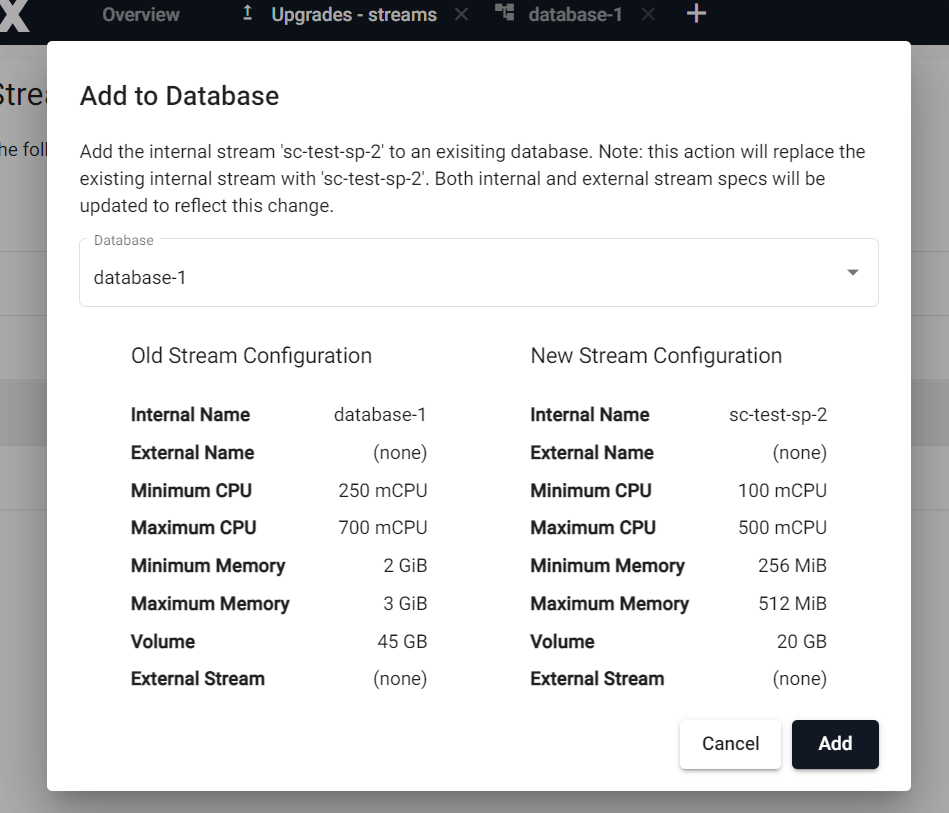
Create a new database
Click the '+' icon, to create and name a new database. A validation is performed to check against existing or non-compatible database names.
Create a new database with default configuration for all settings not related to the selected stream/schema.
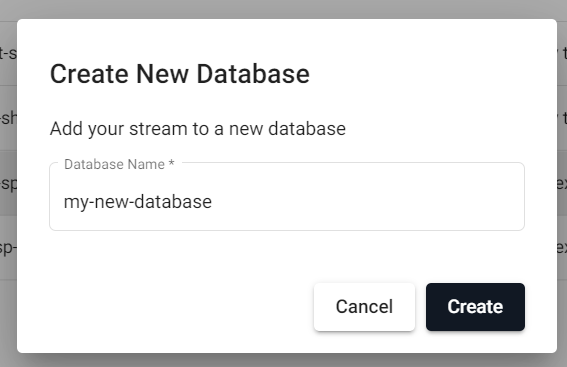
Delete
Click the trash can icon to remove the selected entity from the list of required upgrades.
Resolve shared stream
This option only appears if there are shared streams. If two or more databases share the same schema configuration entity, the platform will automatically duplicate the entity and assign a unique copy to each of the databases sharing the configuration.
Click the Resolve button to open a dialog with an editable name field for shared streams. Click the Pencil icon to edit the name of stream.
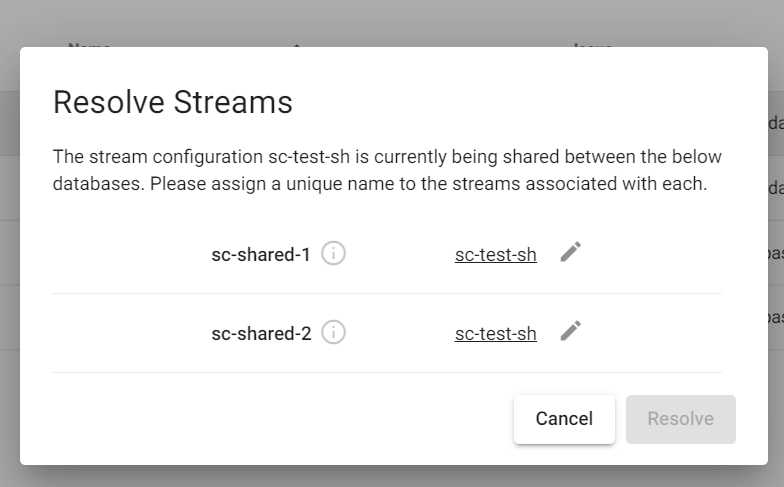
On successful validation, click 'Resolve' to duplicate the stream configuration, and refresh the upgrades table with the removal of the resolved stream.