Logging quickstart
Build a simple Hello World application using QLog and cloud logging services; explore QLog features
Hello world
A simple application to print some logging to stdout.
Create the fluent configuration files using the following commands:
mkdir -p fluent/conf fluent/etc fluent/credentials
tee fluent/conf/aws.conf << EOF
[INPUT]
Name forward
[OUTPUT]
Name cloudwatch_logs
Match *
region us-east-2
log_group_name kx-qlog
log_stream_prefix kx-qlog-qs
auto_create_group On
[SERVICE]
Parsers_File /fluent-bit/parsers/qlog_parser.conf
Flush 1
Grace 30
[FILTER]
Name parser
Match *
Key_Name log
Parser kx_qlog
Reserve_Data True
EOF
tee fluent/conf/azure.conf << EOF
[INPUT]
Name forward
[OUTPUT]
Name azure
Match *
Customer_ID <WORKSPACE_ID>
Shared_Key <AUTH_KEY>
[SERVICE]
Parsers_File /fluent-bit/parsers/qlog_parser.conf
Flush 1
Grace 30
[FILTER]
Name parser
Match *
Key_Name log
Parser kx_qlog
Reserve_Data True
EOF
tee fluent/conf/gcp.conf << EOF
[INPUT]
Name forward
[OUTPUT]
Name stackdriver
Match *
google_service_credentials /fluent-bit/credentials/gcp.json
[SERVICE]
Parsers_File /fluent-bit/parsers/qlog_parser.conf
Flush 1
Grace 5
[FILTER]
Name parser
Match *
Key_Name log
Parser kx_qlog
Reserve_Data True
EOF
tee fluent/conf/stdout.conf << EOF
[INPUT]
Name forward
[OUTPUT]
Name stdout
Match *
[SERVICE]
Parsers_File /fluent-bit/parsers/qlog_parser.conf
Flush 1
Grace 5
[FILTER]
Name parser
Match *
Key_Name log
Parser kx_qlog
Reserve_Data True
EOF
tee fluent/etc/qlog_parser.conf << EOF
[PARSER]
Name kx_qlog
Format json
Time_Key time
Time_Format %Y-%m-%dT%H:%M:%S
EOF
Create client.q.
id:.com_kx_log.init[`:fd://stdout; ()];
.qlog:.com_kx_log.new[`qlog; ()];
.qlog.info["Hello world!"];
if[not `debug in key .Q.opt .z.x; exit 0];
Execute the following:
q client.q
The output will be a structured, timestamped, JSON log message.
{"time":"2021-01-26T15:18:02.287z","component":"qlog","level":"INFO","message":"Hello world!"}
Basics for more on the APIs and a breakdown of the script
Configuring qlog
Qlog can be configured from a file. This can be used to automatically setup endpoints, configure the format and set routing on initialisation.
This is configured by setting the KXI_LOG_CONFIG to point to JSON file.
A sample file is provided.
echo '{"endpoints":["fd://stderr"],"formatMode":"json","routings":{"DEFAULT":"INFO","qlog":"DEBUG"}}' > qlog.json
env KXI_LOG_CONFIG=$(pwd)/qlog.json q client.q -p 5000 -debug
Logging agent
How logs can be collected by an agent and routed to other cloud services
Here we will use the Fluent Bit agent and the Hello World example from the previous section. The agent can be configured to route to cloud logging applications. Examples are provided for GCP, AWS, and Azure, however you will need to provide service account credentials for your preferred endpoint.
Docker Compose and Kubernetes
This walkthrough uses Docker Compose for simplicity. The same Fluent Bit agent can be set up to run in a Kubernetes application as a DaemonSet. This process is relatively straightforward and well documented online: the offical guide looks at both Kubernetes and Helm.
In order to run these examples you'll need some pre-requisites;
docker-composeversion 1.25+- logged in to KX Nexus
docker login registry.dl.kx.com - log writer access to your chosen Cloud provider
- a valid
kc.licorkx.lic, base-64 encoded to an environment variableexport KDB_LICENSE_B64=$(base64 -w0 kc.lic)export KDB_KXLICENSE_B64=$(base64 -w0 kx.lic)
Here we run two Docker containers: one for the application, and one for the agent. The application’s logging is forwarded to the agent, which initially simply dumps it to its own STDOUT.
- Create docker-compose.yml
tee docker-compose.yml << EOF
version: "3.7"
networks:
kx:
name: kx
driver: bridge
services:
app:
container_name: hello
image: kdb-insights:X.Y.Z
depends_on:
- fluent
volumes:
- $QLIC:/tmp/qlic:ro
- ./:/opt/kx/code
command: client.q
working_dir: /opt/kx/code
logging:
driver: "fluentd"
options:
fluentd-address: localhost:24224
networks:
- kx
fluent:
container_name: fluent
image: fluent/fluent-bit
environment:
- FLUENT_CONFIG
volumes:
- ./fluent/conf:/fluent/etc
- ./fluent/etc/qlog_parser.conf:/fluent-bit/parsers/qlog_parser.conf
- ./fluent/credentials:/fluent-bit/credentials
ports:
- "24224:24224"
- "24224:24224/udp"
command: /fluent-bit/bin/fluent-bit -c /fluent/etc/${FLUENT_CONFIG:-stdout.conf}
EOF
Run example:
docker-compose up
As below, the client application output is seen from the Fluent container. So the routing is working successfully. Press Ctrl-C to shut down.
..
fluent | [0] 247202086d68: [1611761398.000000000, {"log"=>"INFO: Using existing license file [/opt/kx/lic/kc.lic]", "container_id"=>"247202086d680f33f1f9e50ab383c0b7935d35cd0847652ba36ea2260b0d38c5", "container_name"=>"/hello", "source"=>"stdout"}]
fluent | [1] 247202086d68: [1611761398.000000000, {"log"=>"RUN [q startq.q ]", "container_id"=>"247202086d680f33f1f9e50ab383c0b7935d35cd0847652ba36ea2260b0d38c5", "container_name"=>"/hello", "source"=>"stdout"}]
fluent | [0] 247202086d68: [1611761399.000000000, {"component"=>"qlog", "level"=>"INFO", "message"=>"Hello world!", "container_id"=>"247202086d680f33f1f9e50ab383c0b7935d35cd0847652ba36ea2260b0d38c5", "container_name"=>"/hello", "source"=>"stdout"}]
hello exited with code 0
The agent is highly pluggable and supports a variety of different output types.
If you are running on a cloud platform, let’s update it to do something more useful.
Each of the cloud providers has its own logging application and we can configure the
agent to route to there. We can switch between providers by setting the FLUENT_CONFIG environment variable.
GCP gcp.conf
AWS aws.conf
Azure azure.conf
GCP
Execute the following to rerun the example and output to Google Cloud Logging.
cp <GCP CREDENTIALS FILE> ./fluent/credentials/gcp.json
export FLUENT_CONFIG=gcp.conf
docker-compose up
Open the Logs Explorer and it should contain the Hello world! message.
In the Query builder pane, enter jsonPayload.source="stdout" to filter the dataset.
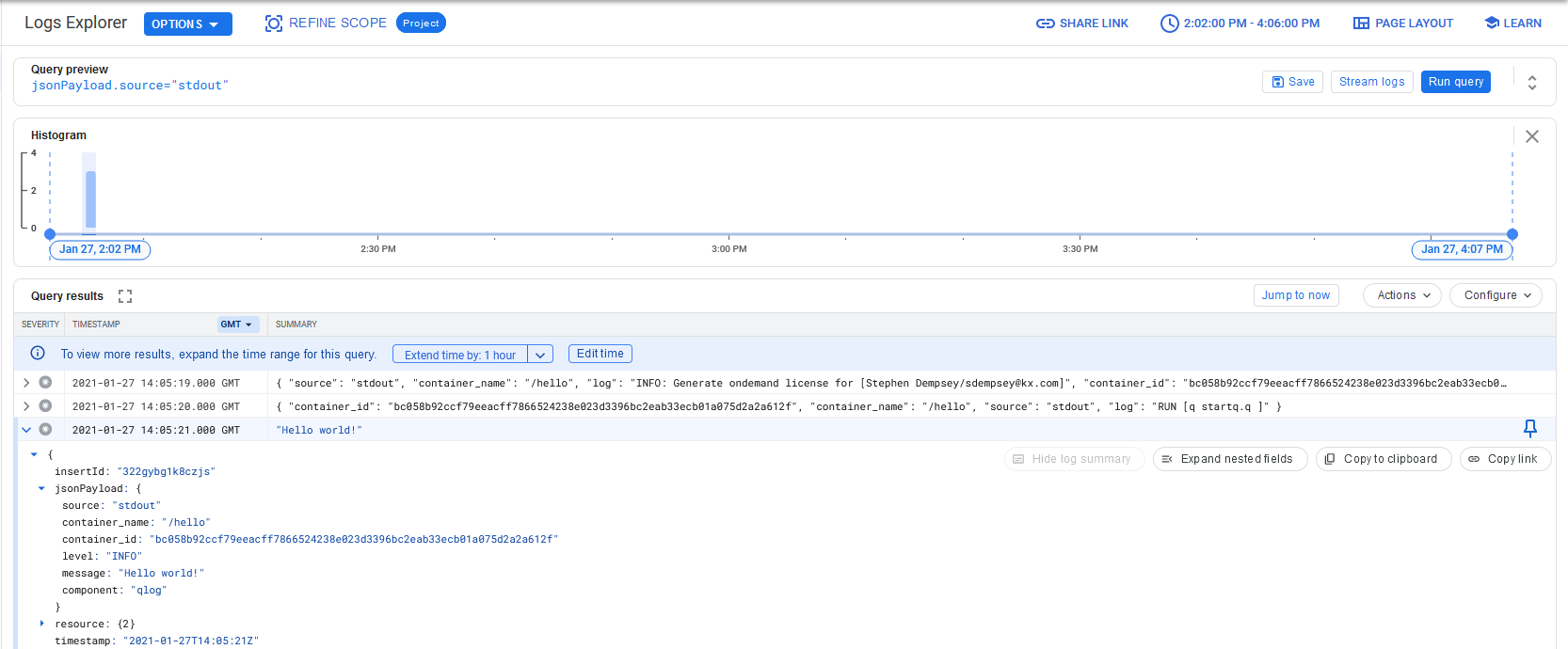
More information for the GCP logging output is available from the fluent-bit documentation.
AWS
Execute the following to rerun the example and output to Amazon CloudWatch Logs.
Warning
This example assumes you're running within an AWS project, with a service
account mounted, and appropriate roles setup to write to CloudWatch.
Please review the CloudWatch configuration
and update aws.conf if this is not the case.
export FLUENT_CONFIG=aws.conf
docker-compose up
The uploaded logs should be available on AWS.
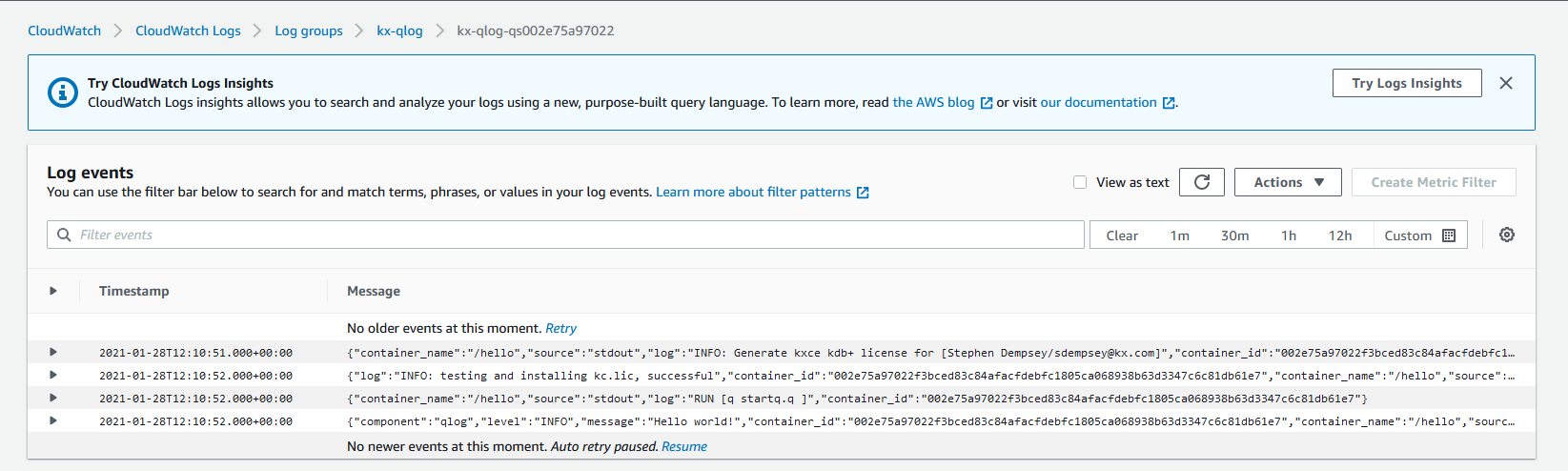
Azure
Azure requires some additional setup.
- Create a Log Analytics workspace
- Using the Azure portal locate the newly created workspace in Log Analytics workspaces. Open
Agents ManagementunderSettingsand locate theWorkspace IDandPrimary Key. - Replace the
<WORKSPACE_ID>in thefluent/conf/azure.confwith theWorkspace IDfrom #2. - Replace the
<AUTH_KEY>in thefluent/conf/azure.confwith thePrimary Keyfrom #2.
Execute the following to rerun the example and output to Azure Monitor Logs.
export FLUENT_CONFIG=azure.conf
docker-compose up
The uploaded logs should be available in the Log Analytics workspaces.
It may take a few seconds for the first upload of logs to appear
Locate the log messages using Azure Portal:
1. Locate the workspace in Log Analytics workspaces.
2. Navigate to Logs under General.
3. At the query interface type fluentbit_CL and run the query.
4. A result will be displayed similar to screenshot below(amend the date time range if necessary).
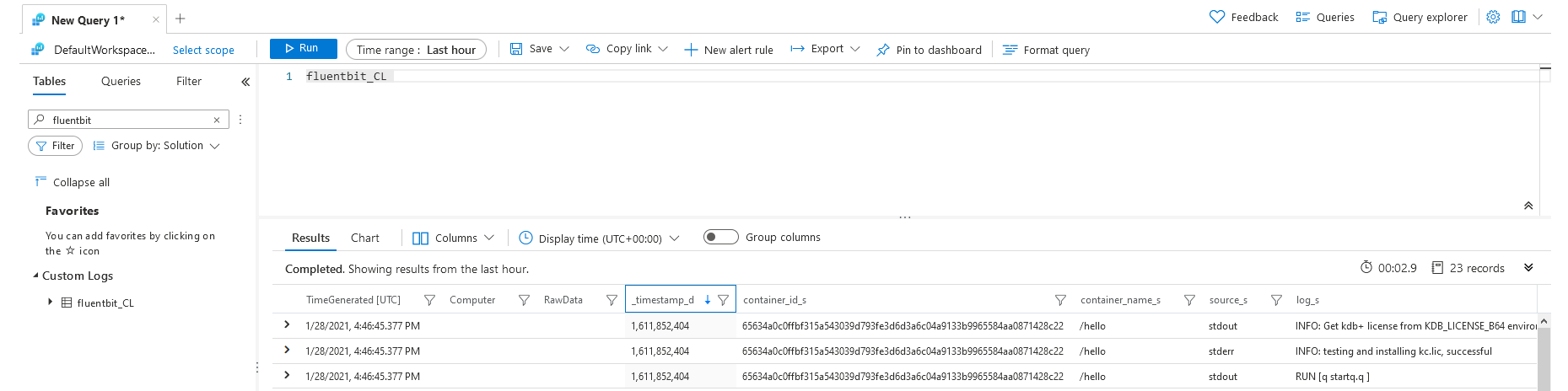
Examples
Examine the earlier Quick Start example.
Create quickstart.q.
id:.com_kx_log.init[`:fd://stdout; ()];
.qlog:.com_kx_log.new[`qlog; ()];
.qlog.info["Hello world!"];
if[not `debug in key .Q.opt .z.x; exit 0];
Run example:
q quickstart.q -debug
Look at the .qlog dictionary. Each element corresponds to a different
log level. We can print messages using two handlers to compare. Note the difference in the level field.
q).qlog
trace| locked[`TRACE;`qlog]
debug| locked[`DEBUG;`qlog]
info | locked[`INFO;`qlog]
warn | locked[`WARN;`qlog]
error| locked[`ERROR;`qlog]
fatal| locked[`FATAL;`qlog]
q).qlog.info["Process starting"]
{"time":"2021-01-26T16:33:21.396z","component":"qlog","level":"INFO","message":"Process starting"}
q).qlog.fatal["Process crashing"]
{"time":"2021-01-26T16:33:21.397z","component":"qlog","level":"FATAL","message":"Process crashing"}
Create a new logging component. Where levels are used to distinguish the severity of
messages, components can be used to distinguish the source of a message. A component can be a module,
a process or any other grouping that makes sense for the application. Below we create another set of logging APIs
for a Monitor component. Note the change in the component field.
q).mon:.com_kx_log.new[`Monitor; ()];
q).mon.info["Monitor starting"];
{"time":"2021-01-26T16:37:50.768z","component":"Monitor","level":"INFO","message":"Monitor starting"}
Routing
Log messages can be routed or suppressed according to their severity. Often applications will suppress all debug or trace logs. Each logging component can set its own level routing.
QLog has the following list of levels, in ascending order
of severity: TRACE, DEBUG, INFO, ERROR, FATAL.
This example initializes the STDOUT endpoint with a default routing of INFO.
Messages will be logged with severities of INFO or above. Anything below that will
be suppressed.
Create routing1.q.
// init stdout and log info+
ids:.com_kx_log.init[`:fd://stdout; `INFO];
.qlog:.com_kx_log.new[`qlog; ()];
// will be suppressed
.qlog.trace["Trace"];
.qlog.debug["Debug"];
// will be logged
.qlog.info["Info"];
.qlog.error["Error"];
.qlog.fatal["Fatal"];
if[not `debug in key .Q.opt .z.x; exit 0];
Run example:
q routing1.q -debug
{"time":"2021-01-26T17:19:38.113z","component":"qlog","level":"INFO","message":"Info"}
{"time":"2021-01-26T17:19:38.113z","component":"qlog","level":"ERROR","message":"Error"}
{"time":"2021-01-26T17:19:38.113z","component":"qlog","level":"FATAL","message":"Fatal"}
Create routing2.q.
// init stdout and log info+
ids:.com_kx_log.init[`:fd://stdout; `INFO];
.qlog:.com_kx_log.new[`qlog; ()];
.mon:.com_kx_log.new[`Monitor; ids!enlist `DEBUG];
.qlog.debug["qlog debug"];
.mon.debug["Monitor debug"]
if[not `debug in key .Q.opt .z.x; exit 0];
Create routing3.q.
file:`$":fd:///tmp/app-", string[.z.i], ".log";
ids:.com_kx_log.init[(`:fd://stdout; file); `DEBUG`ERROR];
.qlog:.com_kx_log.new[`qlog; ()];
-1"STDOUT: \n";
.qlog.debug["Debug"];
.qlog.fatal["Fatal"];
txt:read0 hsym `$5 _ string file;
-1"\n\nFile: \n";
-1 txt;
if[not `debug in key .Q.opt .z.x; exit 0];
The routing2 example shows how to route severities by component,
and routing3 illustrates how to configure different routings per endpoint when several are set up.
Message formatting
It is common for log messages to include the values of variables or process state. These are often built into the message body. Often it is the responsibility of the client to do this parsing. QLog supports a token-based method of doing this in the APIs. The client can provide a list containing the message body and variables to be automatically parsed into a string.
q).qlog.info ("Complex list format with an int=%1 and a dict=%2"; rand 10; `a`b`c!til 3)
{"time":"2021-01-27T11:24:10.393z","component":"qlog","level":"INFO","message":"Complex list format with an int=9 and a dict=`a`b`c!0 1 2"}
The logging string should contain tokens from %1 to %N, corresponding to the number
of variables.
Dictionary inputs are supported and are appended to the log message. It must include
a message key for the actual log body. Other keys will be appended to the output.
Create formatting.q.
// setup endpoints & handlers
.com_kx_log.init[`:fd://stdout; `];
.qlog:.com_kx_log.new[`qlog; ()];
// different input formats
.qlog.info "Simple message";
.qlog.info `message`labels!("Dictionary message"; `rdb`eod);
.qlog.info ("Complex list format with an int=%1 and a dict=%2"; rand 10; `a`b`c!til 3);
.qlog.info `message`labels!(("Complex dict format with an int=%1 and a dict=%2"; rand 10; `a`b`c!til 3); `rdb`eod);
exit 0;
Run the following for an example:
q formatting.q
{"time":"2021-01-27T11:24:10.392z","component":"qlog","level":"INFO","message":"Simple message"}
{"time":"2021-01-27T11:24:10.393z","component":"qlog","level":"INFO","message":"Dictionary message","labels":["rdb","eod"]}
{"time":"2021-01-27T11:24:10.393z","component":"qlog","level":"INFO","message":"Complex list format with an int=9 and a dict=`a`b`c!0 1 2"}
{"time":"2021-01-27T11:24:10.393z","component":"qlog","level":"INFO","message":"Complex dict format with an int=5 and a dict=`a`b`c!0 1 2","labels":["rdb","eod"]}
Log metadata
A common use case when logging is to include some metadata with logs. There are two types supported: correlators and service details.
- Service details
-
are set globally on the process and appended to each message
- Correlators
-
are set globally as part of an event and appended to each message
For example, each incoming request would be assigned its own correlator and any logs emitted as part of that request would contain the same correlator.
This example starts up with some basic logging, simulates receiving a request
and shutting down. Note the corr field in the middle two log messages.
Create metadata.q
// add endpoint configured with service details
.com_kx_log.configure[enlist[`serviceDetails]!enlist `service`PID!(`rdb; .z.i)]
.com_kx_log.init[`:fd://stdout; ()];
.qlog:.com_kx_log.new[`Monitor; ()];
// startup log message
.qlog.info["Process initialised"]
// incoming request sets correlator
.com_kx_log.setCorrelator[];
.qlog.info[("API request received from %1"; first 1?`2)]
.qlog.debug["Request complete"];
.com_kx_log.unsetCorrelator[];
// shutting down
.qlog.info["Shutting down"]
exit 0
q metadata.q
{"time":"2021-01-27T11:38:17.989z","component":"Monitor","level":"INFO","message":"Process initialised","service":"rdb","PID":1}
{"time":"2021-01-27T11:38:17.989z","corr":"d13b7c7c-6d0f-5d56-7eb0-5e029c9f4609","component":"Monitor","level":"INFO","message":"API request received from kf","service":"rdb","PID":1}
{"time":"2021-01-27T11:38:17.990z","corr":"d13b7c7c-6d0f-5d56-7eb0-5e029c9f4609","component":"Monitor","level":"DEBUG","message":"Request complete","service":"rdb","PID":1}
{"time":"2021-01-27T11:38:17.990z","component":"Monitor","level":"INFO","message":"Shutting down","service":"rdb","PID":1}
REST endpoints
QLog can also log directly to the cloud applications over REST. The following example applications illustrate this. Each require extra parameters and they can be passed into the container as shown:
tee gcpRest.q << EOF
project:.z.x 0
if[0 = count .z.x;
-2"Usage: q examples/gcprest.q <project ID>\n";
-2"\nCan get project ID using below command\n";
-2"\tcurl -H 'Metadata-Flavor: Google' 'http://metadata.google.internal/computeMetadata/v1/project/project-id'\n";
exit 1;
];
metadata:\`logName\`resource!("projects/", project, "/logs/qlog_example"; \`type\`labels!("gce_instance"; ()!()));
// open stdout & create monitor component
.com_kx_log.init[\`url\`provider\`metadata!(\`:https://logging.googleapis.com; \`gcp; metadata); \`];
.qlog:.com_kx_log.new[\`qlog; ()];
// log publishes
.qlog.trace["Trace message"];
.qlog.debug["Debug message"];
.qlog.info["Info message"];
.qlog.warn["Warning message"];
.qlog.error["Error message"];
.qlog.fatal["Fatal message"];
.z.ts:{[]if[not[count .kurl.i.ongoingRequests[]]|try>10;exit 0];try+:1;}
if[not \`debug in key .Q.opt .z.x;try:0;system"t 100"];
EOF
q gcpRest.q <PROJECT ID> -debug
# <PROJECT ID> can be retrieved using `gcloud config get-value project`
tee awsRest.q << EOF
if[0 = count .z.x;
-2"Usage: q examples/awsRest.q <AWS_ACCESS_KEY_ID> <AWS_SECRET_ACCESS_KEY> <region> <logGroup> <logStream>\n";
-2"<region> is the region code for your logging endpoint, such as us-east-2\n"
-2"The log group and log stream must already exist\n"
exit 1;
];
AWS_ACCESS_KEY_ID: .z.x 0;
AWS_SECRET_ACCESS_KEY: .z.x 1;
region: .z.x 2;
logGroup: .z.x 3;
logStream: .z.x 4;
// Associate the url with the AWS keys
.kurl.register (\`aws_cred; "*.amazonaws.com"; "";
\`AccessKeyId\`SecretAccessKey!(AWS_ACCESS_KEY_ID; AWS_SECRET_ACCESS_KEY));
// open REST endpoint & create APIs
metadata:\`logGroup\`logStream!(logGroup; logStream);
.com_kx_log.init[\`url\`provider\`metadata!(\`$":https://logs." , region , ".amazonaws.com"; \`aws; metadata); \`];
.qlog:.com_kx_log.new[\`qlog; ()];
// log publishes
.qlog.trace["Trace message"];
.qlog.debug["Debug message"];
.qlog.info["Info message"];
.qlog.warn["Warning message"];
.qlog.error["Error message"];
.qlog.fatal["Fatal message"];
.z.ts:{[]if[not[count .kurl.i.ongoingRequests[]]|try>10;exit 0];try+:1;}
if[not \`debug in key .Q.opt .z.x;try:0;system"t 100"];
EOF
q awsRest.q <AWS_ACCESS_KEY_ID> <AWS_SECRET_ACCESS_KEY> <REGION> <LOG GROUP> <LOG STREAM> -debug
# <AWS_ACCESS_KEY_ID> <AWS_SECRET_ACCESS_KEY> are your account access secrets
# <REGION> is the service region
# <LOG GROUP> <LOG STREAM> can also be found Cloudwatch UI - https://docs.aws.amazon.com/AmazonCloudWatch/latest/logs/Working-with-log-groups-and-streams.html
tee azureRest.q << EOF
if[0 = count .z.x;
-2"Usage: q examples/azureRest.q <sharedKey> <workspaceID> <logType>\n";
exit 1;
];
sharedKey: .z.x 0;
workspaceID: .z.x 1;
logType: .z.x 2;
metadata: (!) . flip (
(\`logType; logType);
(\`sharedKey; sharedKey);
(\`workspaceID; workspaceID));
// open REST endpoint & create APIs
.com_kx_log.init[\`provider\`metadata!(\`azure; metadata); \`];
.qlog:.com_kx_log.new[\`qlog; ()];
// log publishes
.qlog.trace["Trace message"];
.qlog.debug["Debug message"];
.qlog.info["Info message"];
.qlog.warn["Warning message"];
.qlog.error["Error message"];
.qlog.fatal["Fatal message"];
.z.ts:{[]if[not[count .kurl.i.ongoingRequests[]]|try>10;exit 0];try+:1;}
if[not \`debug in key .Q.opt .z.x;try:0;system"t 100"];
EOF
q azureRest.q <PRIMARY KEY> <WORKSPACE ID> <LOGNAME> -debug
# <PRIMARY KEY> and <WORKSPACE ID> parameters can be obtained from the Agent Management section in Log Analytics workspaces
# <LOGNAME> is an arbitrary name. The log messages can be viewed in the Log Analytics workspace by querying for <LOGNAME>_CL
Summary
We have seen how to build and run a basic application with QLog. We have introduced the concept of the logging agent.