Upload#
The Upload component supports uploading and downloading files to and from the server.
Basics#
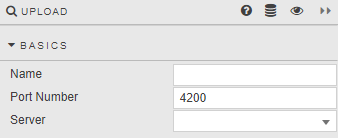
- Name
- A name for the component provided by the user.
Port Number
The port number used by the server
Server
The Server URL to which the files will be uploaded. Uses localhost when no server URL is specified.
Margins, Format#
Style for common settings