3D Chart#
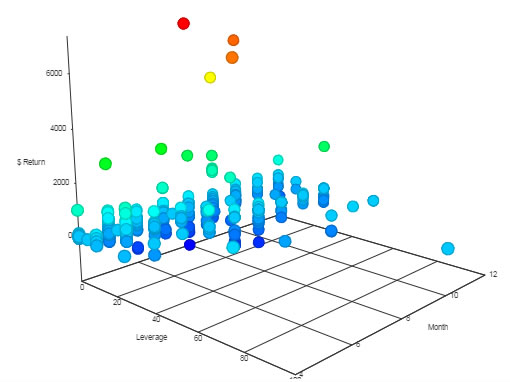
Charts data in three dimensions
Set up#
-
Set up a data source, available in Layers.
-
For each x-, y-, and z-axis, define data columns to plot with Data Description.
-
Add Labels for each axis
Basics#
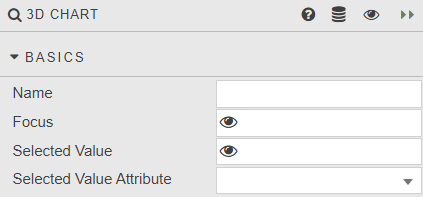
- Name
- A name for the component provided by the user.
- Focus
- Used for linking components. Requires a View State Parameter.
- Selected Value and Selected Value Attribute
- Selected values
Layers#
Ability to display multiple different data sources on the same chart.
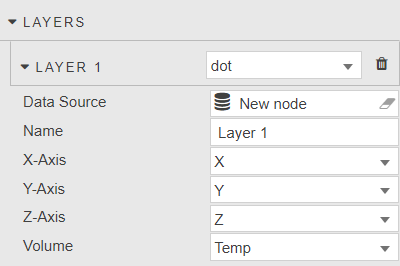
Type
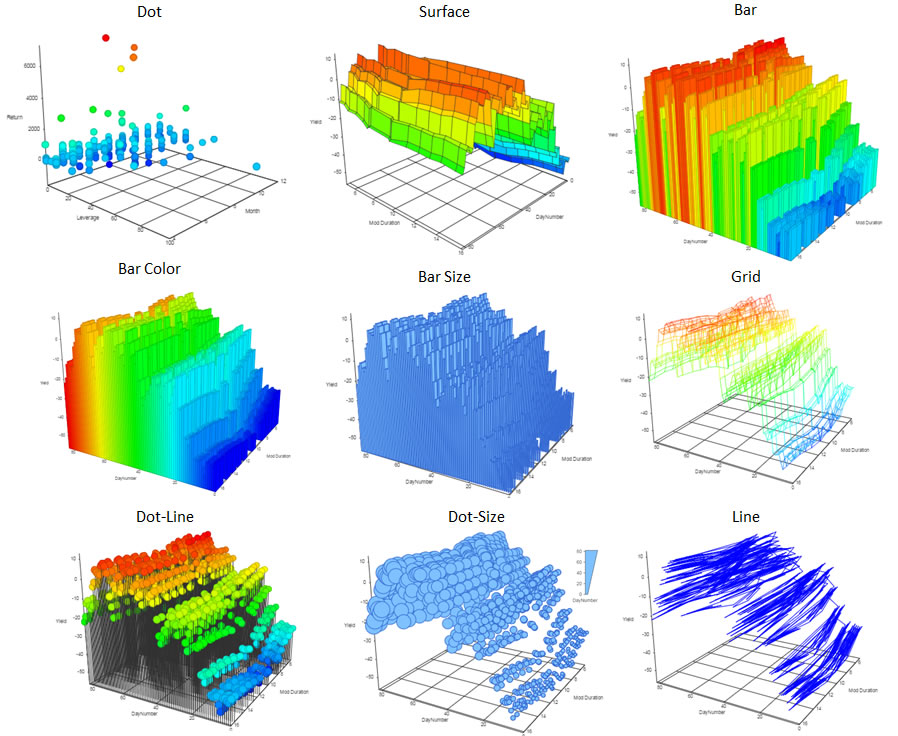
- Data Source
- A query or analytic
- Name
- Assign a name for each layer.
- X-Axis
- Y-Axis
- Z-Axis
- Volume
- Select data columns to plot from the data source.
Axis controls#
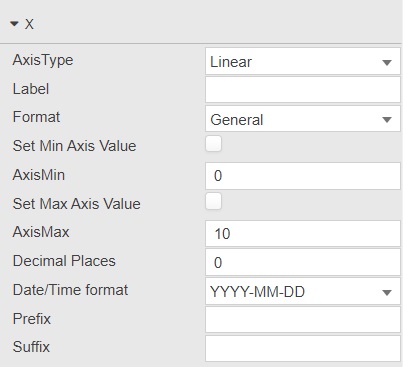
Settings for (each of) the X-, Y- and Z-axes
- Axis Type
- Axis scaling; select from
linearorcategory - Label
- Descriptive label for the axis
- Format
- Numeric or date format; select from
General,Number,Smart Number,Formatted NumberorDatetime - Set Min Axis Value
- AxisMin
- Set Max Axis Value
- AxisMax
- Manually define min and max rage of axis
- Decimal Places
- Where a numeric value is used in Format, define the number of decimal places to display
- Date/Time Format
- For
Datetime, define the Date/Time format to use - Prefix
- Character before axis label
- Suffix
- Character after axis label
Volume#
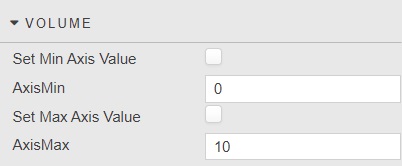
- Set Min Axis Value
- AxisMin
- Set Max Axis Value
- AxisMax
- Manually define min and max rage of axis
Position#
Orientation of the chart: use the sliders or select Preview mode and rotate the chart, using the mouse scroll wheel to zoom in and out.
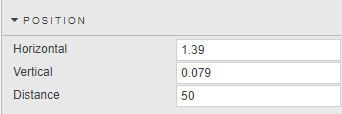
Style#
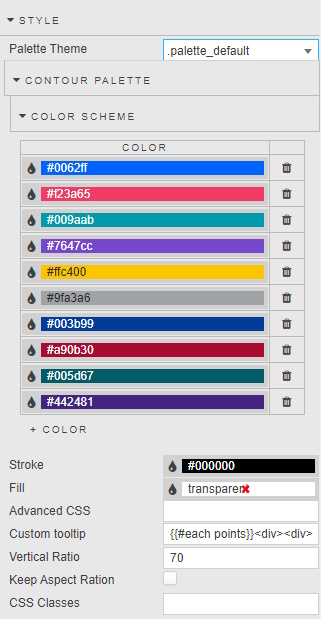
- Stroke
- Define grid-line color
- Fill
- Define background color for component
- Advanced CSS
- Advanced CSS
- Custom tooltip
- Custom tooltip
- Vertical Ratio
- Extends the height of the chart
- Keep Aspect Ratio
- Maintain aspect ratio when interacting with the chart
- CSS Classes
- Can be applied to style the component
Style for common style settings