User interface
The Overview page is the home page for kdb Insights Enterprise. kdb Insights Enterprise UI runs on the latest version of Chrome, Safari, Edge and Firefox; we recommend Chrome.
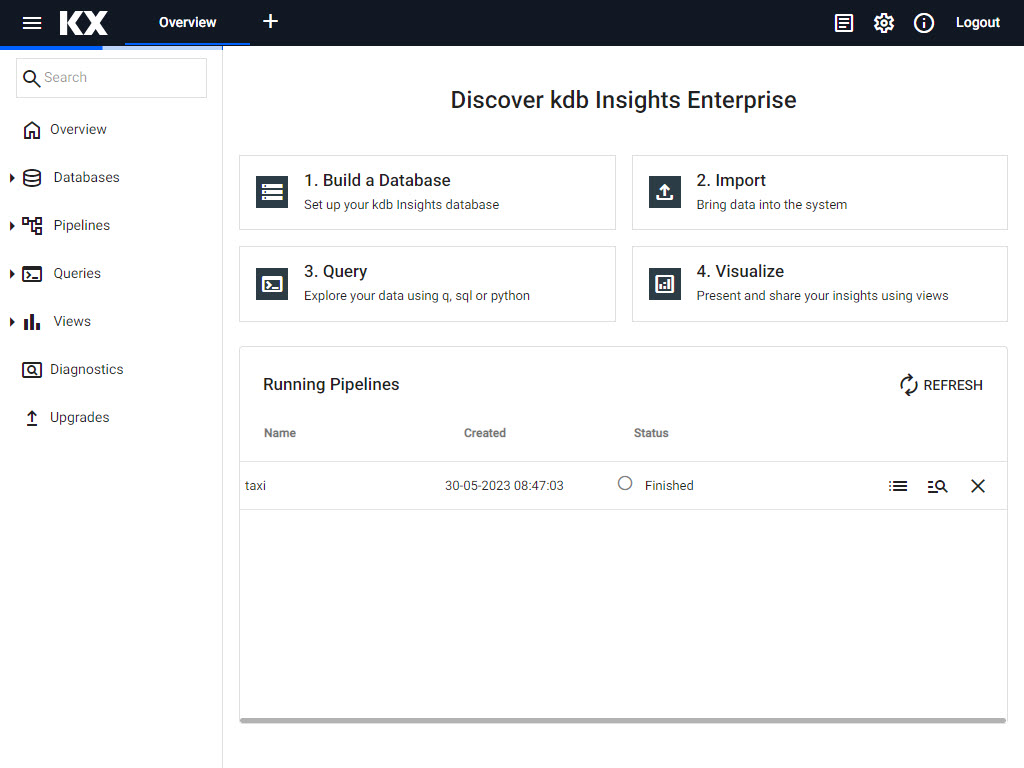
Home page of kdb Insights Enterprise.
Menu items are navigable by Tab, Enter to select, and Esc to close.
Left-hand menu
In the left-hand menu are dropdown menus listing available databases, pipelines, saved queries and views.
| Icon | Description |
|---|---|
Home |
Return to the Overview page. |
Database |
A list of available databases. Click [+] to create a new database. A database assembly includes resource settings, and a schema and stream for data. |
Pipeline templates |
Click [+] to open a new pipeline template. A pipeline is the process of reading data from an external source and writing it to a kdb Insights Enterprise database. |
Queries |
Click [+] to open a query window and scratchpad. Interact with data stored on the database. |
Views |
Click [+] to create a new view. Visualize data with charts, tables, maps, user inputs and more. |
Diagnostics |
Check the status of pipeline and database deployments |
Upgrades |
Upgrade streams and schemas to ensure compatibility with the latest version of kdb Insights Enterprise. |
Ribbon Menu
The ribbon menu is a top level document bar of tabbed pages. Click [+] to open a menu of items for databases, pipelines, queries, and views.
Use the Tab control to navigate between selections, Esc to close the dialog.
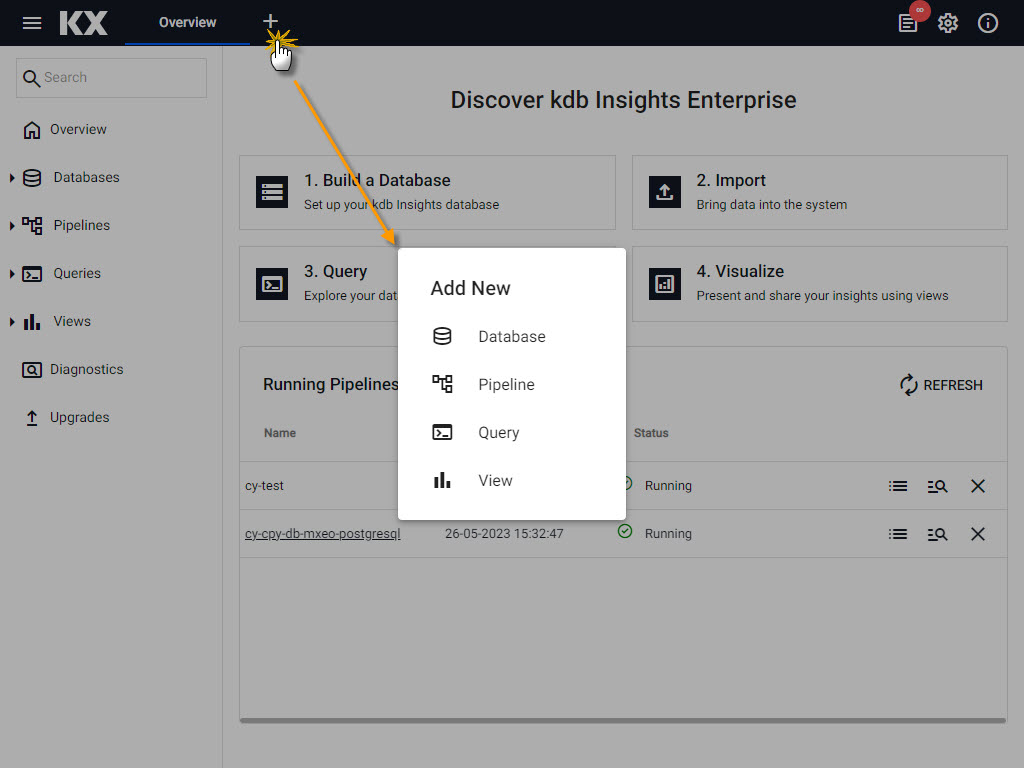 Document bar and tabbed menu options.
Document bar and tabbed menu options.
Ribbon Icon Menu
| item | description |
|---|---|
| A log of system errors. Click |
|
 |
Click to download system diagnostics. Note: This is a resource heavy process to run. |
| Displays platform version and offers a link to documentation. |
Discover kdb Insights Enterprise
- Build a Database to store your data.
- Import data using a wizard to read data from source, transform, then write to a kdb Insights Enterprise database.
- Query data stored on a database.
- Visualize data using a dashboard.
Running Pipelines
Pipelines are the set of steps, called nodes, required to read data from source and write it to a kdb Insights Enterprise database.
The table lists the status of active or finished running nodes, and pipelines that errored during the activation process.
Exporting artifacts
To export a Pipeline or an Assembly created from the UI, click the options on the entity and select Export.
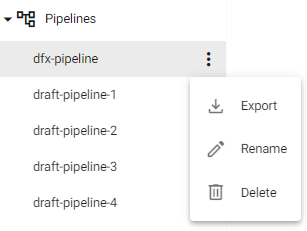
To run within a new environment, use the CLI on the downloaded artifact:
$ kxi assembly deploy --filepath download.yaml
To export a View, long-press the save button within the View.
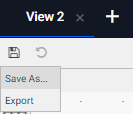
To import a downloaded View, drag the downloaded artifact onto a newly created View.