Installing the ODBC driver
Note
The SDKs are only currently supported on Linux and Windows running on x86 architectures. We currently do not support OsX.
Windows
Prerequisites
The driver is supported on the following operating systems:
- Microsoft Windows 8, 8.1, 10
- Microsoft Windows Server 2012, 2016, 2019
Note
If you wish other users to use the driver, you need administrator-level privileges during install.
Interactive Install
The ODBC driver download consists of two files:
- odbc_install.exe - main setup executable
- odbc_install.msi - msi for use in a silent install
Once the driver has been downloaded, double click on the odbc_install.exe file.
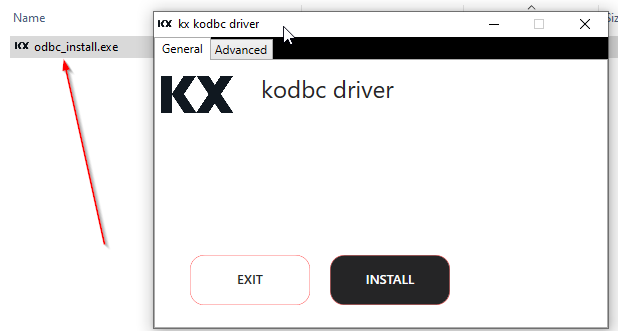
Next, click on Install to start the installation, for further options click on the Advanced tab.
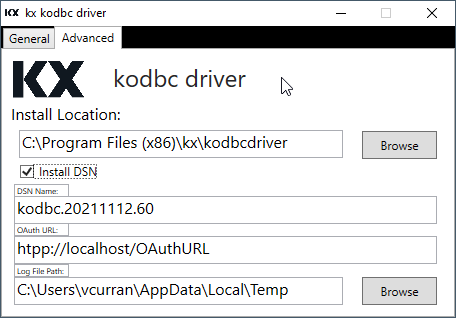
Install Options
You can optionally choose to:
- Install to a different location.
- Choose to setup and configure a Data Source Name (DSN) at install time, by clicking the Install DSN box.
Silent Install
The msi can be used to install and configure a DSN from the command line. The parameters below can be used to change the behavior of the installer.
| variable | details | default |
|---|---|---|
| KODBCINSTALLFOLDER | Full path to the kodbc installation | C:\Program Files (x86)\kx\kodbcdriver |
| ENABLECONFIGDSN | Boolean used to determine if the DSN values (below) are configured during install | 0 |
| OUATHURL | Authenticated and secure RT entry-point for ingesting data into the KX Insights Platform | https://localhost/config |
| LOGFILEPATH | Path to log file | %TEMP%\kodbcdriver |
| DSNNAME | Local unique name for the Data Source | kodbc |
A silent install can be performed using:
msiexec /i odbc_install.msi /qnA DSN can be setup at install time by setting ENABLECONFIGDSN to 1:
msiexec /i odbc_install.msi /qn ENABLECONFIGDSN=1 DSNNAME="testDSN" OUATHURL="https://OAuthServer/config"A silent uninstall can be performed using:
msiexec /x odbc_install.msi /qnRegistry Settings
During installation the following values are written to the registry:
| Key | Description |
|---|---|
HKEY_CURRENT_USER\SOFTWARE\kx\kodbcDriver\InstallPath |
Full path to the kodbc installation |
HKEY_CURRENT_USER\SOFTWARE\kx\kodbcDriver\Version |
SemVer of the build the driver is from |
HKEY_CURRENT_USER\SOFTWARE\kx\kodbcDriver\OathURL |
set from install UI or from OUATHURL parameter |
HKEY_CURRENT_USER\SOFTWARE\kx\kodbcDriver\LogPath |
set from install UI or from LOGFILEPATH parameter |
HKEY_LOCAL_MACHINE\SOFTWARE\WOW6432Node\ODBC\ODBCINST.INI\kodbdrive\Setup |
Full file path to the kodbc driver (kodbc.dll), set from the install User Interface or from the KODBCINSTALLFOLDER parameter |
HKEY_LOCAL_MACHINE\SOFTWARE\WOW6432Node\ODBC\ODBCINST.INI\kodbdrive\Version |
SemVer of the build the driver is from |
Windows DSN configuration using the Administrative Tools
Connection parameters are defined using Data Source Names (DSNs). If not configured during the installation of the driver, the DSN can be created or edited using the Windows Data Source Administration Tool. The kodbcdriver is a 64-bit driver, therefore needs configured from the 'ODBC Data Sources (32-bit)' (C:\Windows\System32\odbcad32.exe).
Adding a new DSN
Create a System DSN to ensure it is visible and available to all applications and users.
In the ODBC Data Sources (64-bit) app:
- Choose Add.
- Configure the parameters required from the parameter table above.
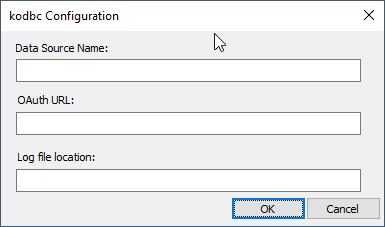
Configuring an existing DSN
In the ODBC Data Sources (64-bit) app:
- Select the DSN you wish to modify
- Click on the Configure button.
- Make changes to the kodbc Configuration dialog
- Click OK to store the changes, or Cancel to keep the previous saved parameters.
Each DSN writes the following information into the registry:
| Key | Description |
|---|---|
HKEY_LOCAL_MACHINE\SOFTWARE\WOW6432Node\ODBC\ODBC.INI\ODBC Data Sources<DSN_NAME>\OathURL |
Set from install UI or from OUATHURL parameter |
HKEY_LOCAL_MACHINE\SOFTWARE\WOW6432Node\ODBC\ODBC.INI\ODBC Data Sources<DSN_NAME>\LogPath |
Set from install UI or from LOGFILEPATH parameter |
Linux
Prerequisites
The driver is supported on the following operating systems:
- CentOS 7, 8
- Red Hat Enterprise Linux (RHEL) 7, 8
- Ubuntu 16.04, 18.04
Installing
From a command terminal run
sudo apt install ./kodbc-${VERSION}.debFrom a command terminal run
sudo yum install kodbc-${VERSION}-rhel.x86_64.rpmUninstalling
From a command terminal run
sudo apt remove kodbcFrom a command terminal run
bash
sud rpm -U kodbc-${VERSION}-rhel.x86_64.rpm
Files installed
├── usr
│ │── local
│ ├── lib
│ ├── kodbc-${VERSION}
│ ├── kodbc_helper
│ ├── libkodbc.so
│ ├── odbcinst.ini
│ ├── push_client
│ ├── replicator.so