qCumber
qCumber is a unit testing library for q, which offers assertion testing, benchmark testing, and property-based testing. This library is provided both as a q API and as a q command line script. Additionally, there is integration within Analyst which provides Right-click > Test capabilities on repositories and test files.
Tests are stored in files with the .quke extension. An example of a simple test file (count.quke) is shown below.
feature Count
should return the count of its input
expect count on an atom to return 1
1 ~ count `a
expect count of 1 drop list to return n - 1
n:1 + first 1?10;
l:1 _ n?`8;
count[l] ~ n - 1
The above feature test (feature) contains one described behavior (should) which contains two assertions (expect)
to check the the validity of the behavior. The feature, should, and expect blocks contain natural language,
allowing simple organization and structure of tests, as well as clear specification of intent in human-readable terms.
expect assertions are always contained in a should, and should declarations are always contained in a feature.
Each .quke test file can have one or more features.
expect assertions contain q code. The final statement in the code block should be true (1b) to result in a
passing test. For all other return values, it fails. Local assignments made within an expect block do not
impact other expect blocks.
Running tests
There are three ways of executing tests in qCumber: command line, API, or within the Analyst IDE.
Command line
qCumber tests can be run at the command line by using the qcumber.q_ library packaged in ax-libraries.
This is useful for both q developers and for automated q builds. Test results can be printed to the console,
or written to serialized q, JSON, or JUnit XML formats. See the Libraries section for more
information.
$ q $AXLIBRARIES_HOME/ws/qcumber.q_ -help
qCumber: q test runner
Usage: q qcumber.q_ <flags>
Flags:
-help - display this help
-src <dir> - path to a q script to load before running tests
-test <dir/file> - path to a quke file or directory of quke files to test
[-out] <dir> - path to a file to store results
files supported: .json, .xml (junit), .dat (q: get `:file.dat)
[-insert] <key=val> - add columns to the output: col1=val1,col2=val2,...
[-times] <number> - number of times to run each property block
[-color] - colorize the output
[-showAll] - print passed and skipped tests as well as failures to stdout
[-quiet] - do not print any results to stdout
[-reporter] <file.q> - custom report from a q file defining a function 'write[file; results]'
[-errorsAsFailures] - convert all errors to failures in final output
useful for systems which only look at 'failure'
[-exitFailuresWith] <number> - exit code to use when script terminates and there are failing tests
defaults to '1'
[-breakOnErrors] - propagate errors in unit tests to facilitate debugging
[-version] - print the library version
API
The qcumber.q_ library, if loaded into a q process from another script or from a running process provides
.qu.runTestFile and .qu.runTestFolder functions, returning a table of test results.
IDE
Tests can also be executed within the IDE by right-clicking on an artifact in the artifact tree, and clicking Code > Run Tests.
Using Code > Run Tests on:
- a repository or module will run all the
.qukefiles contained - a
.qukefile will run that file - functions or data will run associated test files
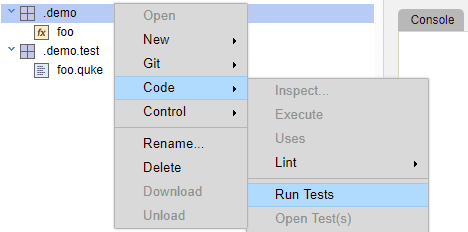
Tests can be associated with functions, data or modules (See Conventions, namespaces, and contexts below).
Multiple files, modules, and repositories may be tested simultaneously by multi-selecting
artifacts. It is also possible to test an individual file by right clicking an open editor window and clicking
Test.
Output
The output for qCumber tests reports the tests that failed, as well as any malformed test files and any skipped tests.
If running from the command line, test results can be exported to a number of on-disk formats, or printed to the console, as shown below:
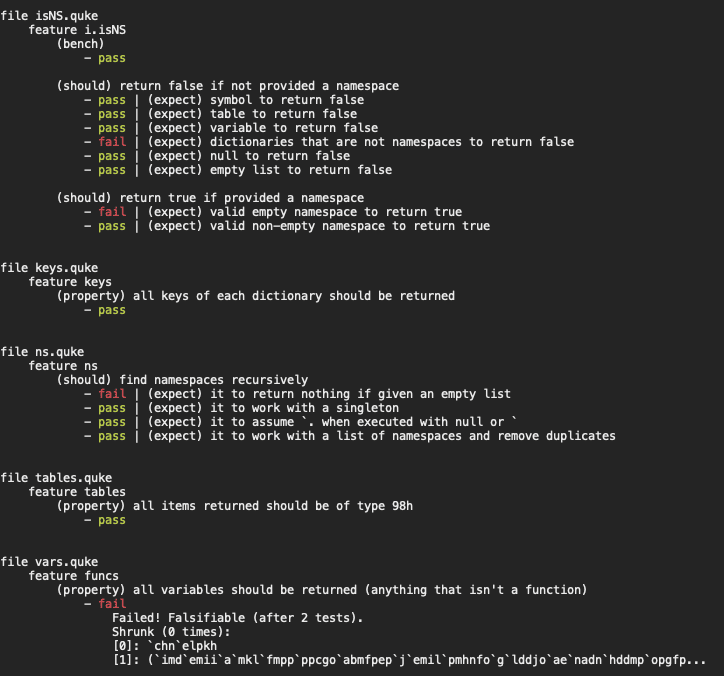
If running within the Analyst IDE, the failed tests, malformed files, and skipped tests are nested in the output as expandable lists that can be opened by clicking the arrow.
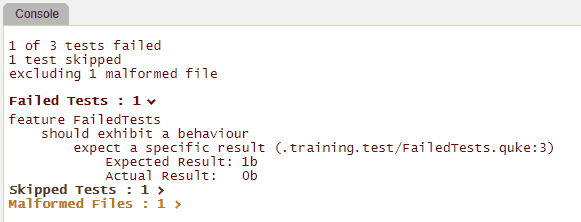
The failed tests section will display the test blocks that failed, the file name and line number where the failed test occurred, and, depending on the type of test, details as to the reason that the test failed. These could be failed test conditions or errors in the q code. Clicking the line number where the error occurred will open the failed test file directly to the test that failed.
The malformed files section displays a list of formatting errors as well as the file name and line number where the error occurred. These can also be clicked to open the location of the error.
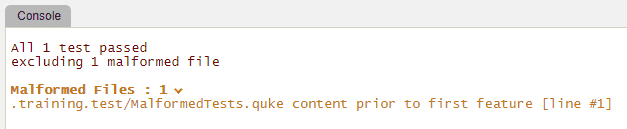
Skipped tests show only the identity and location of the skipped tests (see below).
Test setup and teardown
qCumber provides several optional blocks which can be used to initialize state prior to running tests, and to clean
up the environment after tests have run. Each are defined under a feature.
beforewill execute arbitrary code before running the firstshould,bench, orpropertyblock for afeatureafterwill execute arbitrary code after running the firstshould,bench, orpropertyblock for afeaturebefore eachwill execute arbitrary code before running eachshould,bench, orpropertyblock for afeatureafter eachwill execute arbitrary code after running eachshould,bench, orpropertyblock for afeature
As with expect blocks, assignments made in a before or before each block will not impact other blocks. Thus,
to set state visible to the expect blocks, globally assign to identifiers with ::, as the examples below demonstrate.
As an example, the below test sets initial state and deletes the state after running the should checks.
feature demoBeforeAndAfter
before
randomNumbers :: 50?50i;
after
delete randomNumbers from `.
should use data created in our before block
expect its count to be 50
50 ~ count randomNumbers
expect it to be integers
`ints ~ typeOf randomNumbers
The example below runs the before each block before each should:
feature demoBeforeEach
before each
$[`randomList in key system "d";
randomList ,: 1?`8;
randomList :: 1?`8];
after each
delete randomList from (system "d")
should showcase that our list is growing
expect the count to be 1
1 ~ count randomList
should showcase that our list is still growing
expect the count to be 2
2 ~ count randomList
should showcase that our list is still growing again
expect the count to be 3
3 ~ count randomList
Comparing values
To show the expected and actual values in the test output, the .qu.compare function can be used.
The function accepts two arguments, the expected result and the actual result. If these two results match,
then the function returns boolean true (1b), and the test passes.
If the results do not match, then a dictionary will be passed to the expect block containing the expected
and actual results.
feature flip
should test flip operator
expect flip to produce a table
l : til 6;
.qu.compare[
([] a: 0 1 2 3 4 5; b: 5 4 3 2 1 0);
flip `a`b!(l; reverse l)]
Skipping tests
qCumber supports ignoring tests by prepending an x to the front of a given test block. qCumber
supports skipping feature, should, expect, bench, and property blocks.
For example, in the following test the first expect block is skipped. In the Analyst IDE,
the skipped section is grayed out.
feature count
should return the count of its input
xexpect to skip this test
1 ~ count `a
expect correct count of list of length 2
2 ~ count `a`b
The output from this test would report the skipped test. To view the skipped tests in the output, click the arrow to the right of the Skipped Tests header.
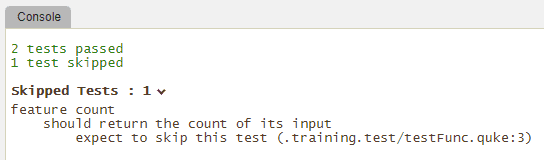
Skipping tests conditionally
A skip if blocks allow a feature to be skipped if a condition is true.
If the skip if block returns boolean false (0b), then the feature is executed.
If a non-boolean value is returned or if an error is thrown the feature aborts.
feature loadFile
skip if
not .z.o ~ `w64
...
feature loadFile
skip if
not .z.o like "m*"
...
Benchmark blocks
qCumber provides a facility for benchmarking and comparing code run time. A simple example is the following:
feature benchmark 1
bench
baseline
til 100000000
behaviour
til 1
Benchmark blocks appear at the same level as should blocks. The simple case above states that the code til 1
should be at least as fast as til 100000000.
Setup and teardown of a benchmark is allowed as well, as in:
feature benchmark 2
bench
setup
.ab.num : 1
baseline
til 100000000
behaviour
til .ab.num
teardown
delete num from `.ab
For more information about benchmark blocks, refer to qu in the Function Reference available from the
Help menu.